Add custom button in power portal list and open external site on click
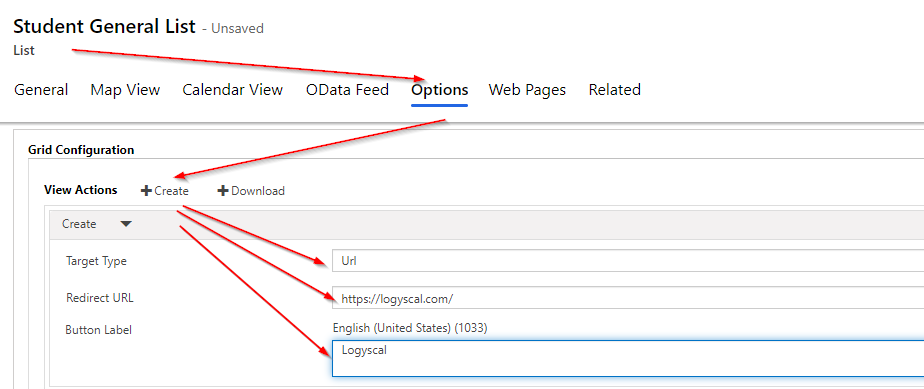
You can open external URL by specifying URL option in grid configuration in a List in power portal. Go to Portal Management Model driven app and navigate to options, click on create. It will add a create section and in the target type choose URL. Mention the target URL in the box such as “https://logyscal.com/”.

Save the List and Clear Cache in Power Portal. Navigate to the list you will see the new button to link external page.

Hope this helps
Follow my blog for more trending topics on Dynamics 365, Azure, C#, Power Portals and Power Platform. For training, Courses and consulting, call to us at +91 832 886 5778 I am working more for community to share skills in Dynamics 365 and Power Platform. Please support me by subscribing my YouTube Channel. My YouTube Channel link is this : https://www.youtube.com/user/sppmaestro









