Hide show button on security role using JavaScript and ribbon workbench Dynamics 366 or Dataverse
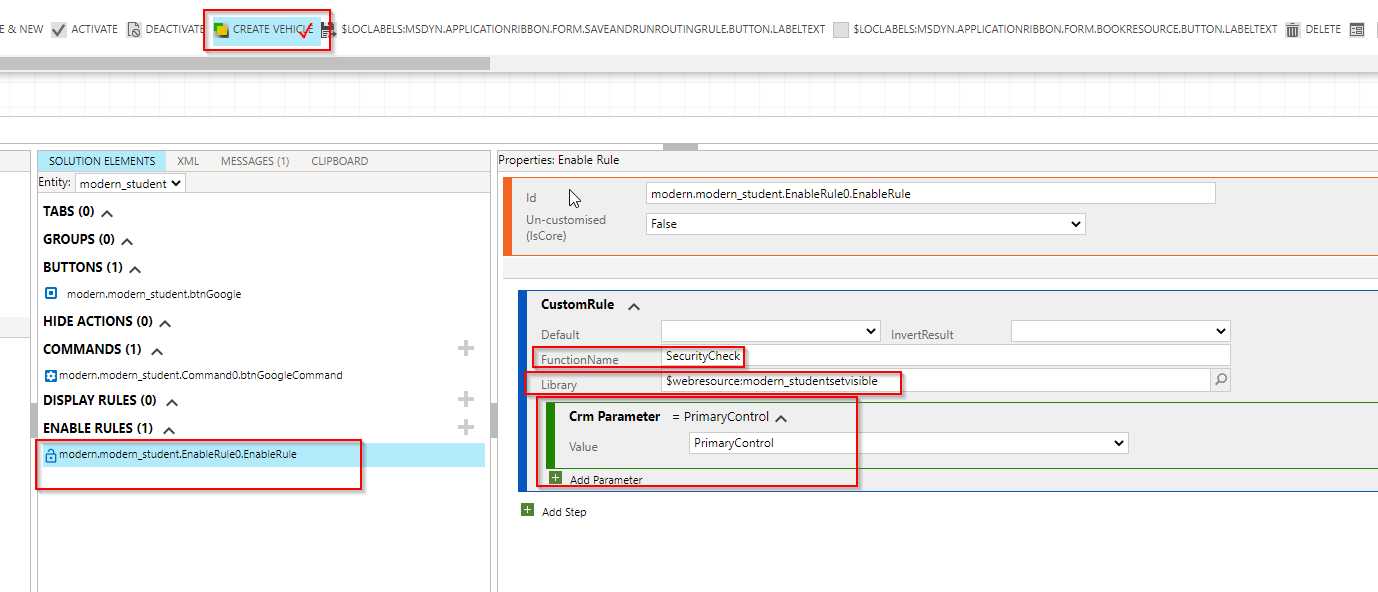
here you will understand how to use Enable Rule to hide or show command button as per security role of current user.
Business Scenario:
The command button “Create Vehicle” on Student table form should only be visible for salesperson security role and for other security role it should be hidden.
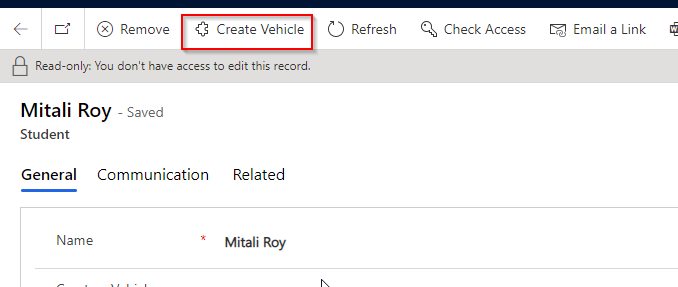
Follow the steps below:
Step 1: Create a JS web resource with code
Create a JS web resource and put the below code inside the web resource.
function SecurityCheck(context)
{
var flag=false;
var userRoles=Xrm.Utility.getGlobalContext().userSettings;
if(Object.keys(userRoles.roles._collection).length>0)
{
for ( var rolidcollection in userRoles.roles._collection)
{
var currentUserRoles= Xrm.Utility.getGlobalContext().userSettings.roles._collection[rolidcollection].name;
if(currentUserRoles.toLowerCase()=="salesperson")
{
flag=true;
break;
}
}
}
return flag;
}Upload the JS web resource in a solution and Publish the Web resource.
Step 2: Prepare Ribbon Workbench
Create a new solution and add the Student table inside the solution. do not add any sub-components or metadata.
Open Ribbon workbench. if you do not how to open ribbon workbench read my previous blogs on ribbon workbench. In the ribbon workbench, select the solution which contains the table and let the ribbon workbench load the solution entirely.
In the ribbon work bench select the button, you want to se the enable rule. once selected click on Enable rule section and add new rule or type Custom Rule. Select the JS web resource and specify the function name. Add CRM parameter as Primary Control.
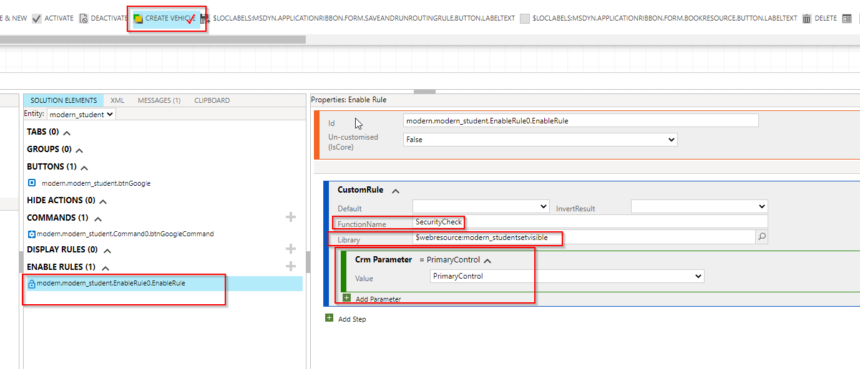
Now publish the ribbon workbench solution.
Step 3: Test
Sales Person Logins and opens student record, The button is visible.
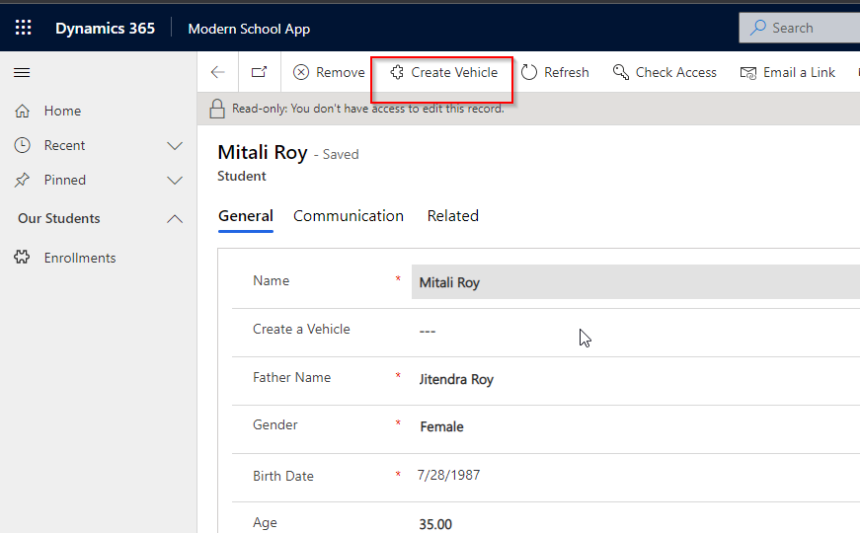
Other Users Roles opens the Student record the button in Hidden.
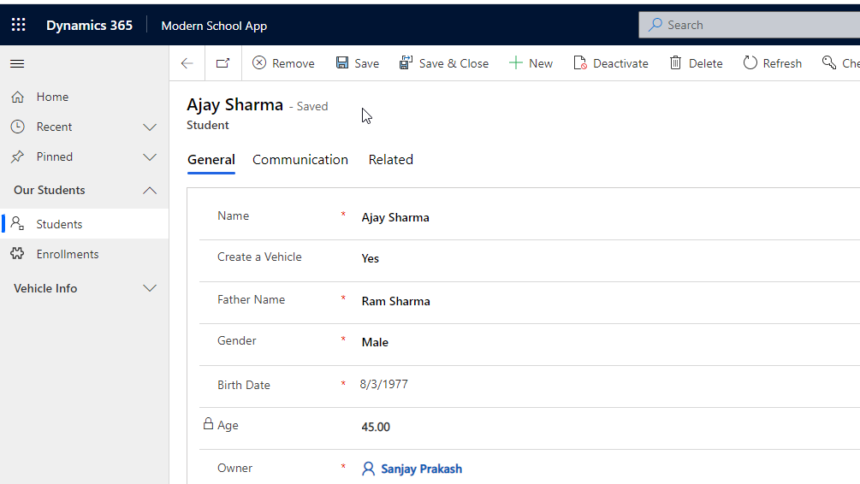
Hope this works. Change the code according to your business need.
Follow my blog for more trending topics on Dynamics 365, Azure, C#, Power Portals and Power Platform. For training, Courses and consulting, call to us at +91 832 886 5778 I am working more for community to share skills in Dynamics 365 and Power Platform. Please support me by subscribing my YouTube Channel. My YouTube Channel link is this : https://www.youtube.com/user/sppmaestro
Don’t miss the chance to participate in the upcoming Internship Program which will be done using Microsoft Dot Net Web Development Full Stack Technology. The new batch will be starting from May 20, 2024. We will have most experienced trainers for you to successfully complete the internship with live project experience.
Why to choose Our Internship Program?
Industry-Relevant Projects
Tailored Assignments: We offer projects that align with your academic background and career aspirations.
Real-World Challenges: Tackle industry-specific problems and contribute to meaningful projects that make a difference.
Professional Mentorship
Guidance from Experts: Benefit from one-on-one mentorship from seasoned professionals in your field.
Career Development Workshops: Participate in workshops that focus on resume building, interview skills, and career planning.
Networking Opportunities
Connect with Industry Leaders: Build relationships with professionals and expand your professional network.
Peer Interaction: Collaborate with fellow interns and exchange ideas, fostering a supportive and collaborative environment.
Skill Enhancement
Hands-On Experience: Gain practical skills and learn new technologies through project-based learning.
Soft Skills Development: Enhance communication, teamwork, and problem-solving skills essential for career success.
Free Demo Class Available










