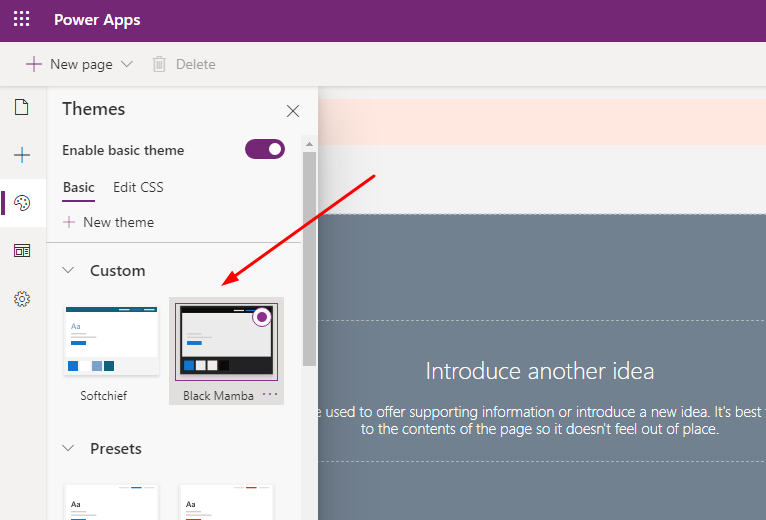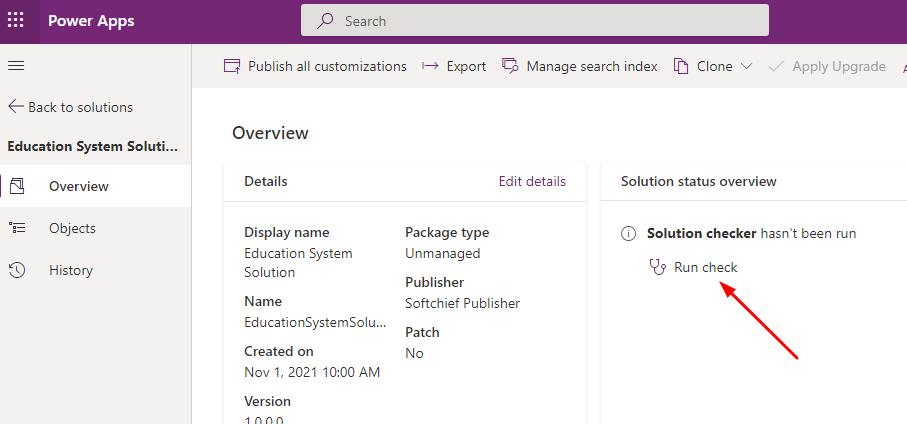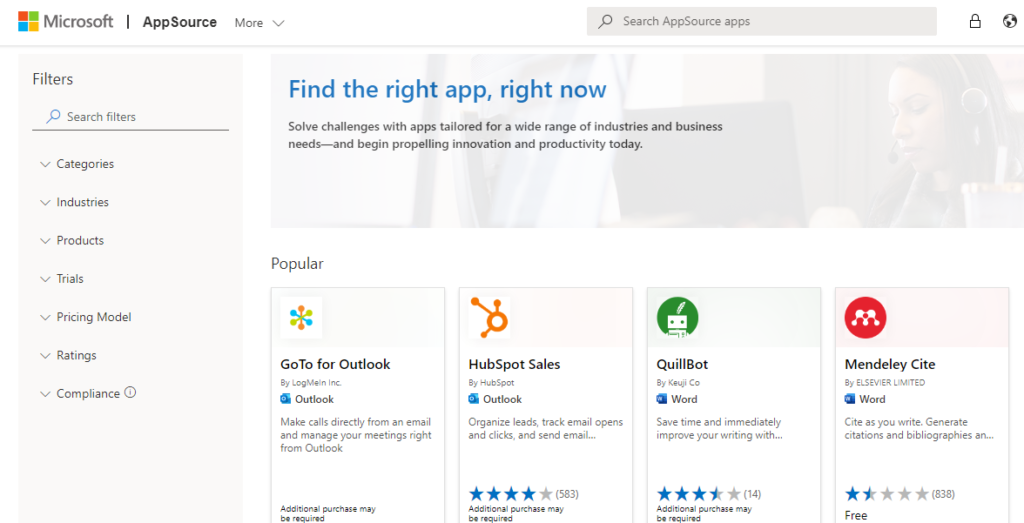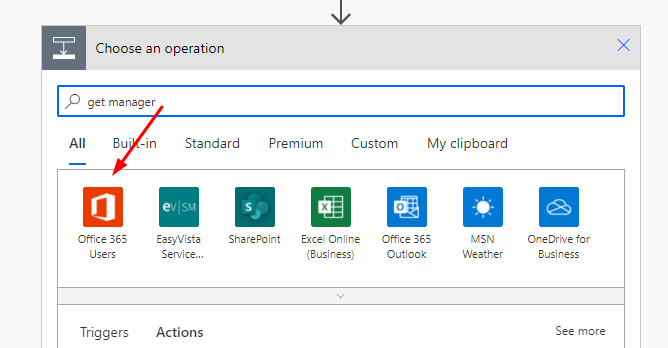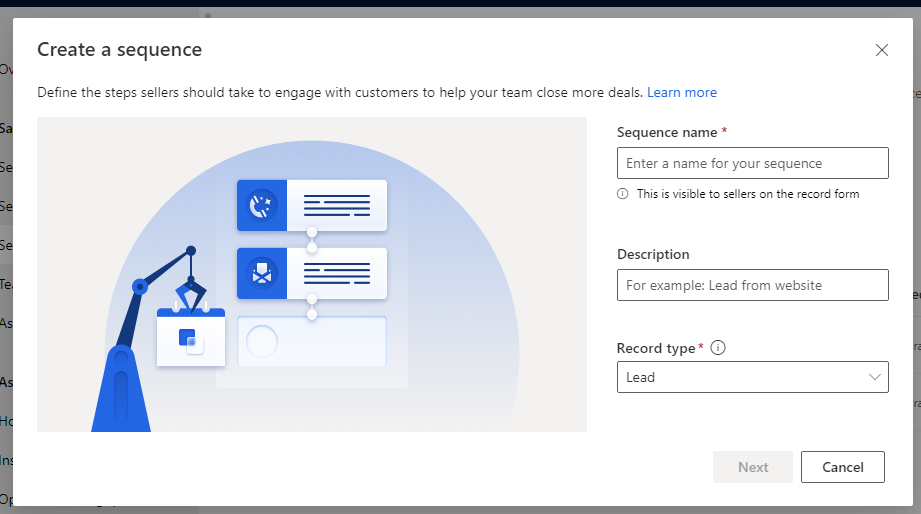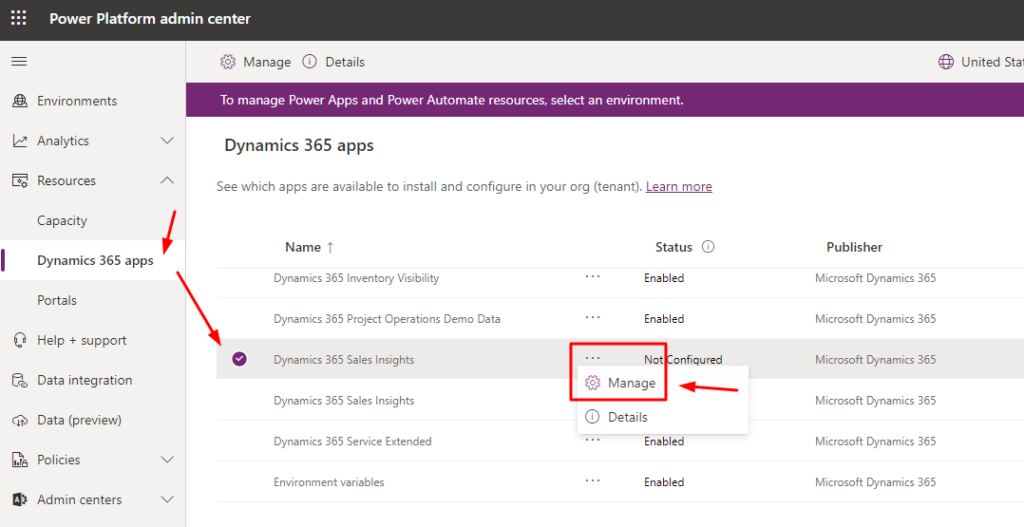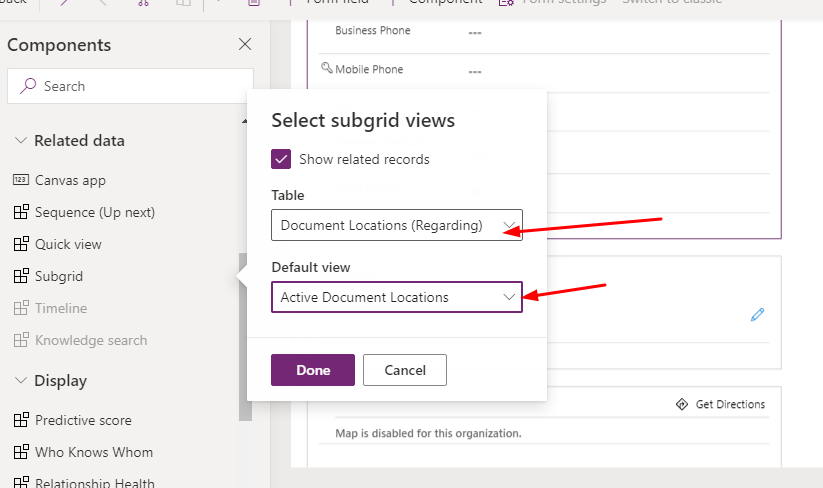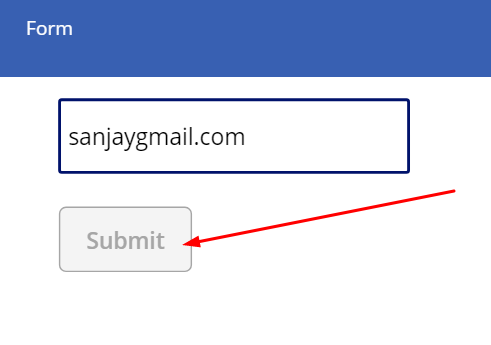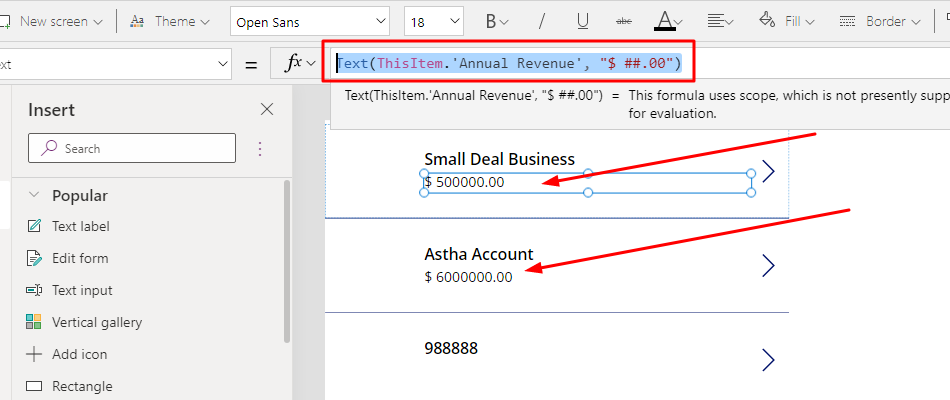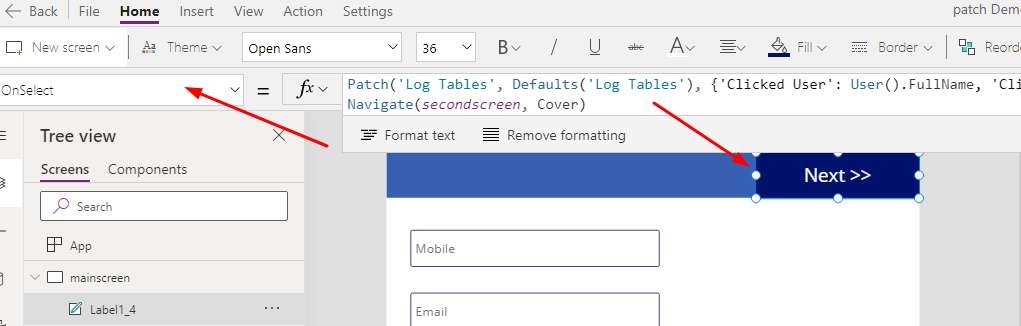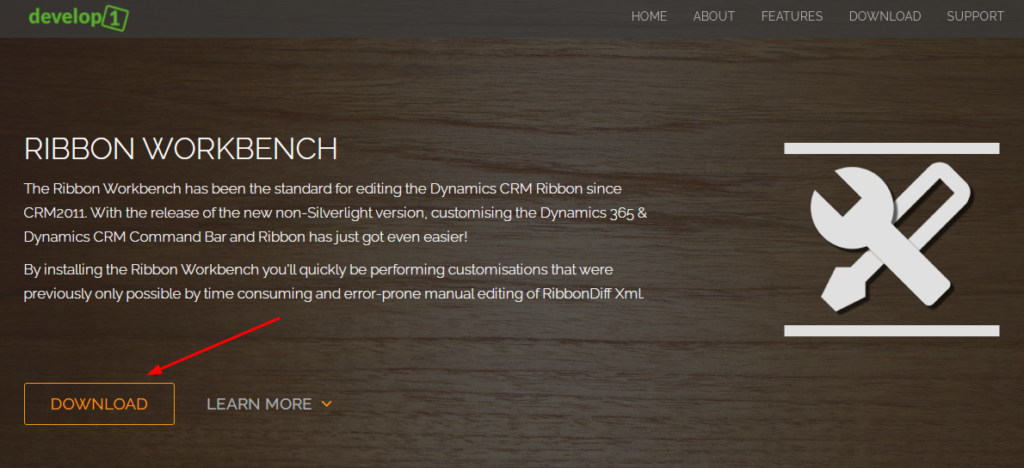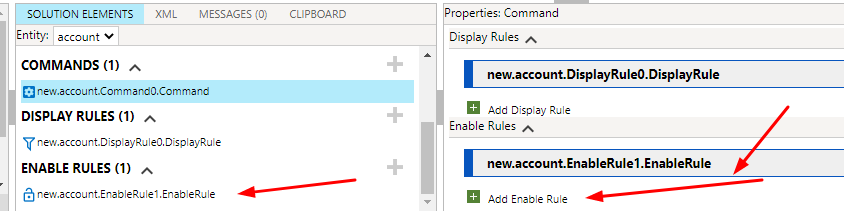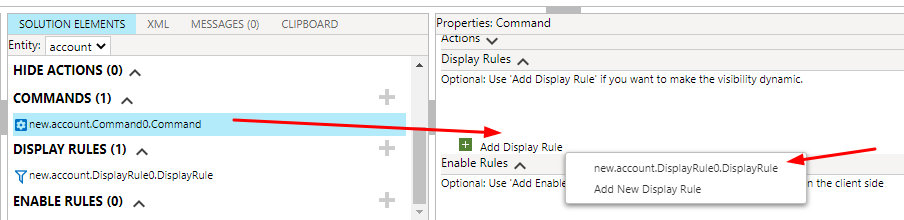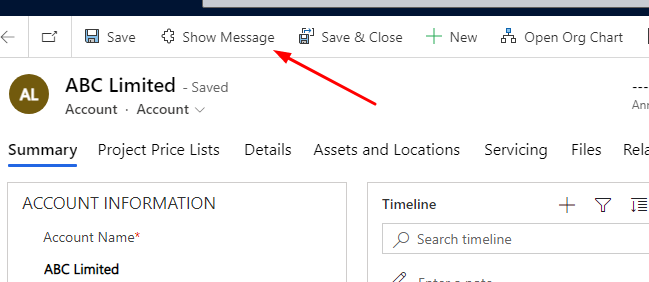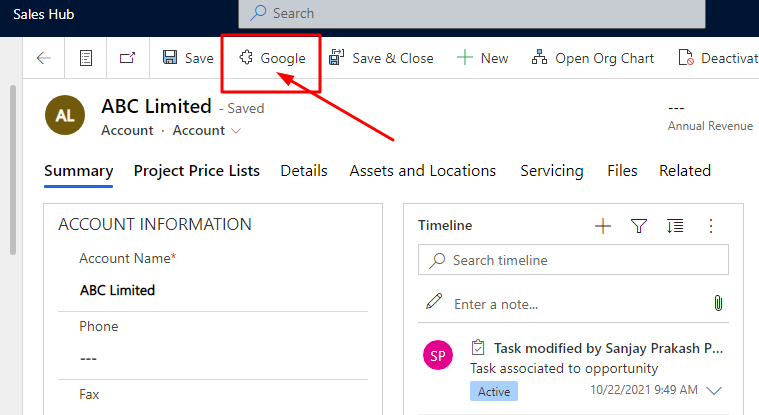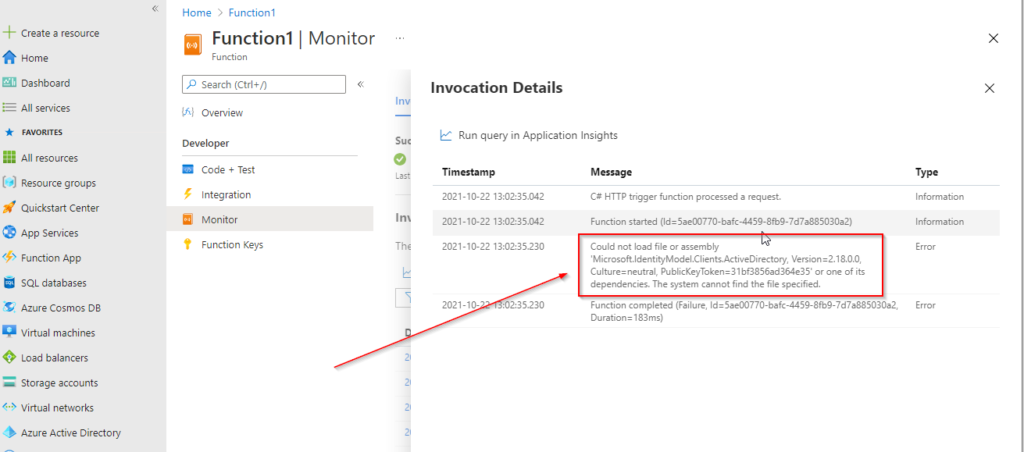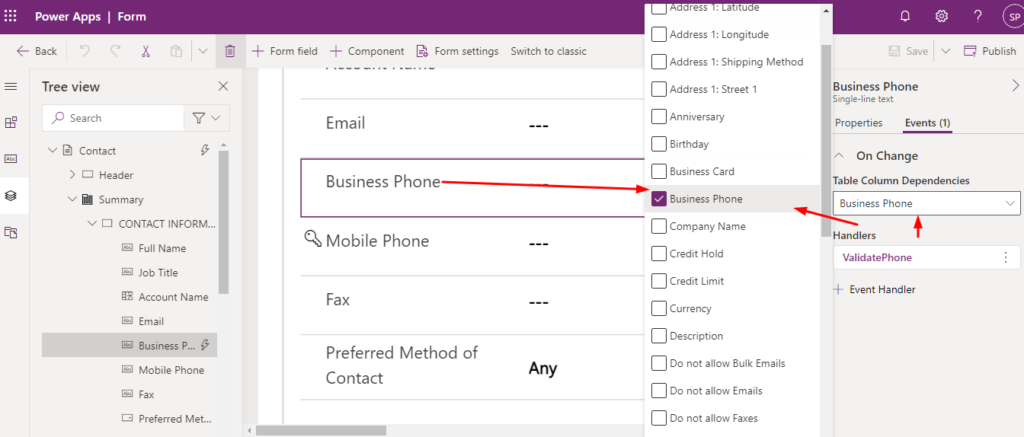Create your custom theme for your power portal with easy steps
Power Portal is a public facing web portal that we can configure as a power apps. We can also define the styling of the power portal pages using CSS. But there is a theme concept that we can configure without writing code to give a makeover style. You can also use Preset Themes if you…
Read more