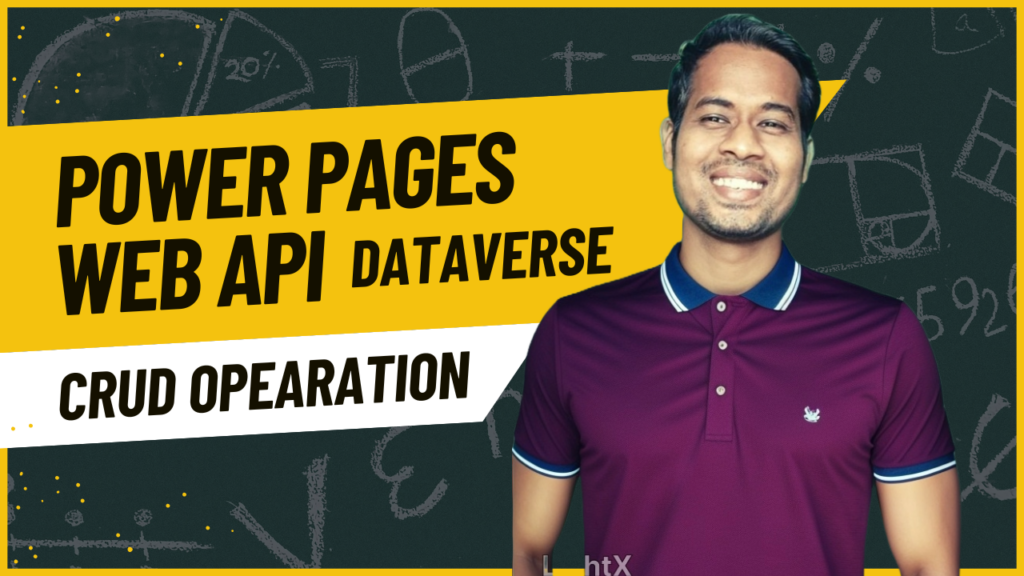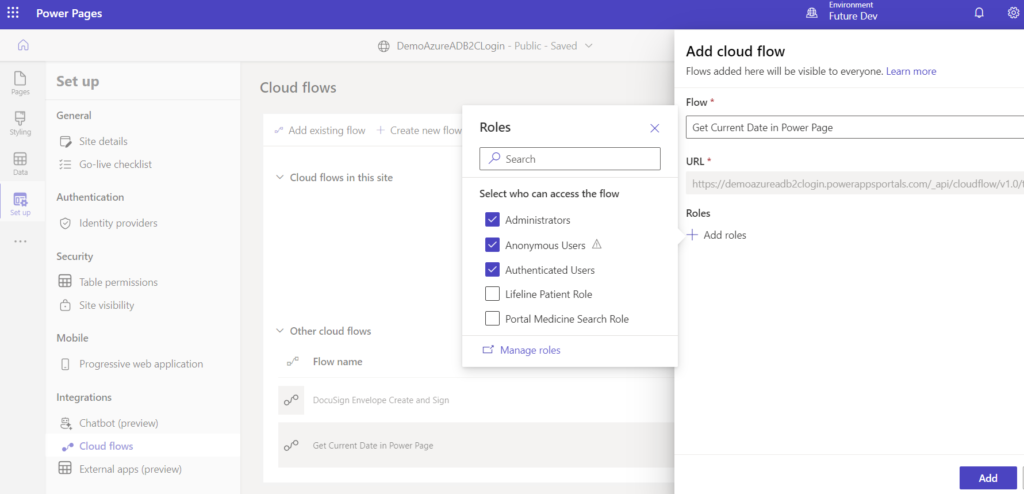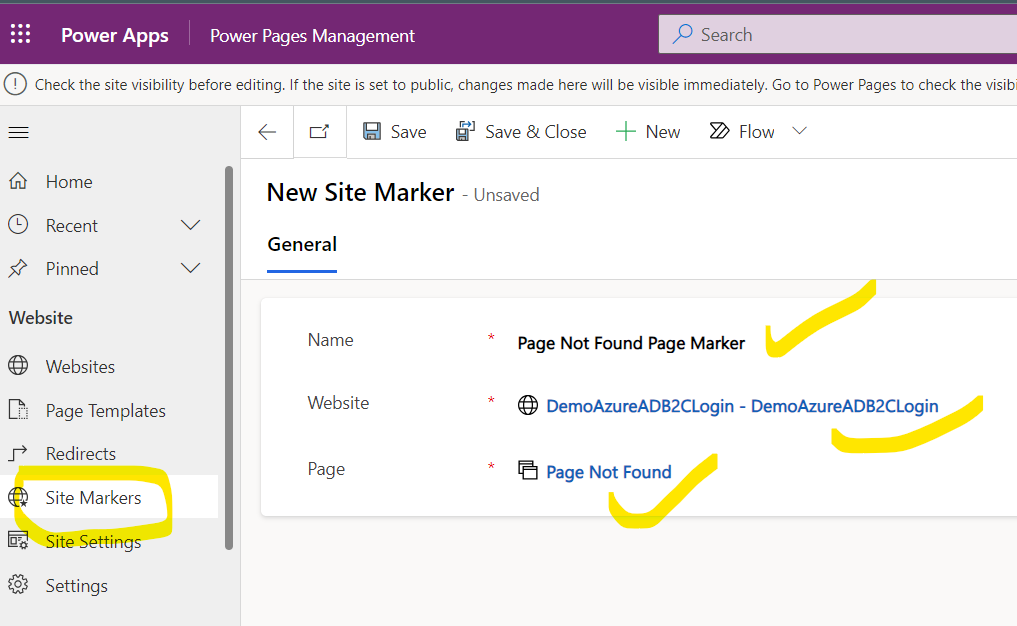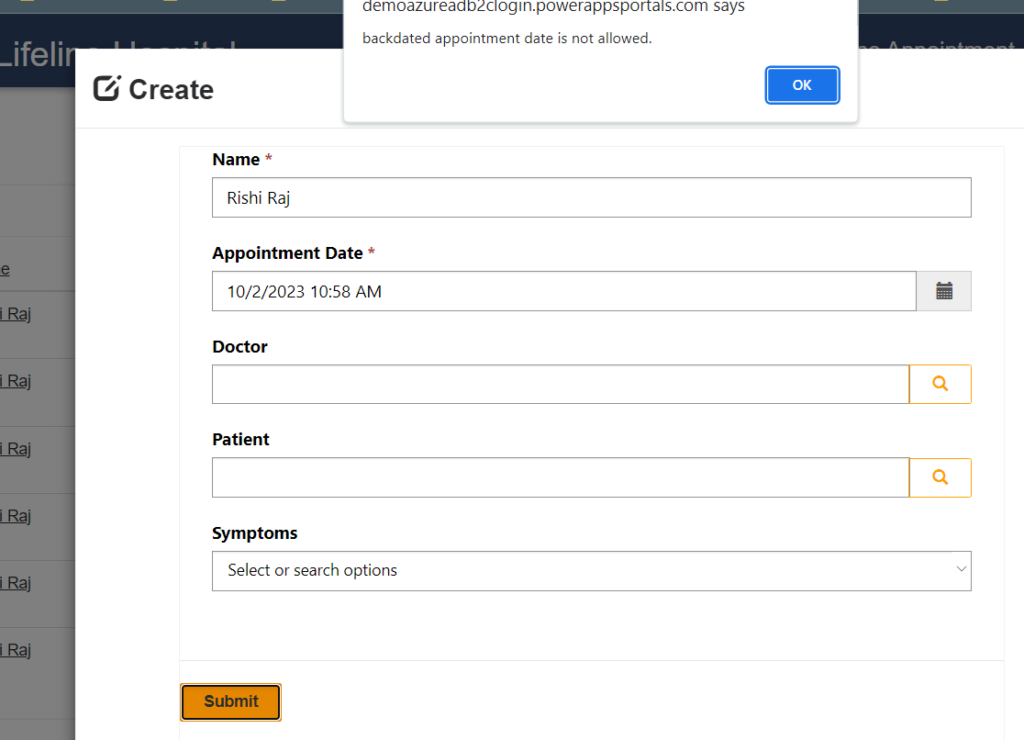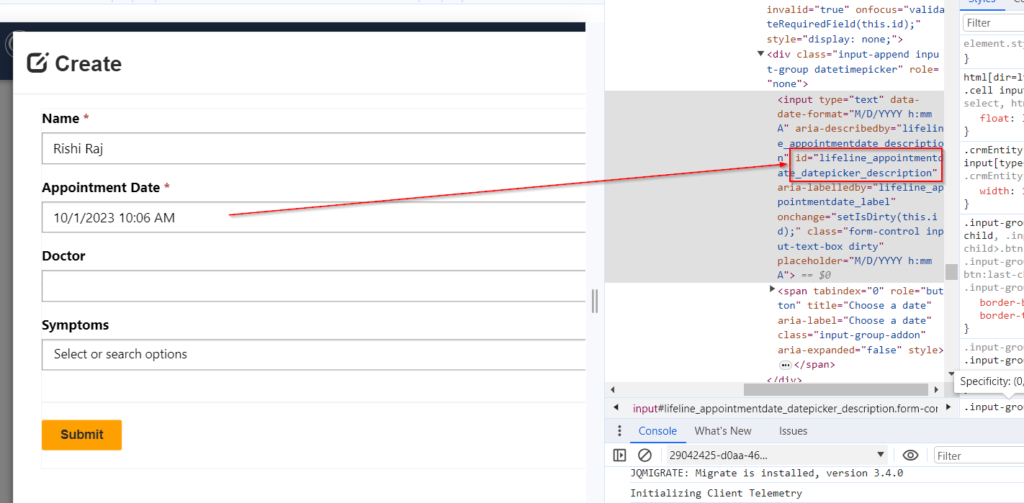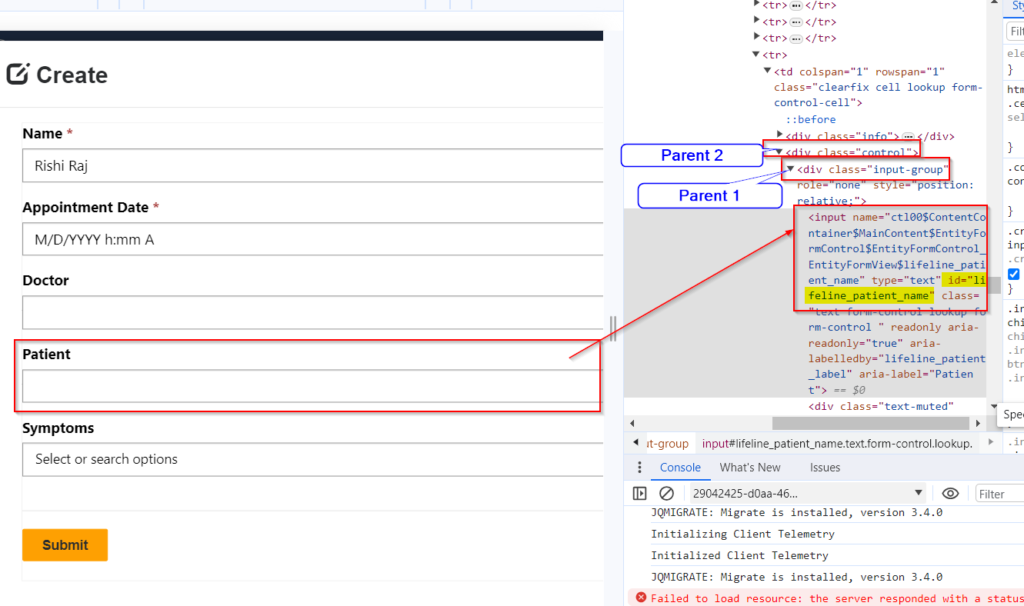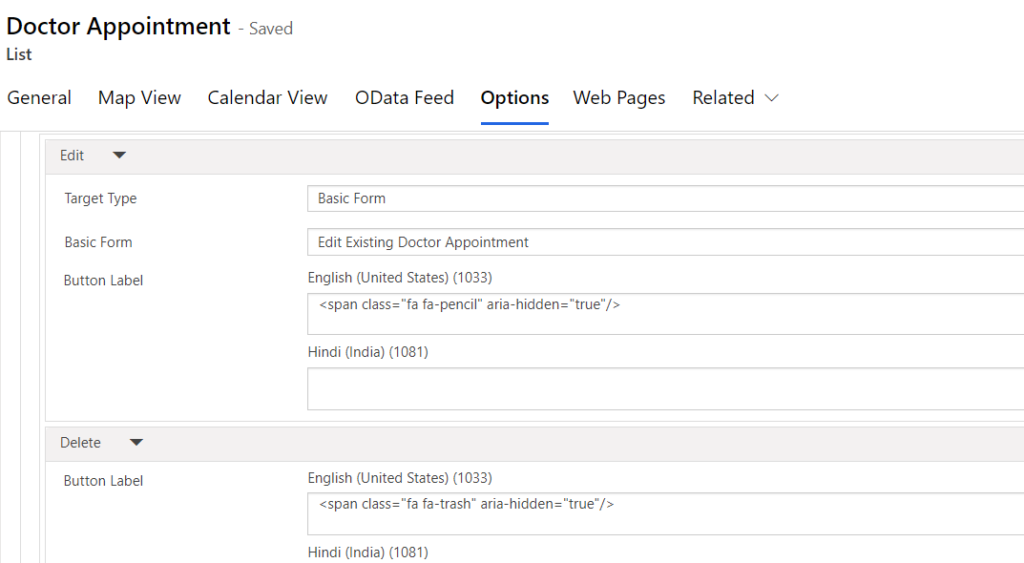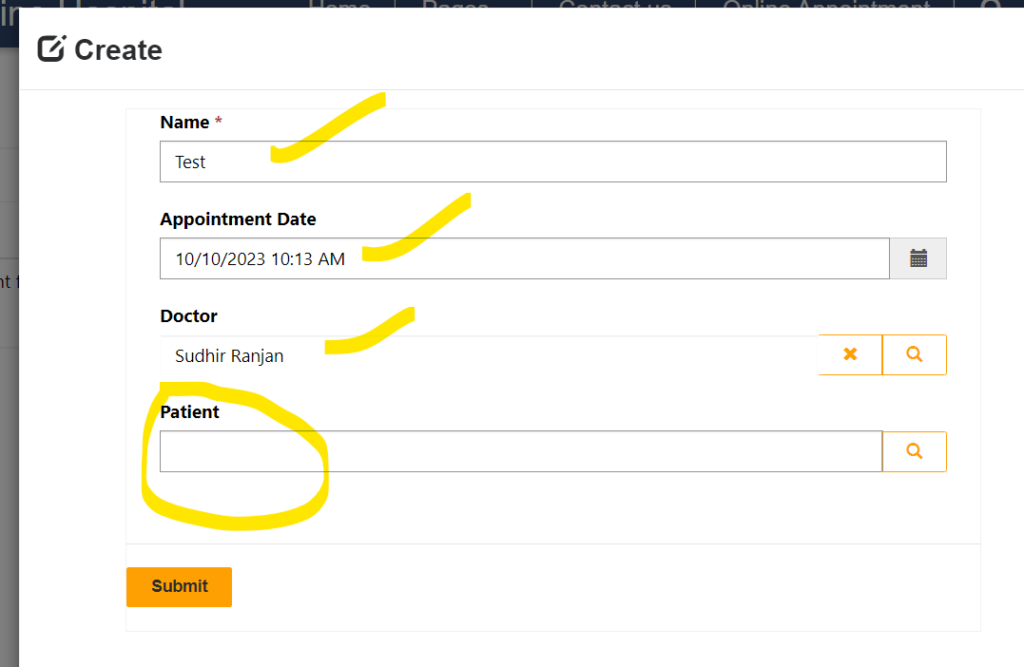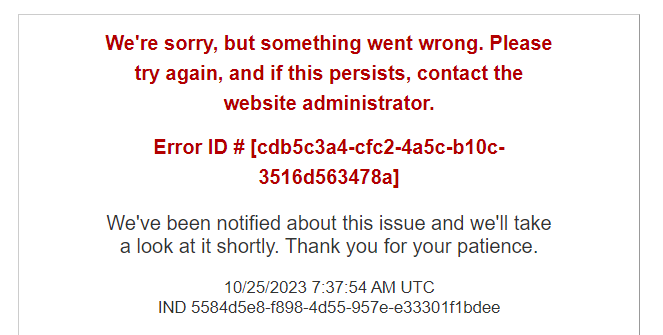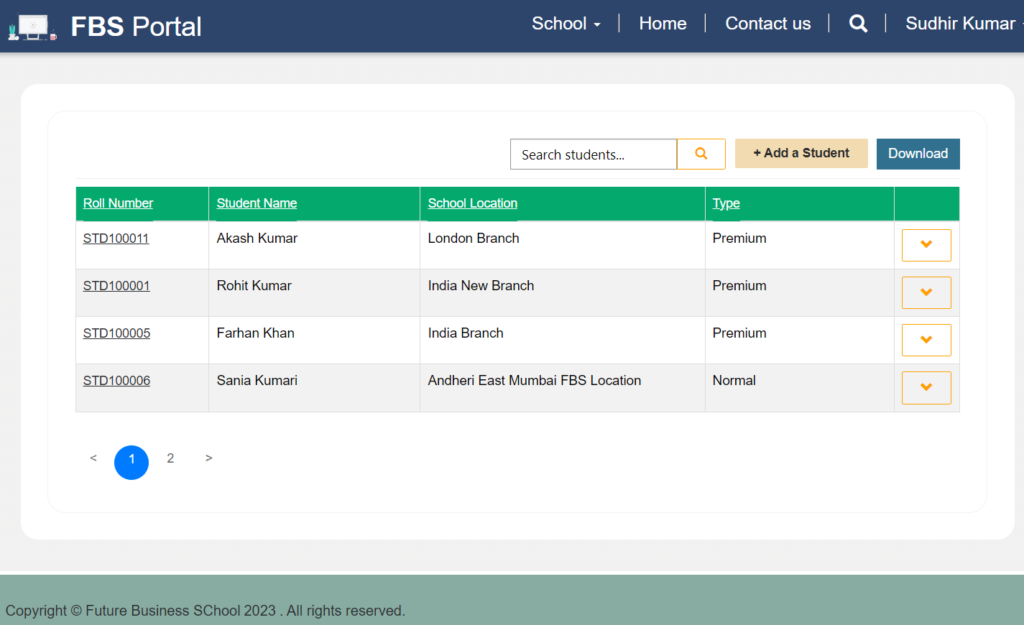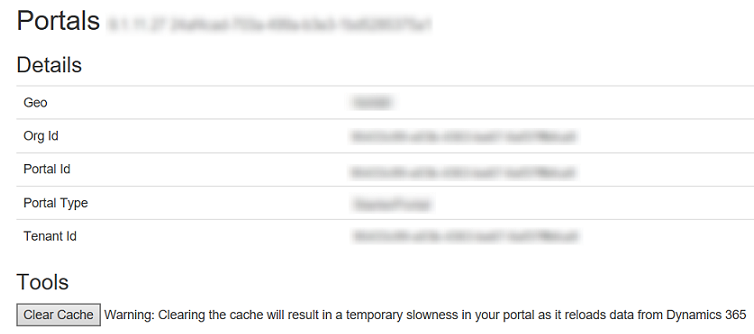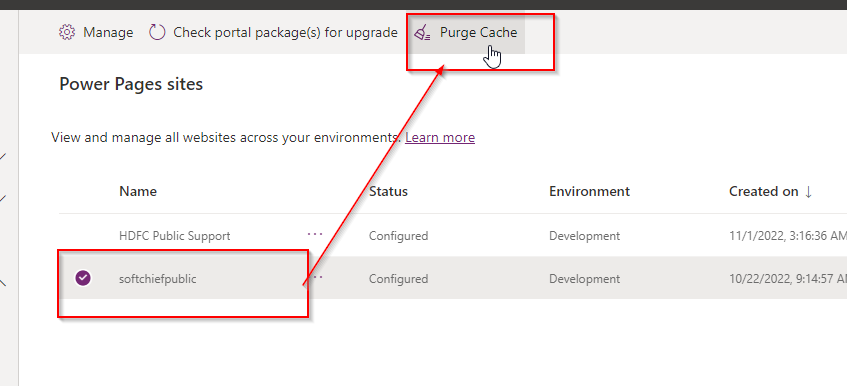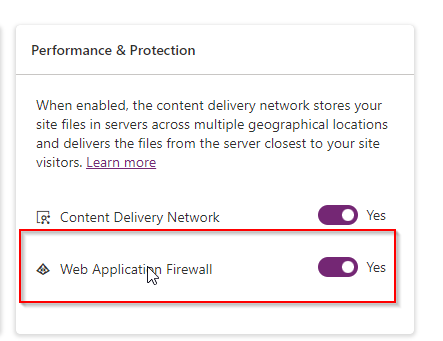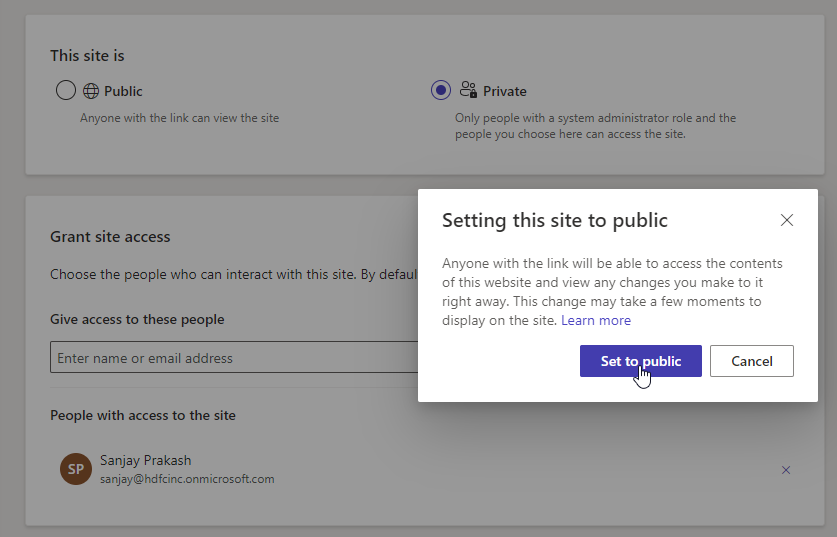Working with Power Pages Web API
Introduction Microsoft Power Pages, previously known as Power Apps Portals, allows organizations to create external-facing websites that securely interact with Dataverse data. One of the most powerful features of Power Pages is the Web API, which enables developers to perform CRUD (Create, Read, Update, Delete) operations on Dataverse entities from Power Pages. In this blog,…
Read more