Create your custom theme for your power portal with easy steps
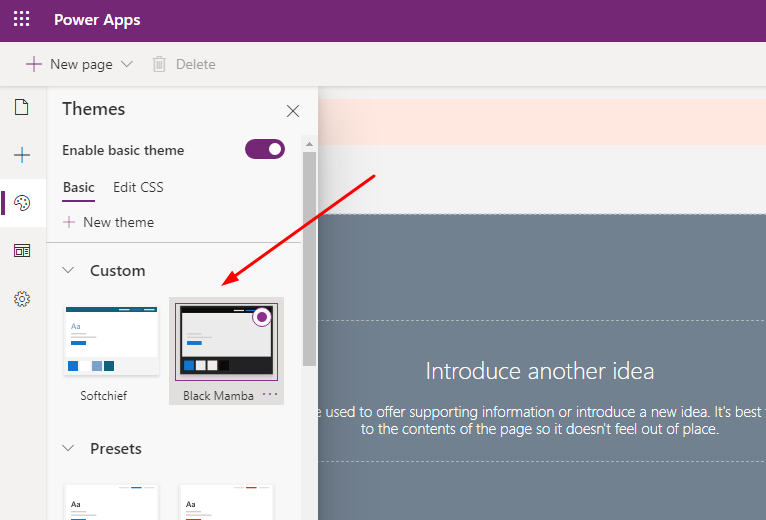
Power Portal is a public facing web portal that we can configure as a power apps. We can also define the styling of the power portal pages using CSS. But there is a theme concept that we can configure without writing code to give a makeover style.
You can also use Preset Themes if you want but if you want a brand new custom theme as per your need follow these steps.
Open Power Apps Portal Studio and in The portal studio editing mode select Themes option and click on +New Theme.

Now you can give a name and description of the Theme.

And in the Colors Section you will see Primary, Header background, Header menu text, Header menu hover, Body background, Footer background, Footer text sections and you can choose a color you want to have.
I have selected below colors for Header theme using color pickers.

For Body and Footer I have used below and you can use yours.

Now we are done and if you click the theme option you will see your theme is created and applied.

You can also save a copy of a theme to create another theme.
Lets Browse website to see the theme.

Hope this helps.
Follow my blog for more trending topics on Dynamics 365, Azure, C#, Power Portals and Power Platform. For training, Courses and consulting, call to us at +91 832 886 5778 I am working more for community to share skills in Dynamics 365 and Power Platform. Please support me by subscribing my YouTube Channel. My YouTube Channel link is this : https://www.youtube.com/user/sppmaestro











