Pass Form Context from Form to HTML web resource ;in model driven power apps dataverse
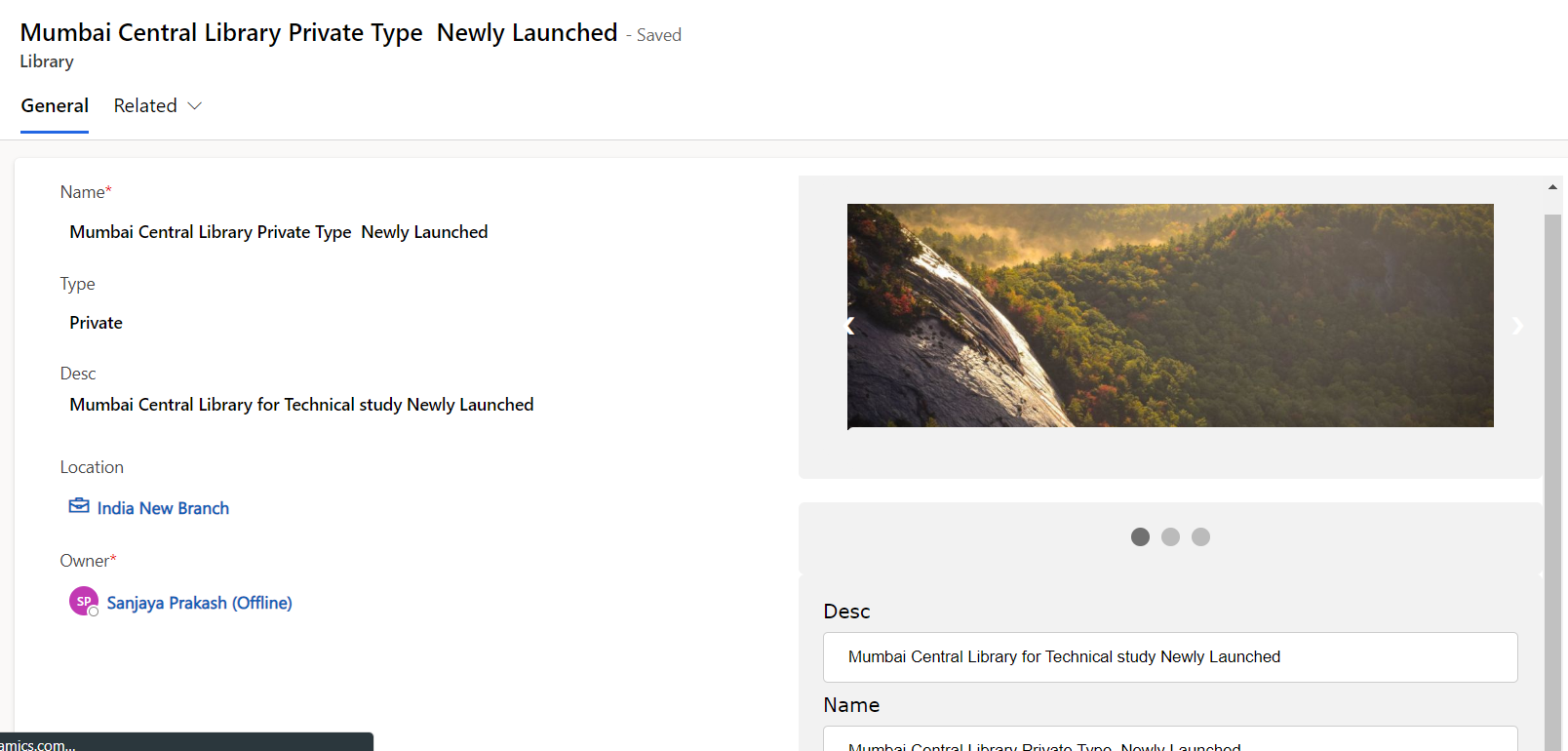
Follow below steps.
step 1 – Pass context from Form to Web Resource using Form on load
on Form on load call the below method. make sure to use correct web resource name.
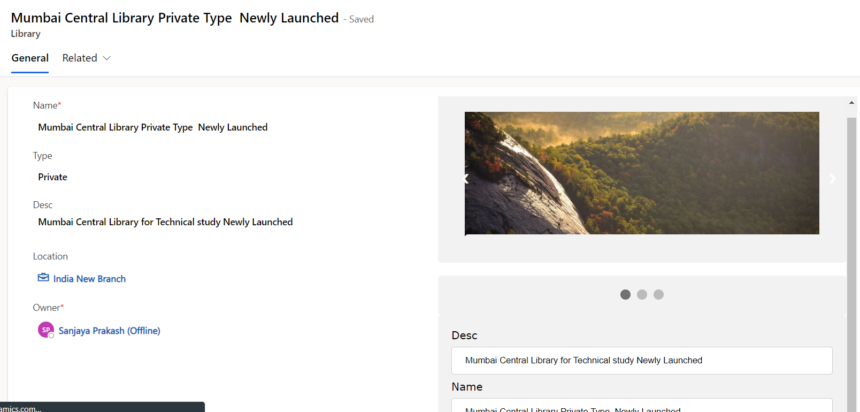
// This should be in a script loaded on the form.
// form_onload is a handler for the form onload event.
function form_onload(executionContext) {
var formContext = executionContext.getFormContext();
var wrControl = formContext.getControl("WebResource_new_1");
if (wrControl) {
wrControl.getContentWindow().then(
function (contentWindow) {
contentWindow.setClientApiContext(Xrm, formContext);
}
)
}
}Step 2 – Edit HTML Web resource to read the form context
you can now use script to read context and declare global variables to use.
use below code in HTML web resource.
<!DOCTYPE html>
<html>
<head>
<meta name="viewport" content="width=device-width, initial-scale=1">
<style>
* {box-sizing: border-box}
body {font-family: Verdana, sans-serif; margin:0}
.mySlides {display: none}
img {vertical-align: middle;}
/* Slideshow container */
.slideshow-container {
max-width: 1000px;
position: relative;
margin: auto;
}
/* Next & previous buttons */
.prev, .next {
cursor: pointer;
position: absolute;
top: 50%;
width: auto;
padding: 16px;
margin-top: -22px;
color: white;
font-weight: bold;
font-size: 18px;
transition: 0.6s ease;
border-radius: 0 3px 3px 0;
user-select: none;
}
/* Position the "next button" to the right */
.next {
right: 0;
border-radius: 3px 0 0 3px;
}
/* On hover, add a black background color with a little bit see-through */
.prev:hover, .next:hover {
background-color: rgba(0,0,0,0.8);
}
/* Caption text */
.text {
color: #f2f2f2;
font-size: 15px;
padding: 8px 12px;
position: absolute;
bottom: 8px;
width: 100%;
text-align: center;
}
/* Number text (1/3 etc) */
.numbertext {
color: #f2f2f2;
font-size: 12px;
padding: 8px 12px;
position: absolute;
top: 0;
}
/* The dots/bullets/indicators */
.dot {
cursor: pointer;
height: 15px;
width: 15px;
margin: 0 2px;
background-color: #bbb;
border-radius: 50%;
display: inline-block;
transition: background-color 0.6s ease;
}
.active, .dot:hover {
background-color: #717171;
}
/* Fading animation */
.fade {
animation-name: fade;
animation-duration: 1.5s;
}
@keyframes fade {
from {opacity: .4}
to {opacity: 1}
}
/* On smaller screens, decrease text size */
@media only screen and (max-width: 300px) {
.prev, .next,.text {font-size: 11px}
}
input[type=text], select {
width: 100%;
padding: 12px 20px;
margin: 8px 0;
display: inline-block;
border: 1px solid #ccc;
border-radius: 4px;
box-sizing: border-box;
}
input[type=submit] {
width: 100%;
background-color: #4CAF50;
color: white;
padding: 14px 20px;
margin: 8px 0;
border: none;
border-radius: 4px;
cursor: pointer;
}
input[type=submit]:hover {
background-color: #45a049;
}
div {
border-radius: 5px;
background-color: #f2f2f2;
padding: 20px;
}
</style>
</head>
<body>
<div class="slideshow-container">
<div class="mySlides fade">
<div class="numbertext">1 / 3</div>
<img src="https://www.w3schools.com/howto/img_nature_wide.jpg" style="width:100%">
<div class="text">Caption Text</div>
</div>
<div class="mySlides fade">
<div class="numbertext">2 / 3</div>
<img src="https://www.w3schools.com/howto/img_snow_wide.jpg" style="width:100%">
<div class="text">Caption Two</div>
</div>
<div class="mySlides fade">
<div class="numbertext">3 / 3</div>
<img src="https://www.w3schools.com/howto/img_mountains_wide.jpg" style="width:100%">
<div class="text">Caption Three</div>
</div>
<a class="prev" onclick="plusSlides(-1)">❮</a>
<a class="next" onclick="plusSlides(1)">❯</a>
</div>
<br>
<div style="text-align:center">
<span class="dot" onclick="currentSlide(1)"></span>
<span class="dot" onclick="currentSlide(2)"></span>
<span class="dot" onclick="currentSlide(3)"></span>
</div>
<script>
let slideIndex = 1;
showSlides(slideIndex);
function plusSlides(n) {
showSlides(slideIndex += n);
}
function currentSlide(n) {
showSlides(slideIndex = n);
}
function showSlides(n) {
let i;
let slides = document.getElementsByClassName("mySlides");
let dots = document.getElementsByClassName("dot");
if (n > slides.length) {slideIndex = 1}
if (n < 1) {slideIndex = slides.length}
for (i = 0; i < slides.length; i++) {
slides[i].style.display = "none";
}
for (i = 0; i < dots.length; i++) {
dots[i].className = dots[i].className.replace(" active", "");
}
slides[slideIndex-1].style.display = "block";
dots[slideIndex-1].className += " active";
}
function setClientApiContext(xrm, formContext) {
// Optionally set Xrm and formContext as global variables on the page.
window.Xrm = xrm;
window._formContext = formContext;
var ltype = formContext.getAttribute("fbs_type").getValue();
// Add script logic here that uses xrm or the formContext.
if(ltype==793990003)//private
{
document.getElementById("desc").value = formContext.getAttribute("fbs_desc").getValue();
document.getElementById("name").value = formContext.getAttribute("fbs_name").getValue();
}
else
{
document.getElementById("desc").value="";
document.getElementById("name").value="";
}
}
function updateFormData() {
// use global variable
window._formContext.getAttribute("fbs_name").setValue(document.getElementById("name").value);
window._formContext.getAttribute("fbs_desc").setValue(document.getElementById("desc").value);
window._formContext.data.entity.save("save");
}
</script>
<div>
<label for="desc">Desc</label>
<input type="text" id="desc" name="desc">
<label for="name">Name</label>
<input type="text" id="name" name="name">
<button onclick="updateFormData()">Submit</button>
</div>
</body>
</html>
Hope this helps.











