How to restore Deleted Records from Dataverse using Recycle Bin Feature
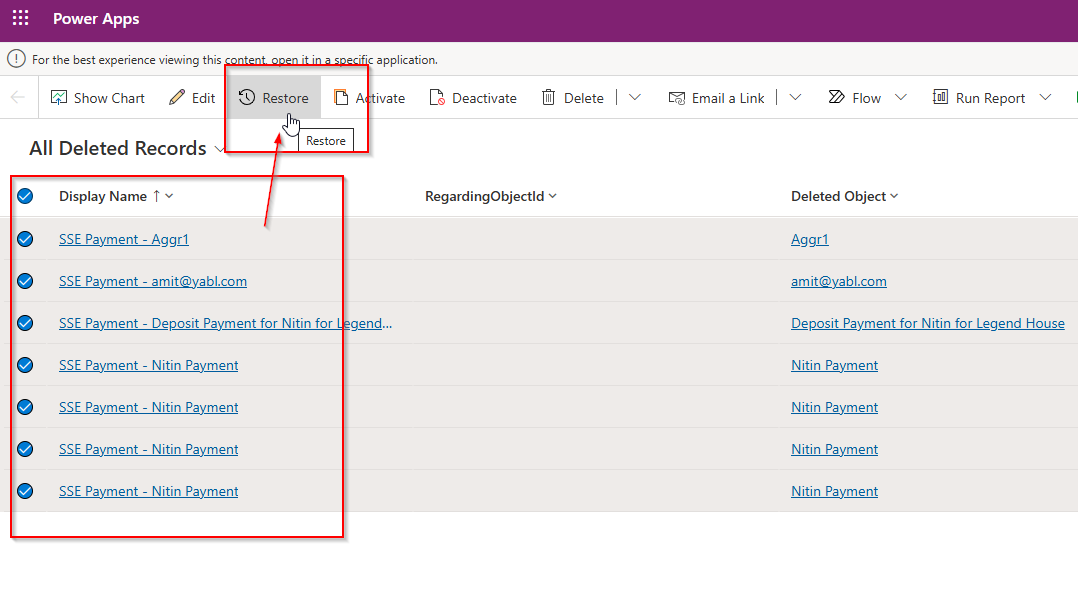
If by mistakenly you deleted some records from Dataverse, its very difficult to restore if realtime back up is not in place. Microsoft introduced a feature called Recycle Bin, which gives a flexibility to hold deleted records from dataverse max 30 days and users can restore all deleted or selected records into Dataverse.
Watch the full video how it works step by step:
Prerequisites
To use this feature, you must enable it in the environment where you wish to restore Dataverse table records.
Enabling Restore Table Records
- Sign In: Log in to the Power Platform admin center with admin credentials (either Dynamics 365 admin or Microsoft Power Platform admin).
- Select Environment: Choose Environments and open the desired environment.
- Navigate to Features: Go to Settings > Product > Features.
- Enable Recycle Bin: Scroll to the Recycle Bin settings and turn it On.
- Set Time Interval: Specify the duration within which deleted records can be restored—up to 30 days from deletion.
Viewing and Restoring Deleted Records in Power Apps
During the preview phase, only System Administrators can view and restore deleted records in the Power Apps interface.
- Admin Sign In: Sign in to the Power Platform admin center as a user with the System Administrator role.
- Open Environment: Select Environments and open the environment containing the deleted records.
- Access Deleted Records: Go to Settings > Data Management > View Deleted Records. A new tab will open, displaying all deleted records across tables.
- Restore Records: Select one or more records to restore, click Restore on the command bar, and then confirm by selecting OK.
TEST: Delete some records.
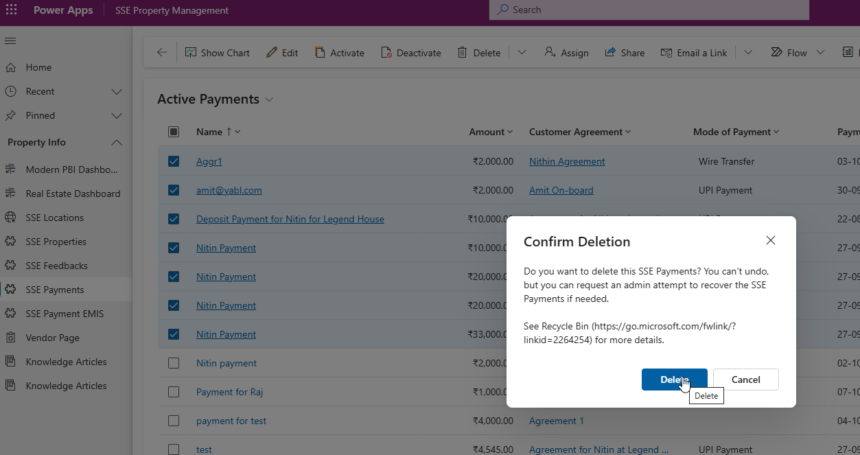
Check in Recycle Bin
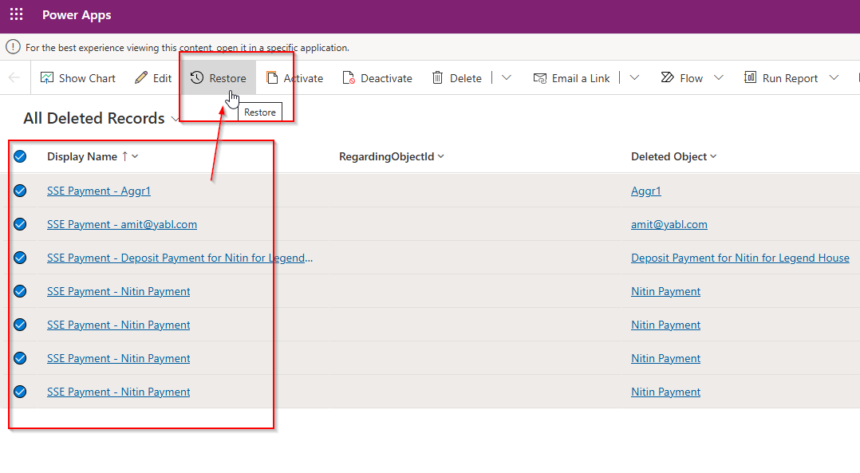
once you restore all records will be available in Dataverse preserving GUID and primary key.
Hope it helps.











