Add Favicon for Portal Dynamics 365
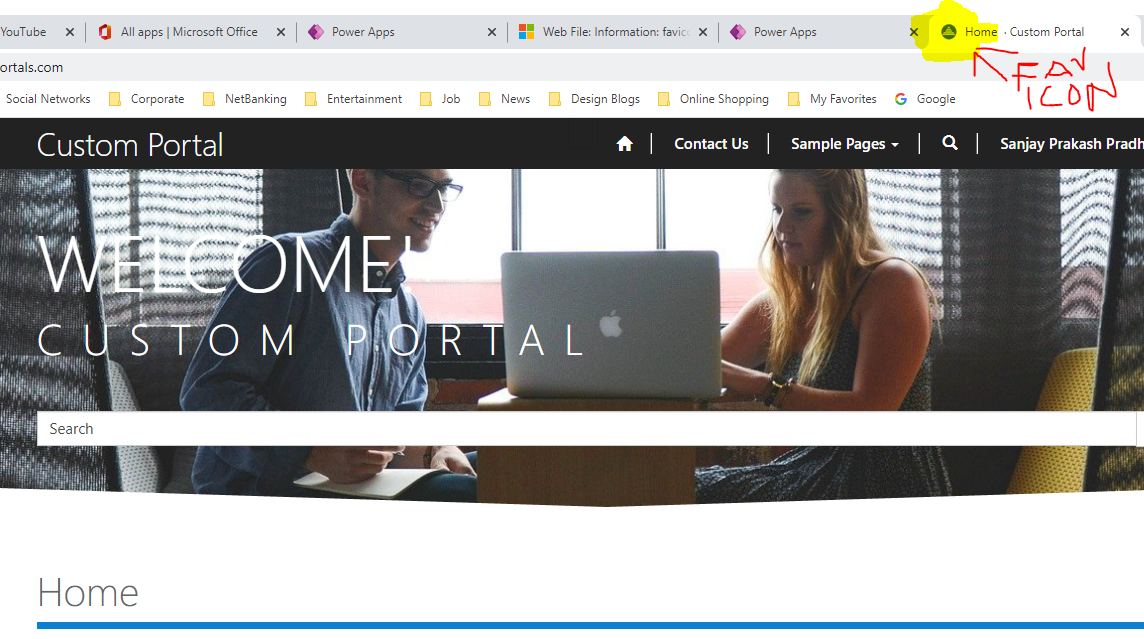
In this post we will discuss how to add or update Favicon for dynamics 365 portals. Follow the instruction below to add favicon for your portal site.
STEP 1 : Prepare your .ICO file before proceed further. If you have .PNG file of .JPG file then convert to .ICO file. You can any online site to convert the file and save in your machine.
.ICO
You must have .ICO file to proceed. Otherwise convert it.
STEP 2 : Go to Portal Management Model Driven APP and Go to Web Files and Search for the Item favicon.ico. if the item is not available create a new Web File Record.

Verify the details info about the Web File such as below. You must provide Name, Website, Parent Page, Partial URL and Publishing State as Published.

STEP 3 : Now for this Web File go to Notes and Add a new note and attach your .ICO file.

Now save the Web File and Clean Cache using https://<yoursitename>.powerappsportals.com/_services/about

Now you will see your Favicon. If your icon is not showing it will show after sometime you have to keep patience.

Cheers…











