Take action automatically after approval request timed out in power automate
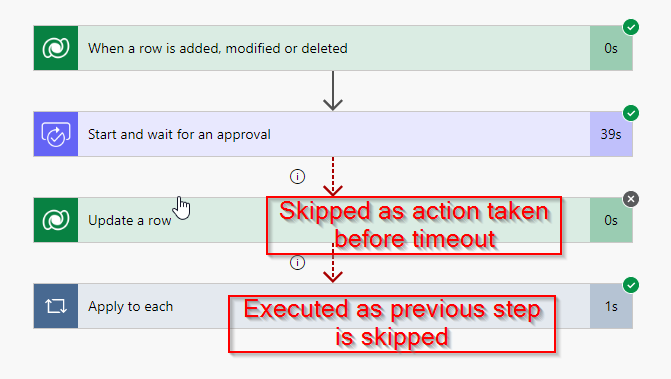
here in this post you will come to know how to handle Time Out scenarios in Power Automate. Lets take a scenario. Once a loan record is created inside Dataverse you want to raise an approval for Branch Manager and The approval request must be taken action within 3 days else the loan request will be automatically Rejected.
Watch the video below or scroll down to read article.
So lets see how you can configure the Power Automate. Follow below steps.
Step 1 – Create a Flow to trigger on Lan record create
Open make.powerautomate.com and choose correct environment. Create a new automated cloud flow and name it as “Loan Approval Request for BM” and choose trigger as Dataverse. Action should be “When a new row is added”.
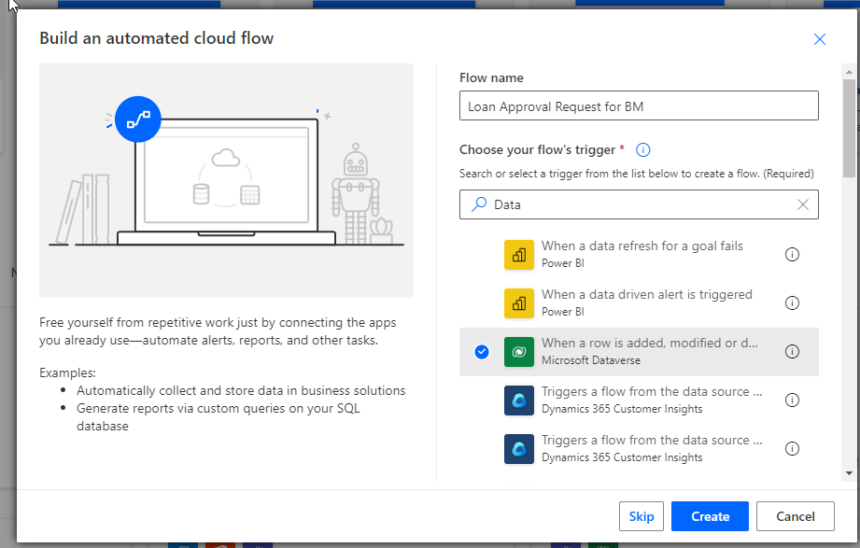
Choose Change Type as Added, Table as Loans and Scope as Organization.
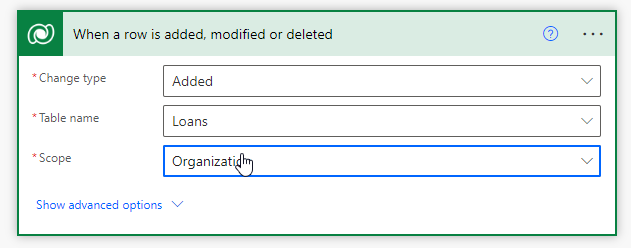
Step 2 : Add Approval Action to Raise approval
Add an action called as approval and choose start and wait for an approval.
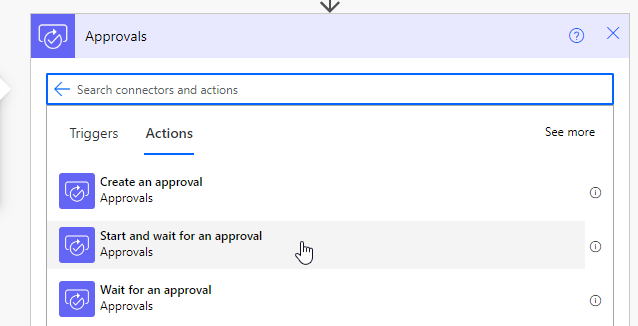
In the Approval choose type as Approve/Reject – First Respond. provide Title , Assigned to, Details, and Item link with description.
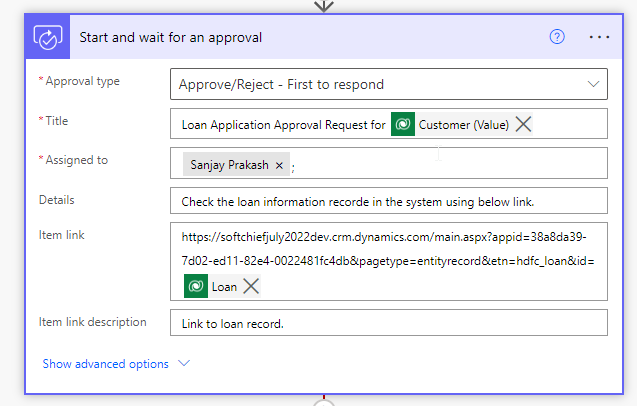
Step 3 : Configure Time OUT
Now for the above approval action click the settings and specify Time Out Duration as PT3D means 3 days If you want to specify minutes such as PT5M means 5 minutes timeout. This way you can specify timeout for a action step in flow.
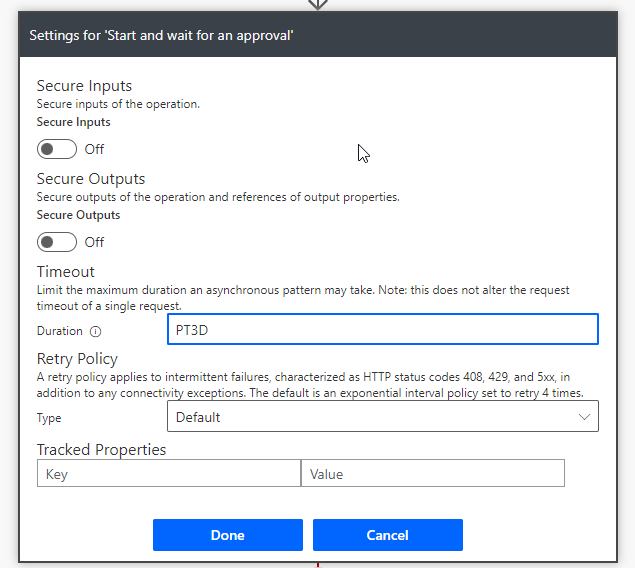
Ad a new action to connection Dataverse and Update Loan record status as Active and Status reason as Rejected.
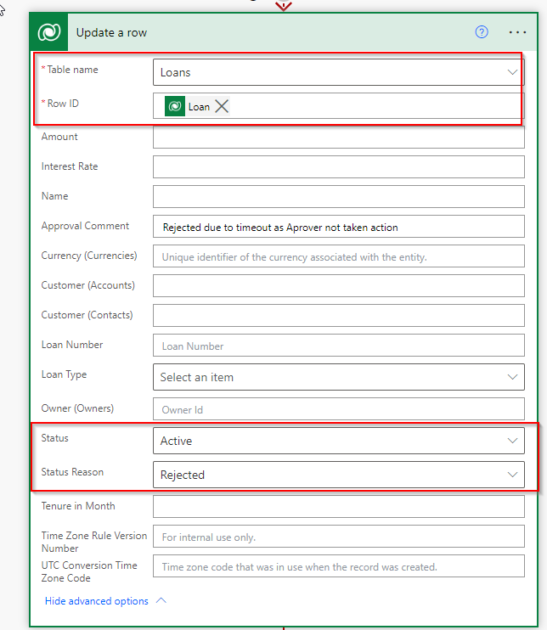
The above step will be executed only when the approval step gets timed out after 3 days and the approver did not take action. To do this configuration, click on Configure run after option and choose “has timed out” and click Done.
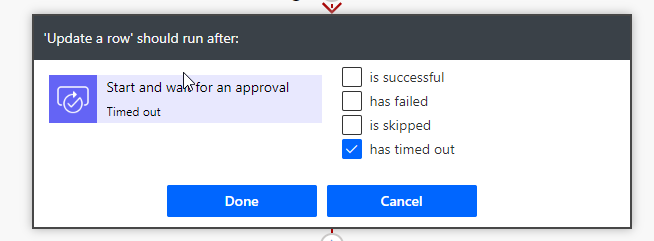
Now add a loop apply for each to run through all responses and check condition if Response is Approved.
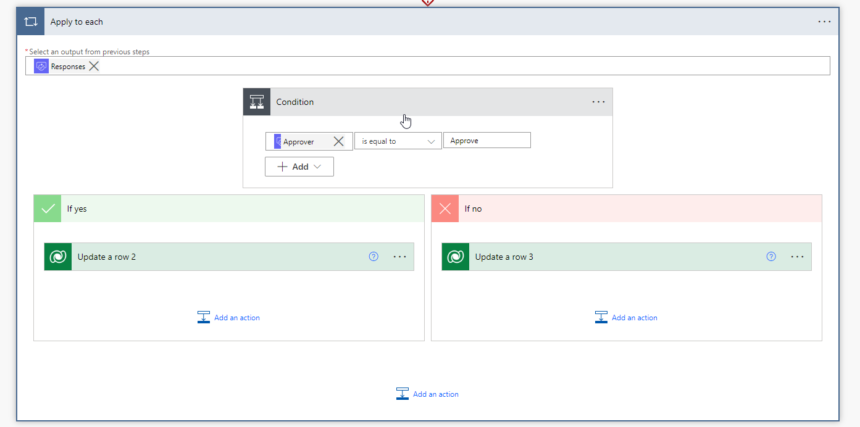
The above step loop should only run if the Approver taken action before the approval step time out. So you need to configure run after for this step if previous step is skipped. If approver takes action on request before timeout then the Update row step gets skipped and we want to take user action and update records.
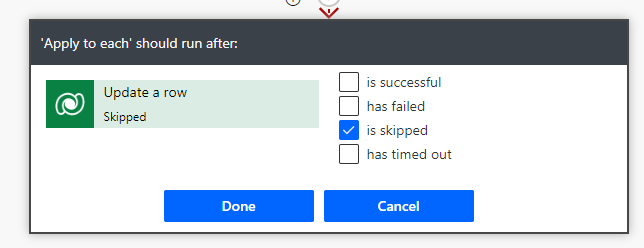
In Yes branch of condition Update loan as Active and Approved with loan record in Row ID. use Dynamic content panel to assign values.
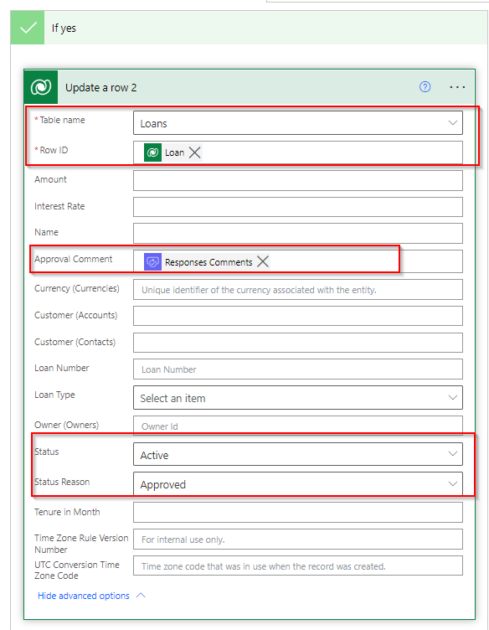
In No Branch Update loan record as Rejected and rejection comment.
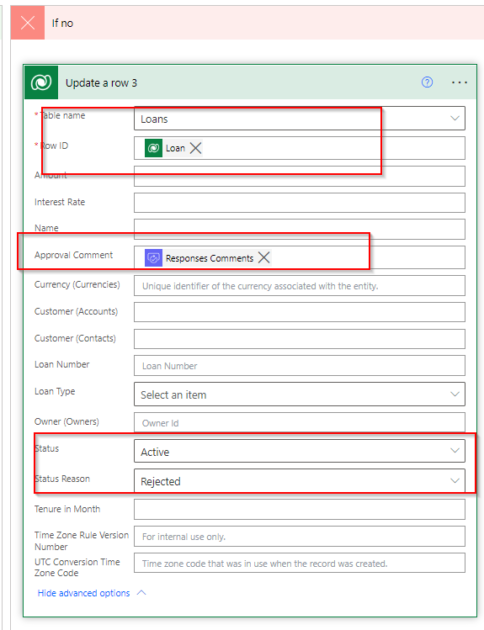
This is the final flow.
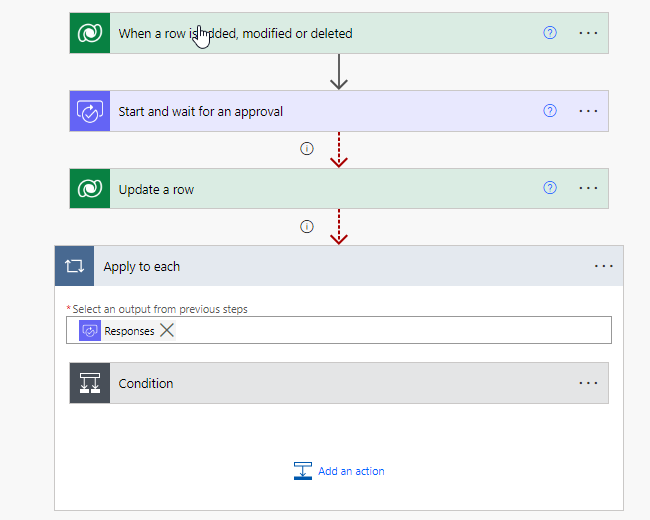
Now let us test.
Time Out Scenario (User has not taken action in time)
Create a loan record and save.

Now the flow will run and it will send an approval email in outlook.
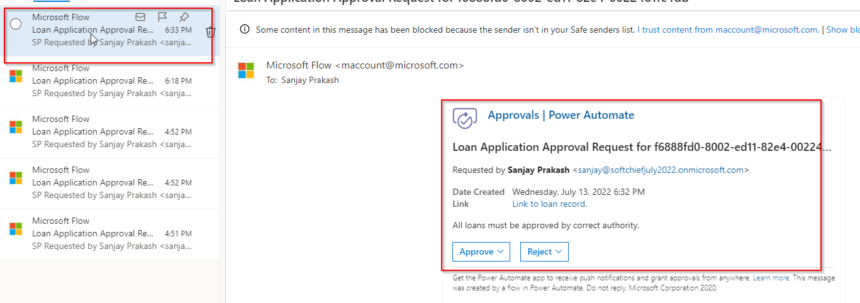
User not taken action within 3 days so timed out and record status updated as Rejected.
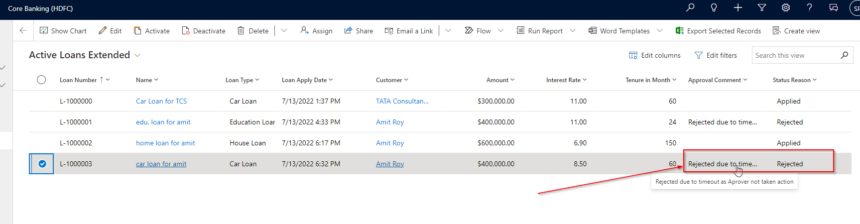
Check the status of flow. You will see the Update a row step success because the approval gets timed out. and the apply each loop step not executed as Update a row not skipped.
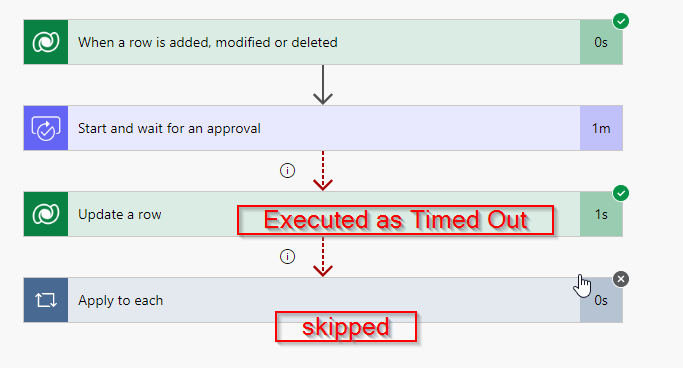
If Approver takes action before specified timeout the flow will look like below. As Approval step success before time and approval stage is success so Update Row step skipped and Apply each step executed as Update a row skipped.
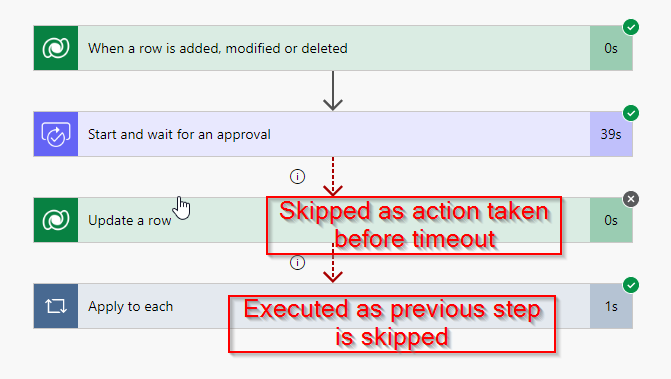
Hoe tis helps.
Follow my blog for more trending topics on Dynamics 365, Azure, C#, Power Portals and Power Platform. For training, Courses and consulting, call to us at +91 832 886 5778 I am working more for community to share skills in Dynamics 365 and Power Platform. Please support me by subscribing my YouTube Channel. My YouTube Channel link is this : https://www.youtube.com/user/sppmaestro











