Understanding Managed Properties in Power Apps Solution Components
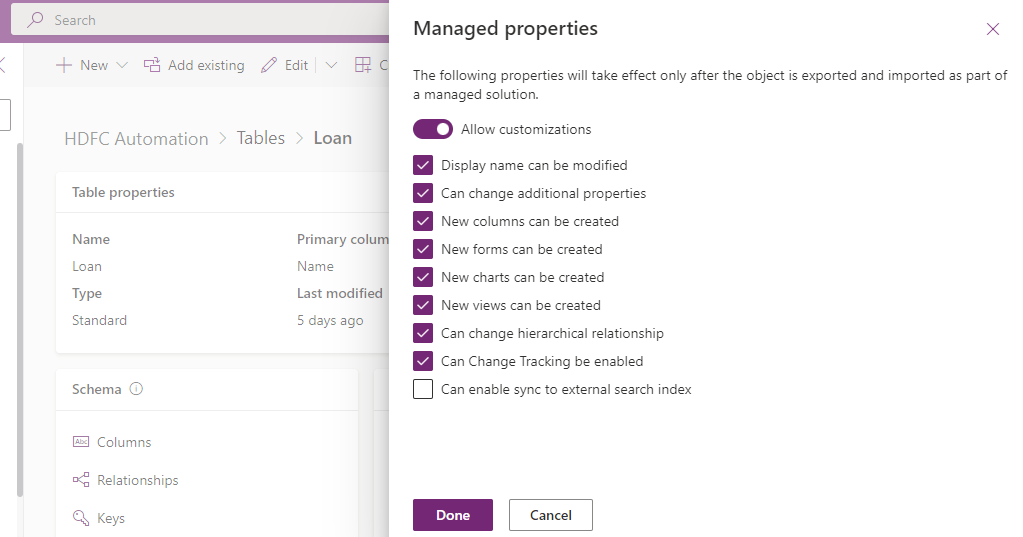
Managed properties is introduced to allow component customizations inside a managed solution. By default all components are disabled for customizing in a managed solution. But for some reason if you want to allow customization for components inside a managed solution then you can follow below steps.
Note that only inside a unmanaged solution you can set the managed properties before exporting as managed solution.
Step: 1- Open Power Apps solution and component
Login to Power Apps and navigate to solutions and select the solution you are working with. Inside solution you can find all components.
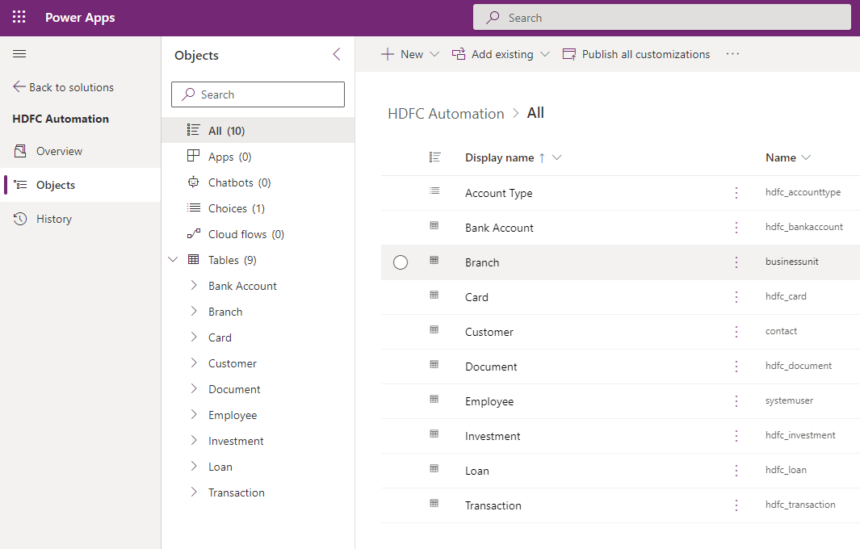
Step: 2 – Open component and use managed property option
Now select a component. For example Table component. When you click a table component choose Advanced option then Managed Properties.

In the side panel you can enable Allow Customization option. and you can choose which customizations you want to allow. Here all options enabled except “Can enable sync to external search index”.
“Display name can be modified” is enabled that means when the current unmanaged solution will be exported as Managed solution and imported in another environment then the table display name can be changed and accordingly other enabled properties can be changed.
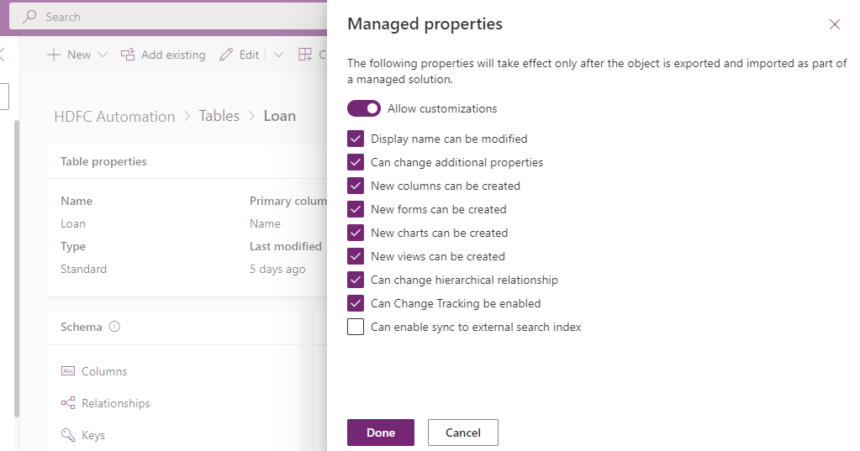
I hope this helps.
Follow my blog for more trending topics on Dynamics 365, Azure, C#, Power Portals and Power Platform. For training, Courses and consulting, call to us at +91 832 886 5778 I am working more for community to share skills in Dynamics 365 and Power Platform. Please support me by subscribing my YouTube Channel. My YouTube Channel link is this : https://www.youtube.com/user/sppmaestro











