Display Parent Entity Information on a Child Entity using Quick View Form in Dynamics 365 CE
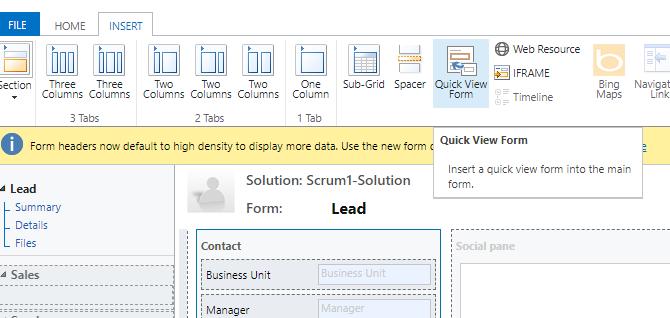
Quick view form is a configuration by which we can show parent entity information on a child entity without writing code. Lets see how to do this.
Step-1: Create a Quick View form in Parent Entity
Lets say we want to show the login user’s Manger and Business Unit on a Lead form while creating a Lead. To do that we have to go to systemuser entity and create a new Quick view form.

Now Drag and Drop the Business Unit and Manager field from Forms assistant panel to forms body and using Forms properties update the name of the Quick view form as “BU_Manager_QuickView Then click on Save and Publish.


Step-2 : Add a Quick View Form in Child Entity (Lead) Main Form and Associate the System User Quick view form.
Now as We have created the Quick View Form in System user entity. we have to edit the Main form of the child entity Lead to show the Quick view form.

provide the required information while creating the Quick view control on the Lead form.

Now after doing the changes above Save and Publish.
To test if it works or not go to Lead and open any lead to see the section we have added the Quick View Control.

Now we can see how it works.











