How to change Password for a Portal user in Dynamics 365
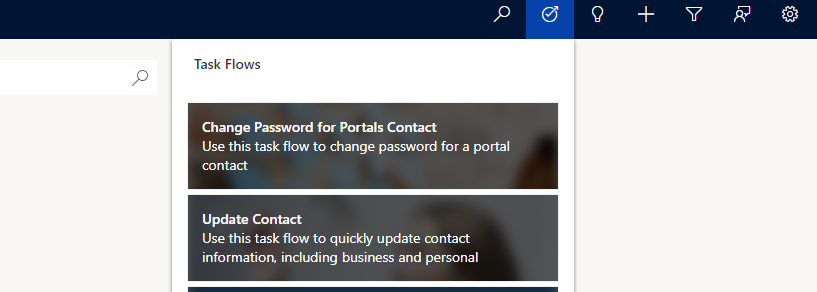
For our organization we might have Power Portals which are published for customer self service or partner portals. users which are registered in the portals are created as Contact records in Dynamics 365 and the passwords which are supplied by the portal user are handled internally.
Sometimes we need to reset/ change password of a portal user for some scenarios such as customer forgotten the password. For this we have a Task Flow exist in Dynamics 365 which we can use.
Login to Dynamics 365 and click on Top right Task Flow Icon to select “Change Password for Portal users”

Once we click the task it will open in a slide in window where we have to choose the Contact record for which we want to change password.

Now choose the Contact and click Next. In the next screen provide the new password and click Next.

It will ask whether you want to Remove the password for the contact? if you choose yes the password will be removed and if you click No the password will be prompted.

Once you click Next The work is done. The New password setup is done.












