Know about Power Platform Tools | Developer Toolkit for Visual Studio 2019
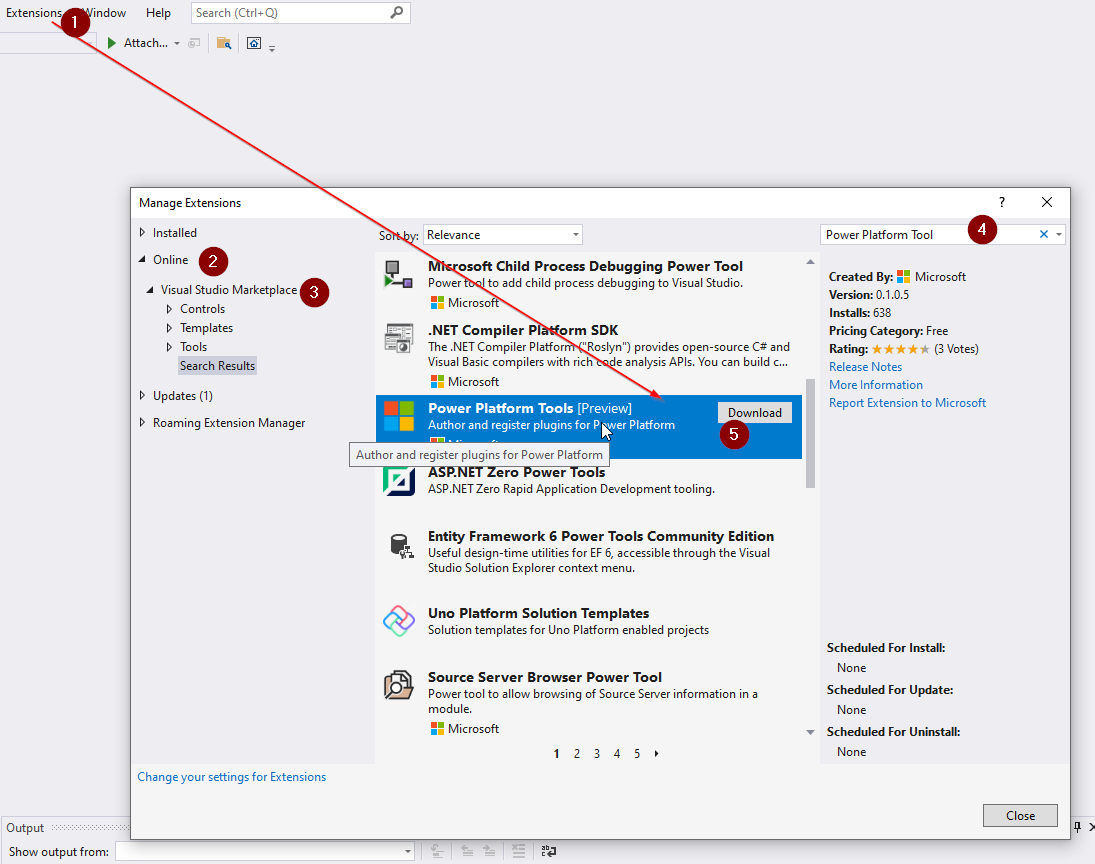
In this blog we will see how we can use Power Platform Toolkit for our projects in Visual Studio 2019.
Power Platform Tools for Visual Studio supports the rapid creation, debugging, and deployment of plug-ins and other customizations. Power Platform Tools for Visual Studio is similar in appearance and function to the Developer Toolkit we were using for Dynamics CRM 2013.
So let us see how we can use this toolkit.
Steps:
- Open Visual Studio 2019, Choose continue without code and click on Extensions -> Manage Extensions.
- Choose Online > Visual Studio Marketplace and Search for “Power Platform Tools”, then click on ‘Download’.



Once downloaded, click Close. Then close visual studio and wait for some seconds. You will see the Extension Installer window. Click on Modify. Now it will install the VSIX Power Platform extension.

After installation complete. Open visual studio, click on Create new project and search template as “power platform’ and enter. You will see all power platform templates for Solution template, plugin library, package, workflow, customization project etc. choose Power Platform Solution Template and click Next.


In the next screen it will pop-up to configure and connect your environment.

Click on Start from Dataverse. You can choose new solution then you can connect Dataverse also. In the next screen provide connection details and click Login.

It will connect to your online Dataverse environment, Connection success, choose Next and it will ask you choose your solution.


Choose your solution and click Done. Now you can add projects to your solution.

Add a new template. Choose Add Plugin Project, Customization Project, Workflow. Click Next.

Now give a name of your plugin, customization and workflow activity project name.

As we have chosen Custom Workflow project it will install Windows Workflow Foundation. click Install.

It will download and install all required files.
Now we are ready to work in Power Platform project using visual studio.
Read details HERE https://docs.microsoft.com/en-us/powerapps/developer/data-platform/tools/devtools-install
Hope this helps.











