Convert Images to Power Apps – How to Demo
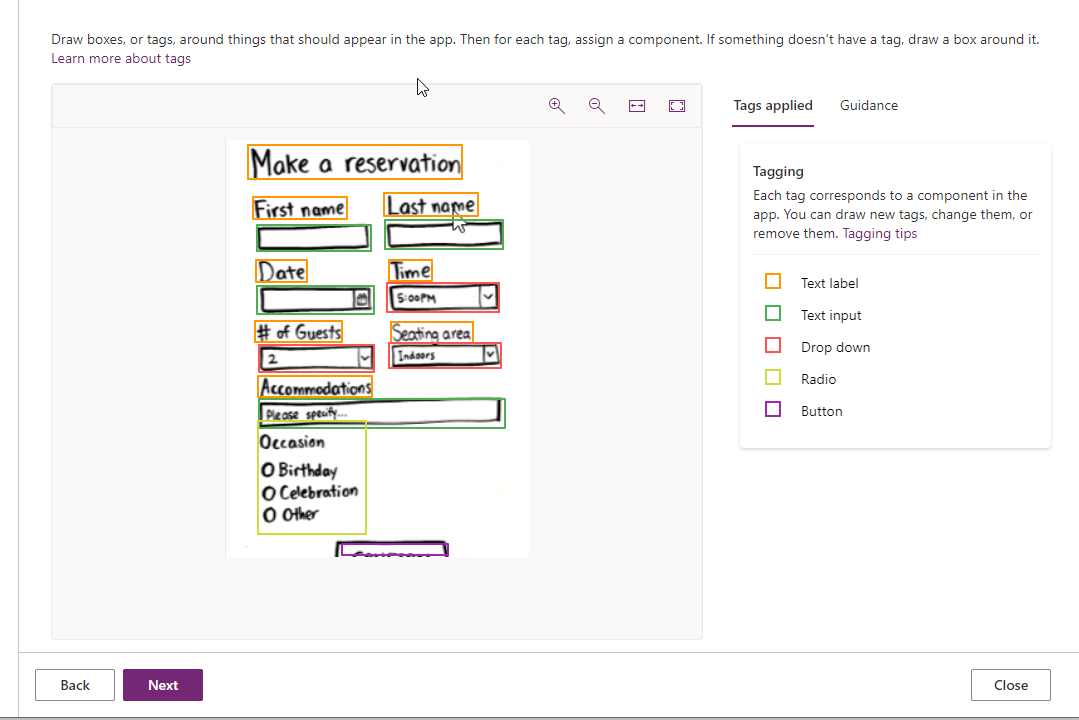
You can now convert hand prepared form images to a powerful power apps. Lets take an example of below image with some texts and diagrams . Lets see how you can convert this to power apps.
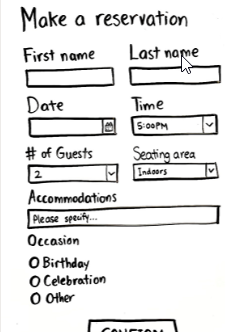
Step 1 – Save your image in your local machine
prepare your diagram image and scan it or take picture and store it in your desktop or local folder.
Step 2 – Create Power apps from Image
In power apps home page, click on Image.
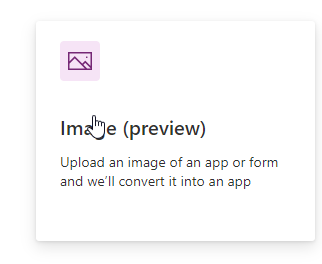
In the next screen, click Next.
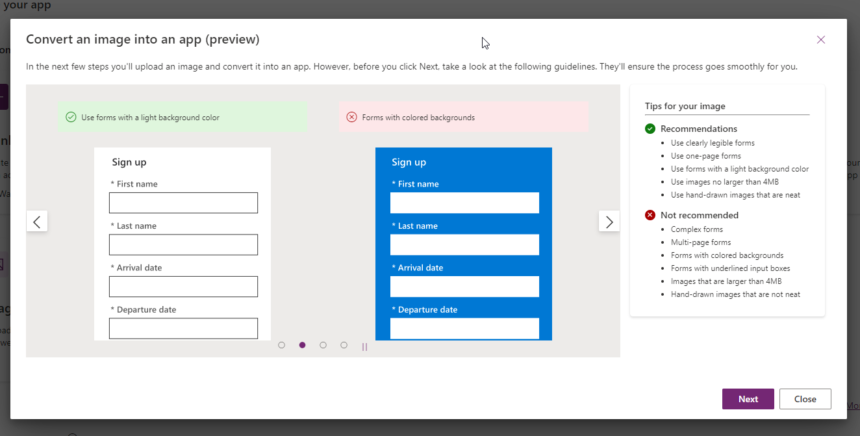
Here provide a name of app and upload the image, then click next.
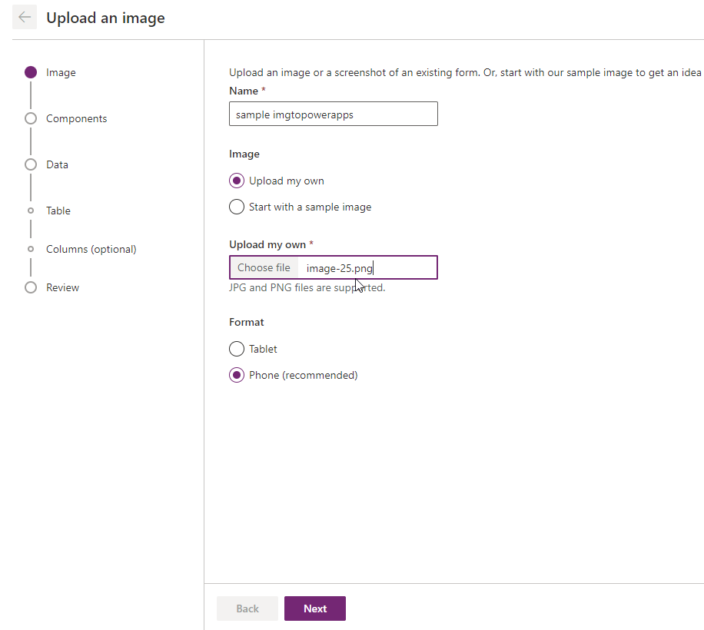
In the next screen it will identify the UI components from the image and map it wisely. You can rectify if anything missed.
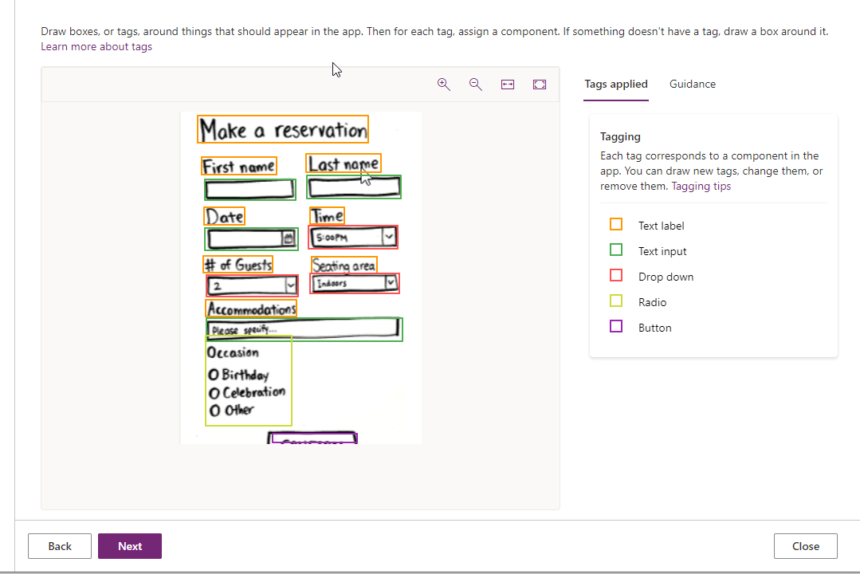
Now Click Next.
Step 3 : Create Table for the app
In the next screen click Create a table so that the form can be used to store data in the table.
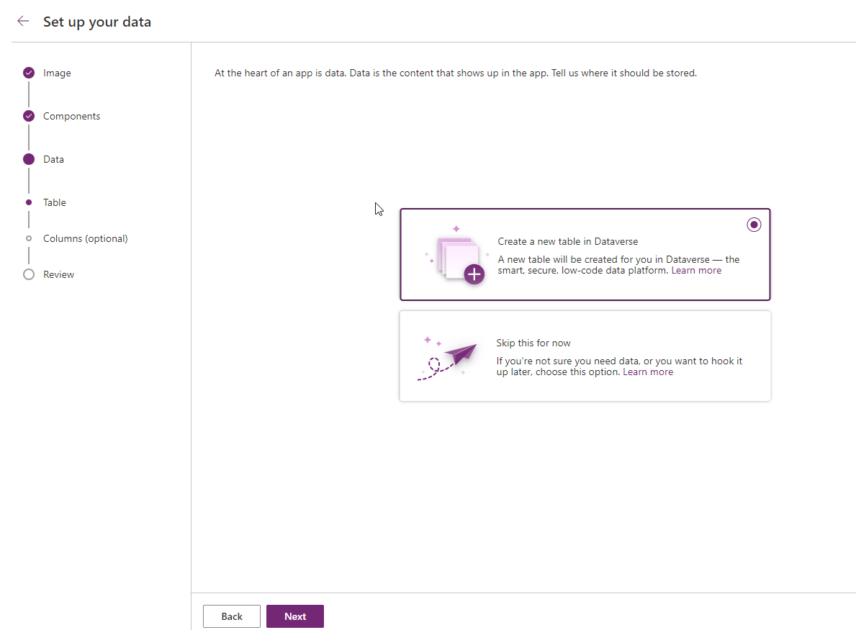
In the next screen the table and columns will be auto created, you can add or modify columns at this stage.
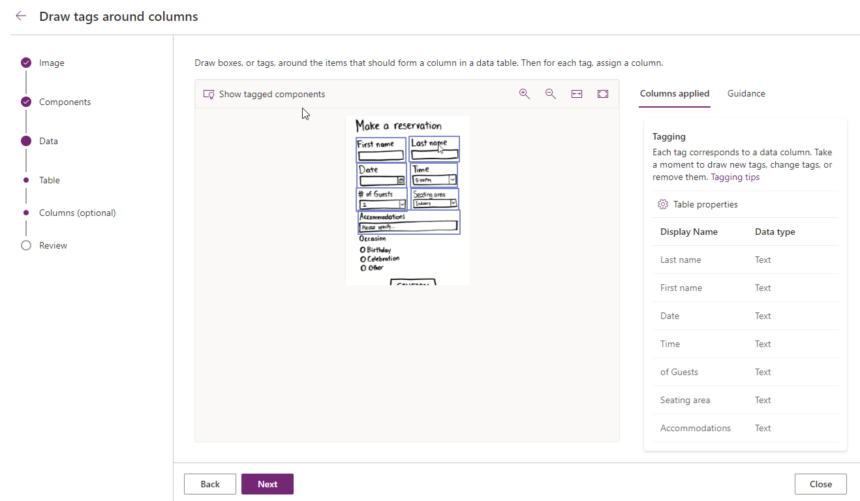
Now it will create the table and app after some second.
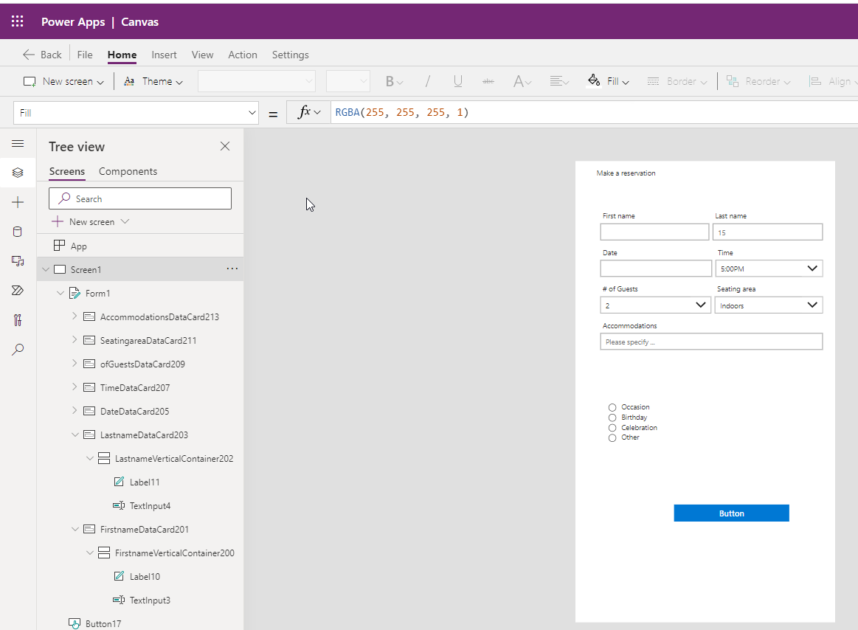
Now you can modify the power apps as per your need.
hope this helps.
Follow my blog for more trending topics on Dynamics 365, Azure, C#, Power Portals and Power Platform. For training, Courses and consulting, call to us at +91 832 886 5778 I am working more for community to share skills in Dynamics 365 and Power Platform. Please support me by subscribing my YouTube Channel. My YouTube Channel link is this : https://www.youtube.com/user/sppmaestro











