Ribbon workbench (Part-1) for Dynamics 365- How to install ribbon workbench
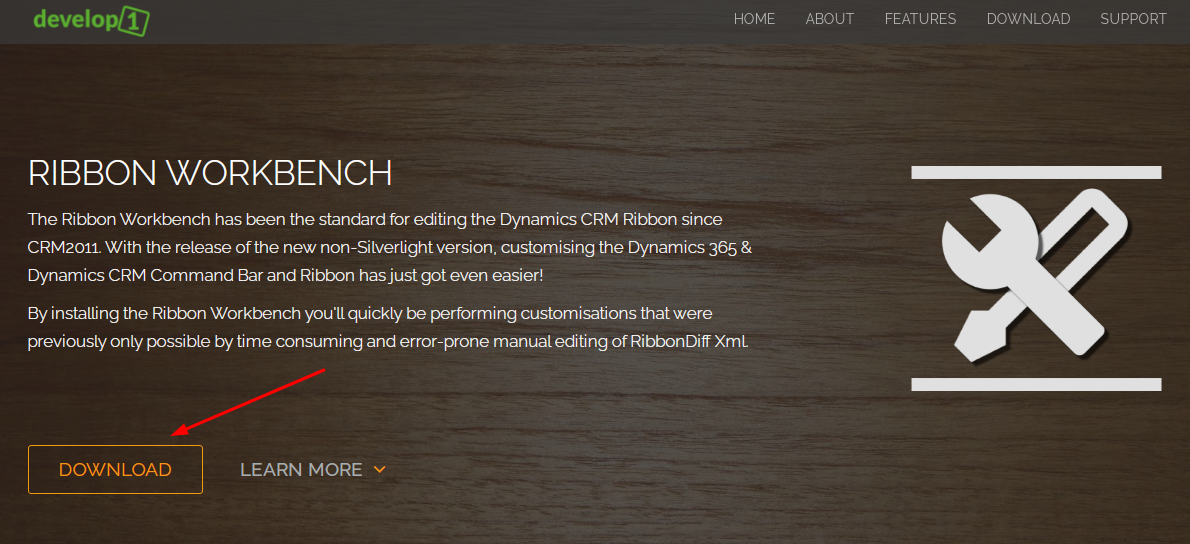
Ribbon workbench is a very powerful tool for customizing command bar in Dynamics 365 model driven apps. This post will explain how we can configure Ribbon Workbench for Dynamics 365.
Step:1 – Download Ribbon Workbench
Go to Develop1 website here. Click on Download button and Provide your name, Email and Dynamics 365 version.

If you are working with online Dynamics 365 and Power Apps then choose version as Dynamics 365/Power Apps. After that click on Send Download Link. It will send an email to your selected email address.

Login to your email and check the email you received from Develop1.net. then click Download the Ribbon Workbench. Now select a location to store the Ribbon Workbench managed zip file to store.

Step:2 – Import the Ribbon Work bench Solution
After the .zip file is downloaded import the solution using Power Apps solution area. Login to make.powerapps.com and select correct environment where all model driven apps stored. Go to solutions option and click on Import Solution option.
Click on Browse option and choose the .zip file which is downloaded and click Next to import. The solution will take some minutes to import successfully.
After the solution imported you can see the ribbon workbench solution in the solution list.

Now we are ready to work with Ribbon work bench.
Hope this helps.
Follow my blog for more trending topics on Dynamics 365, Azure, C#, Power Portals and Power Platform. For training, Courses and consulting, call to us at +91 832 886 5778 I am working more for community to share skills in Dynamics 365 and Power Platform. Please support me by subscribing my YouTube Channel. My YouTube Channel link is this : https://www.youtube.com/user/sppmaestro












2 Responses
[…] How to install ribbon workbench in Dynamics 365 […]
[…] part – 1 – how to install ribbon workbench […]
Comments are closed.