Configure Auto-Numbering in Power Apps/Dynamics 365 without code
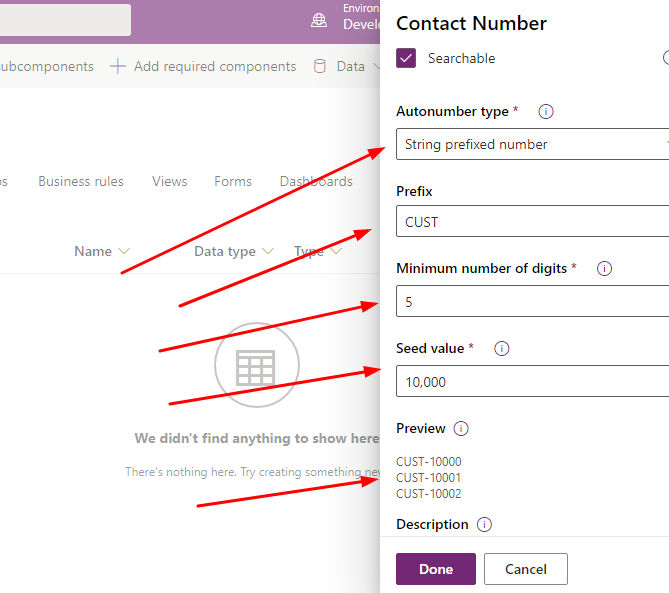
In this blog we will see how we can configure auto numbering concept in Power Apps/ Dynamics 365 without writing a single line of code. Login to make.powerapps.com and open the solution with which you are working. Add the table component and inside the table component. Add a new field and select data type as “Auto Number“.
When we select Auto Number as data type we can select Auto number type as string prefixed or date prefixed or custom prefix and counter pattern and suffix of the numbering format.

let us choose String Prefix. Give prefix as CUST, Minimum number of digit is the counter lets make it 5, Seed value lets say 10000. Now after given all above the preview of auto number will give as below. E.g. : CUST-10000,CUST-10001

Now click Done and Save Table and Publish the Solution. Now if you create record for the entity then the field value will be auto populated as below screenshot.

Hope this helps.
Follow my blog for more trending topics on Dynamics 365, Azure, C#, Power Portals and Power Platform. For training, Courses and consulting, call to us at +91 832 886 5778 I am working more for community to share skills in Dynamics 365 and Power Platform. Please support me by subscribing my YouTube Channel. My YouTube Channel link is this : https://www.youtube.com/user/sppmaestro











