Restrict un-authorized users to access your power pages website using site visibility feature
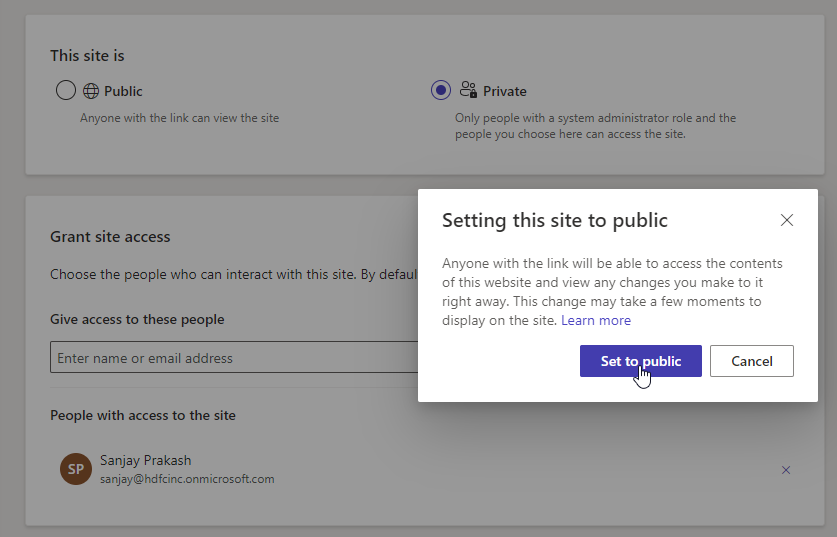
In this post you will learn that how you can set the power pages visibility so that you can enable public access for your website and also when there is a requirement you can restrict access for your power pages.
You can use Site Visibility feature in Power Pages to setup this. Follow below steps.
How to Set Power Pages site Public
Open Power Pages editing screen and navigate to Setup option. Select Site Visibility. In the site visibility, select Public radio button and save it. Now after sometime the power page website becomes public and anyone can access using the Power Pages URL.
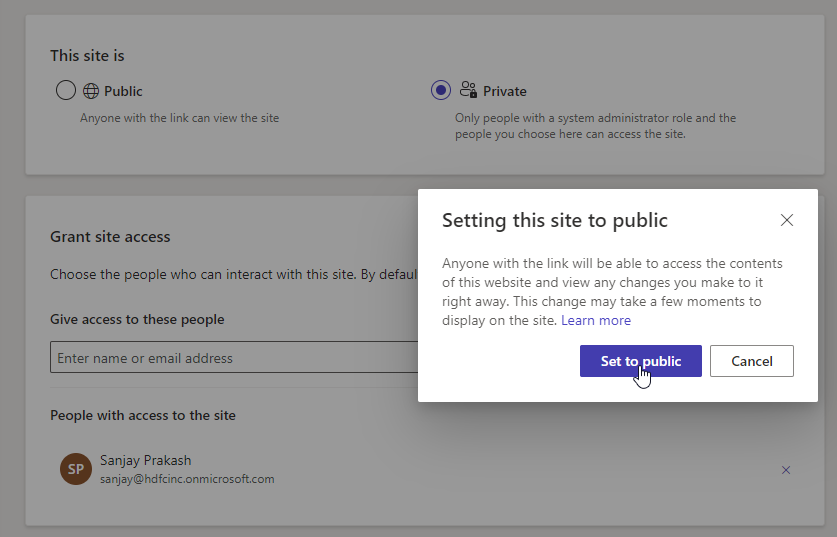
How to Set Power Pages site Private and give access to users
If you want to make your power pages private so that public users cannot access and want to give access to only Administrators and some selected users from your environment, then select Private radio button and select a user from the people section and save it.
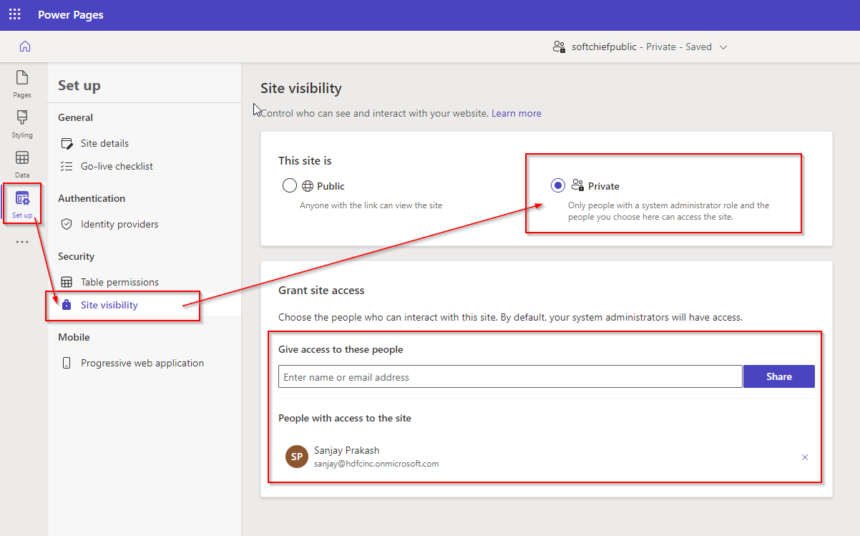
Now after sometime the power page becomes private.
Hope it helps.
Follow my blog for more trending topics on Dynamics 365, Azure, C#, Power Portals and Power Platform. For training, Courses and consulting, call to us at +91 832 886 5778 I am working more for community to share skills in Dynamics 365 and Power Platform. Please support me by subscribing my YouTube Channel. My YouTube Channel link is this : https://www.youtube.com/user/sppmaestro











