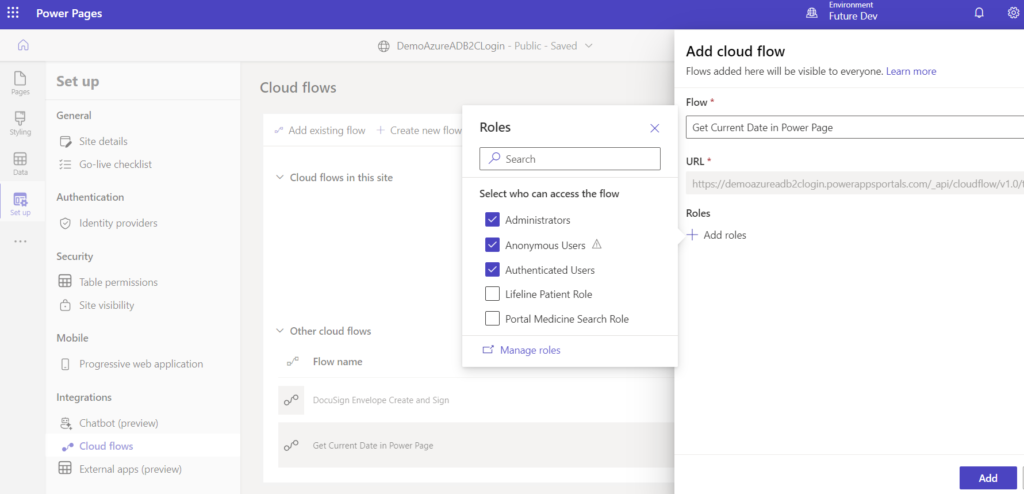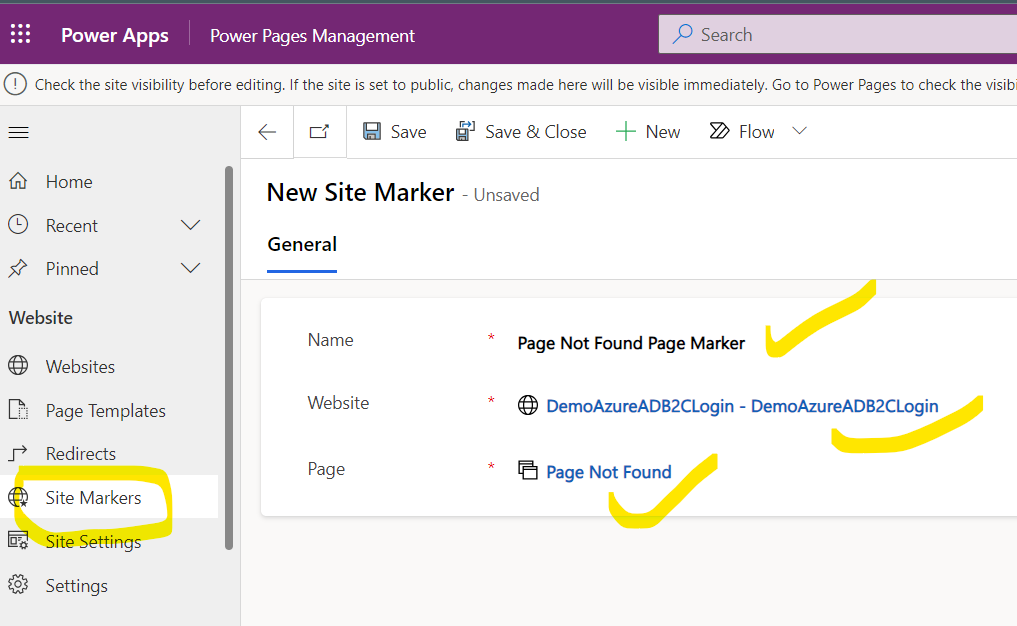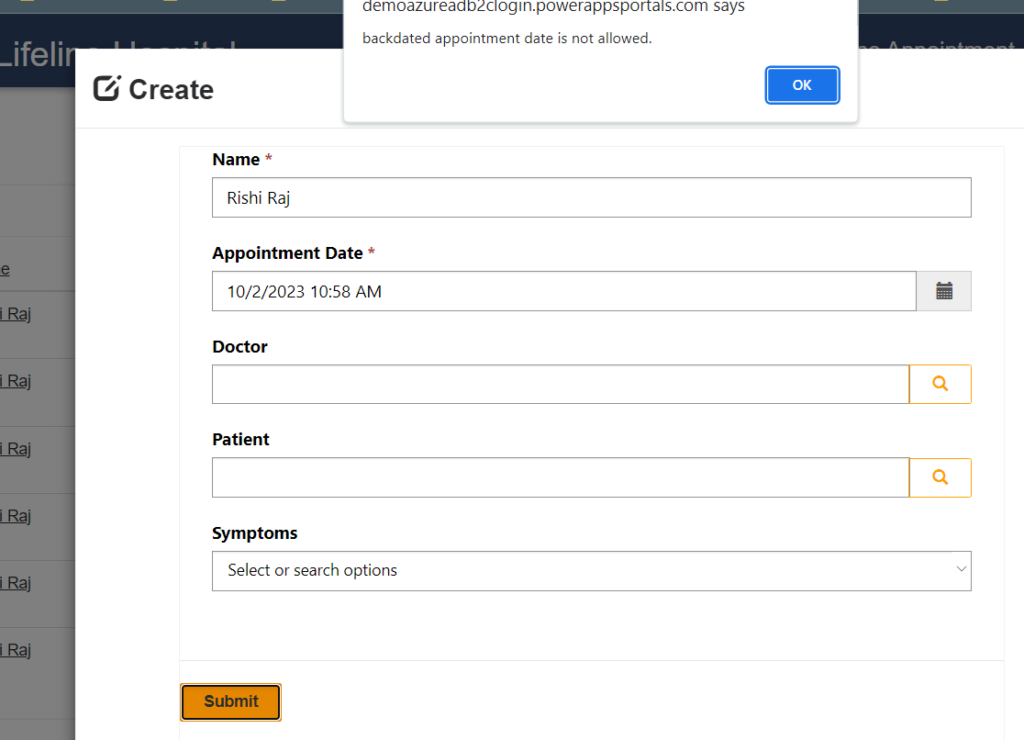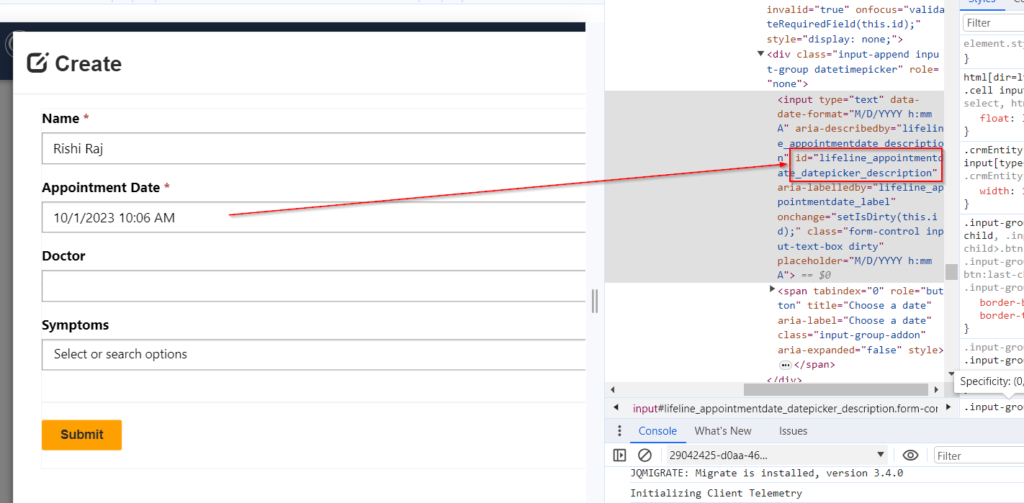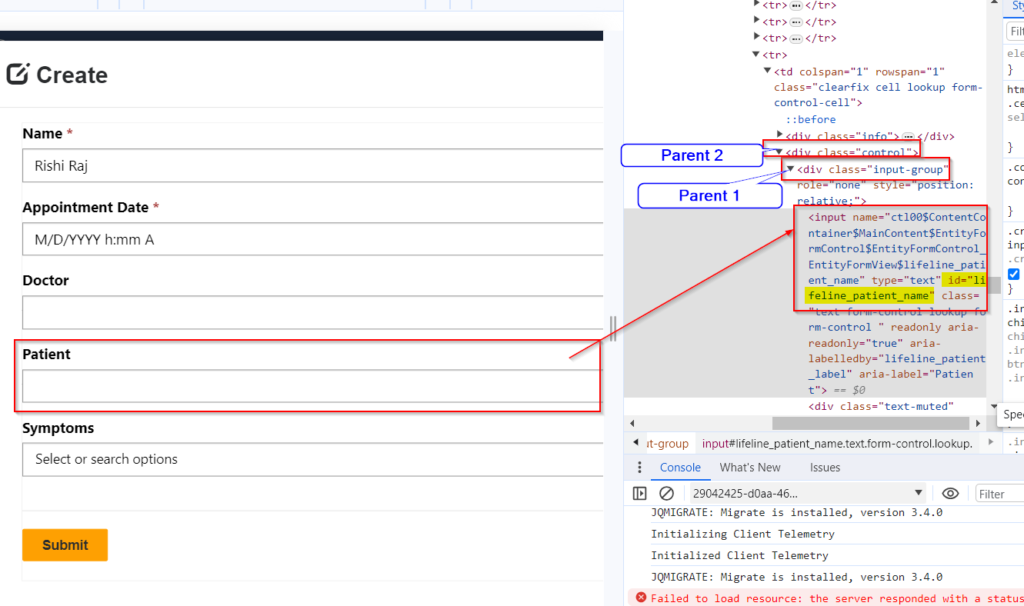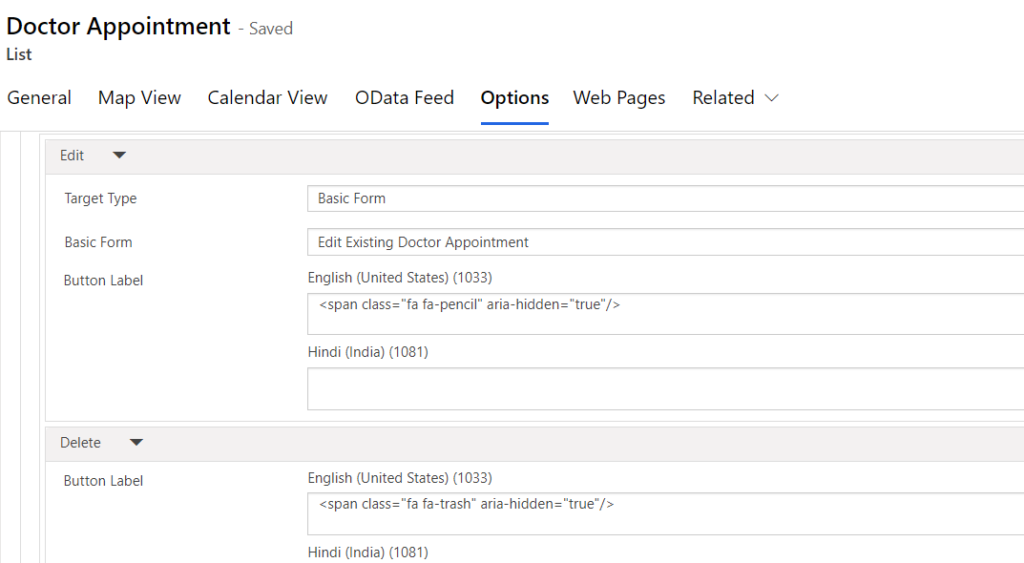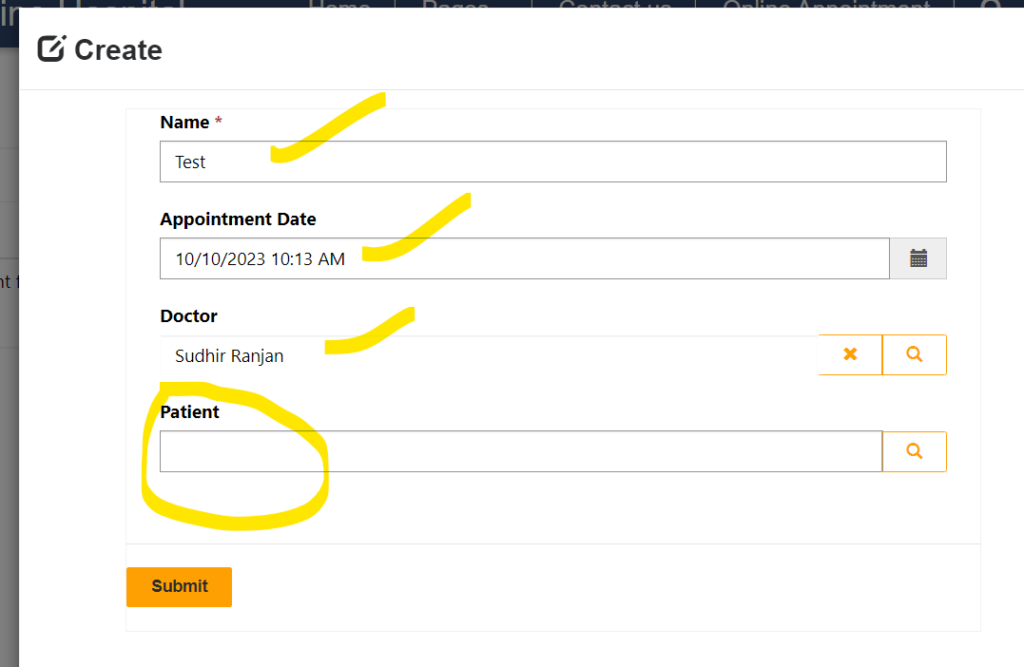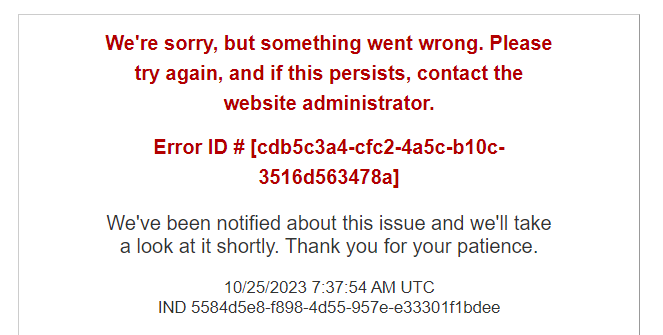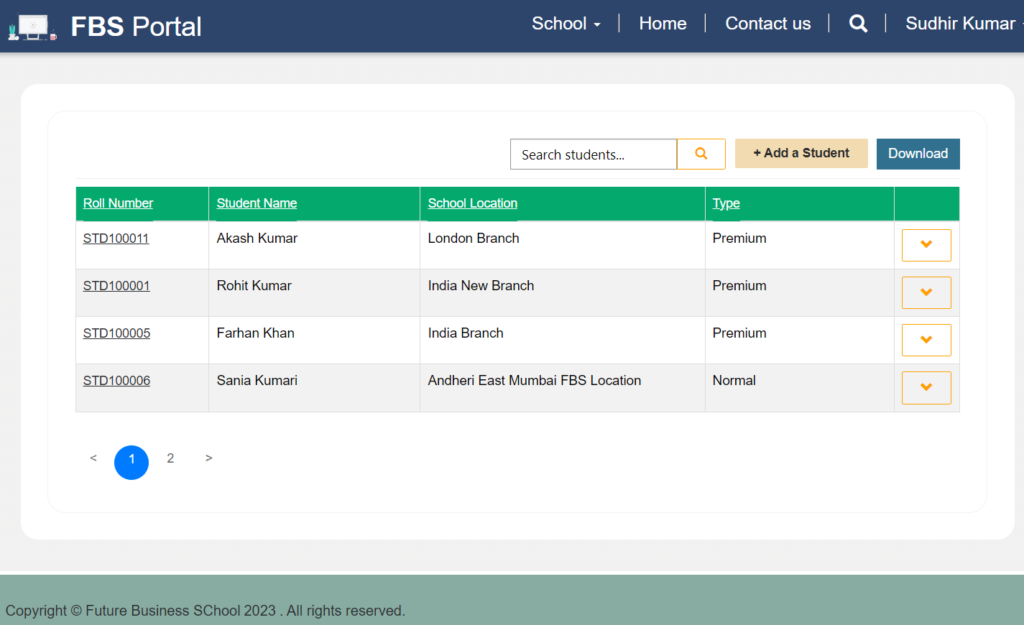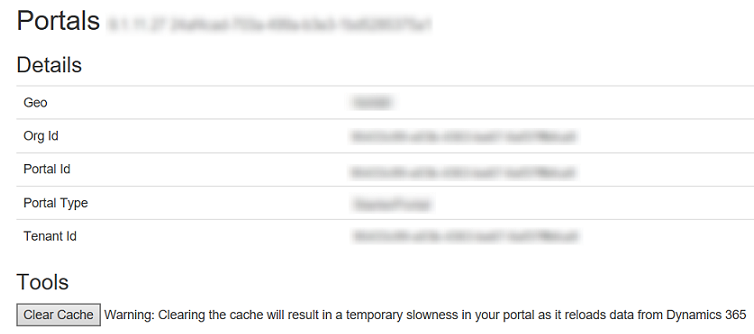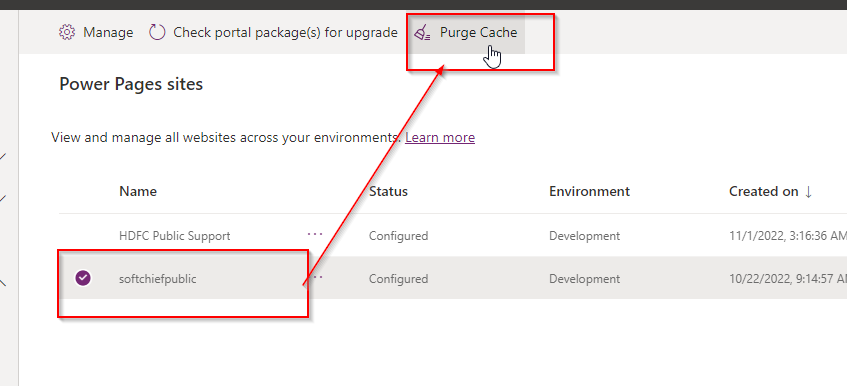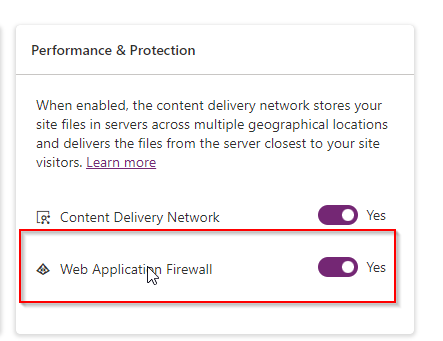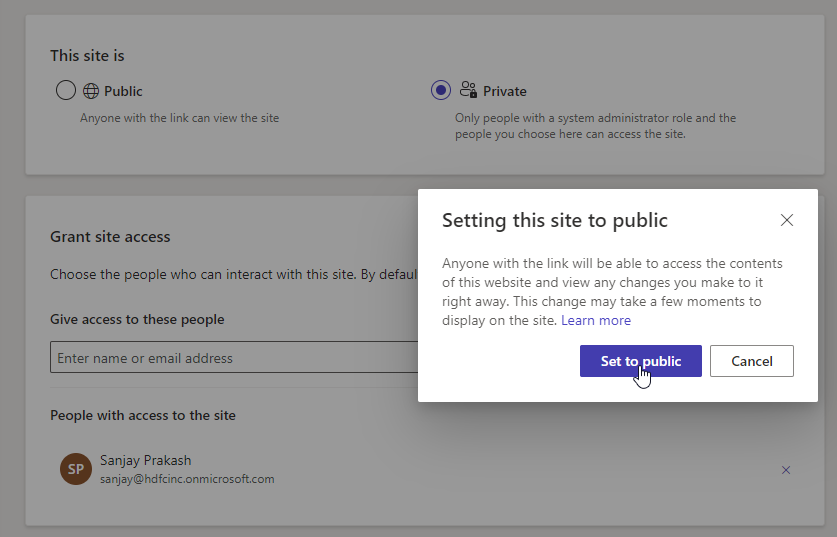How to Trigger Cloud Flow from Power Pages
Step 1 : Create a Power Automate Flow with Power Page Trigger Navigate to https://make.powerpages.microsoft.com/ and select correct environment. Choose Solutions option from sitemap and select an existing solution or create a new solution. Add a new cloud flow with trigger Power Pages. Add required parameters. Step 2 – Add action to return reverse String…
Read more