Declare environment variables and use it in Power Automate
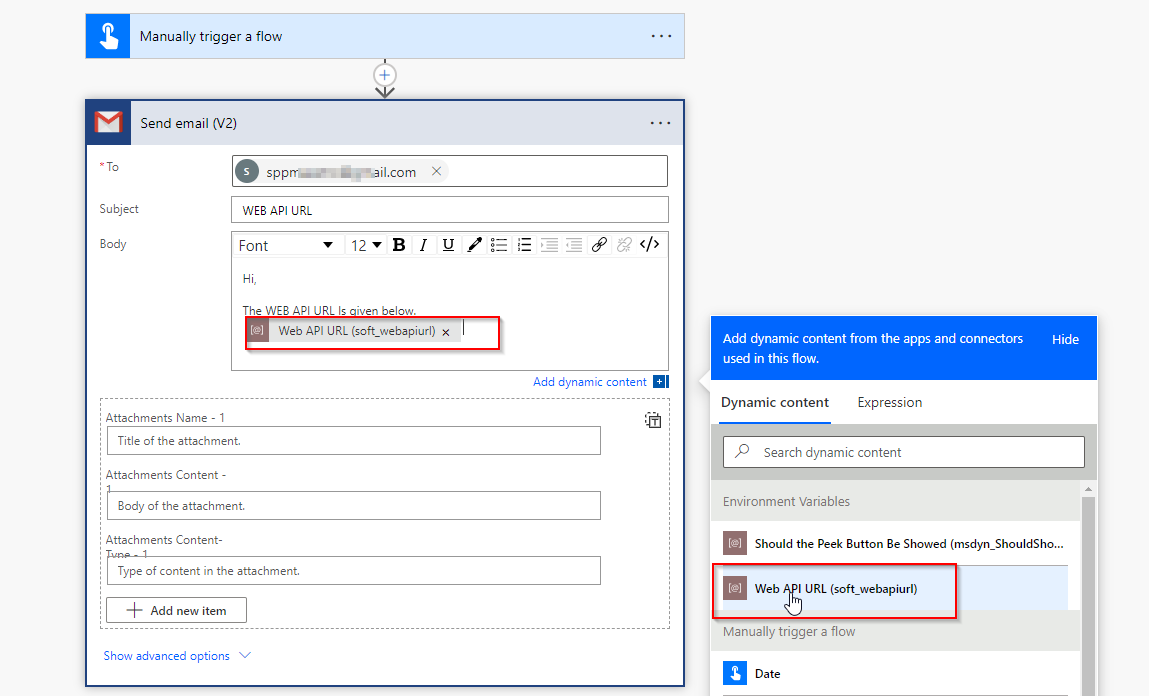
You can configure or declare environment variables inside a power apps solution to keep configurable data items or static data items so that you can use the value in other apps such as canvas apps, power automate etc.
Here in this post you will come to know how to declare an environment variable and call it in power automate.
Step 1 – Add Environment Variable inside Solution
Open Power Apps solution or create a new solution. Click on + Add new component -> More -> Environment Variables.

In the slide panel, specify Display Name, Name and Description. Choose Data type of Variable you want to define.

You can specify a default value of the variable. But if you want to override the default value with another value dependent on environment use current value option.

While exporting the solution in other environment remove the current value.
Step 2 – Create a flow
Add a new instant flow and add an action to send email.

Add action called send email and you can use Gmail connector or outlook as per your choice.

Now save the flow and test it.
Run the flow, you will see the email is received with the value stored in the environment variable.

Hope this helps.
Follow my blog for more trending topics on Dynamics 365, Azure, C#, Power Portals and Power Platform. For training, Courses and consulting, call to us at +91 832 886 5778 I am working more for community to share skills in Dynamics 365 and Power Platform. Please support me by subscribing my YouTube Channel. My YouTube Channel link is this : https://www.youtube.com/user/sppmaestro











