Know about Power Platform Tools | Developer Toolkit for Visual Studio 2019
In this blog we will see how we can use Power Platform Toolkit for our projects in Visual Studio 2019. Power Platform Tools for Visual Studio supports the rapid creation, debugging, and deployment of plug-ins and other customizations. Power Platform Tools for Visual Studio is similar in appearance and function to the Developer Toolkit we were…
Read more


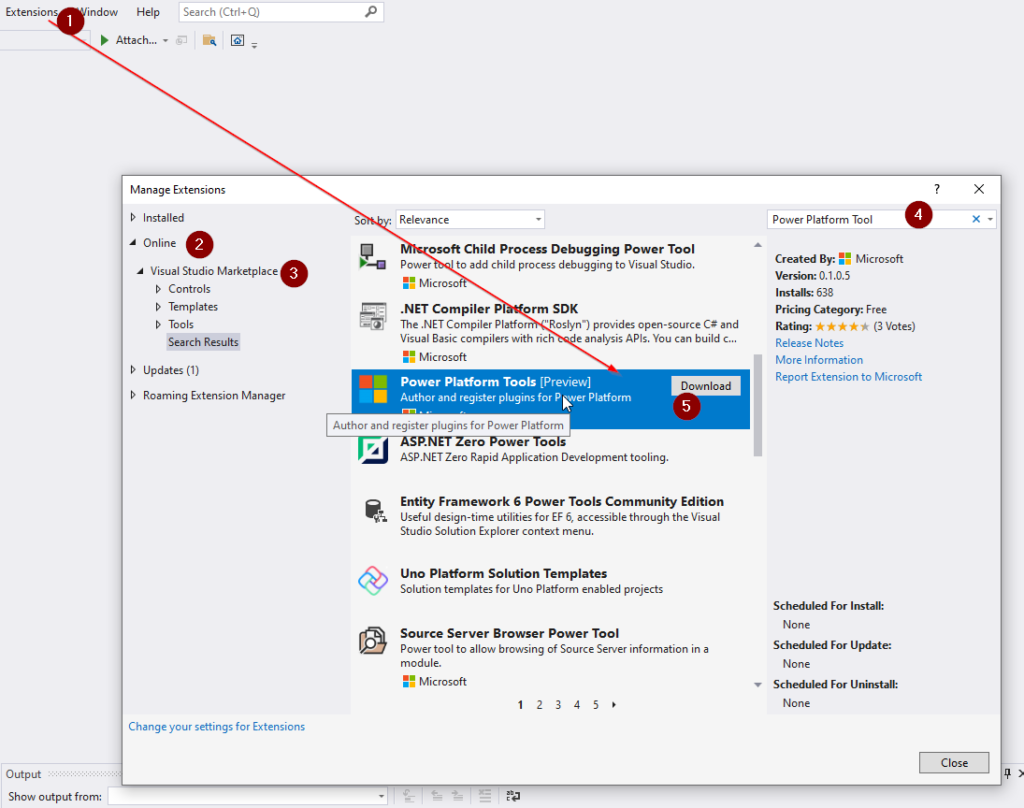
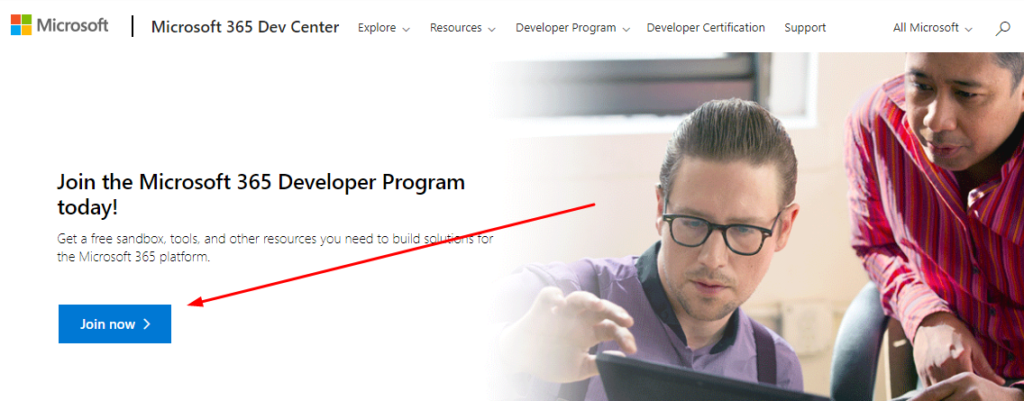
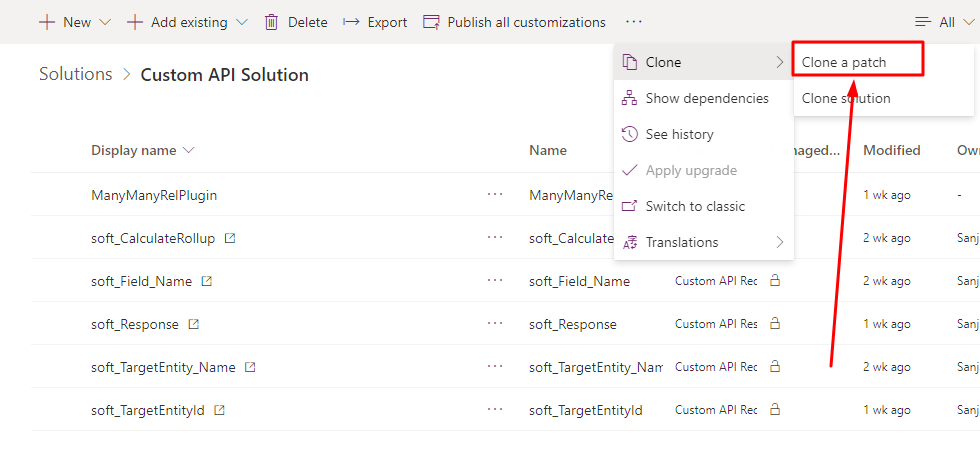

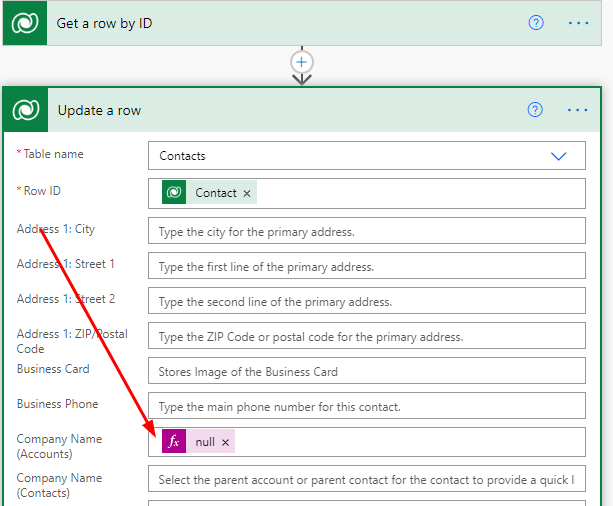
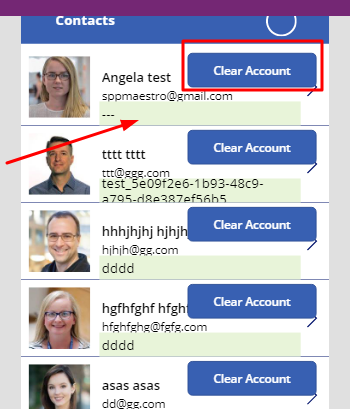
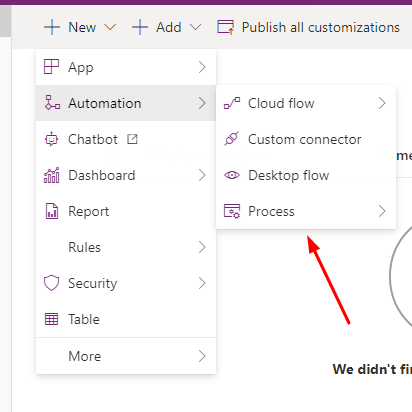
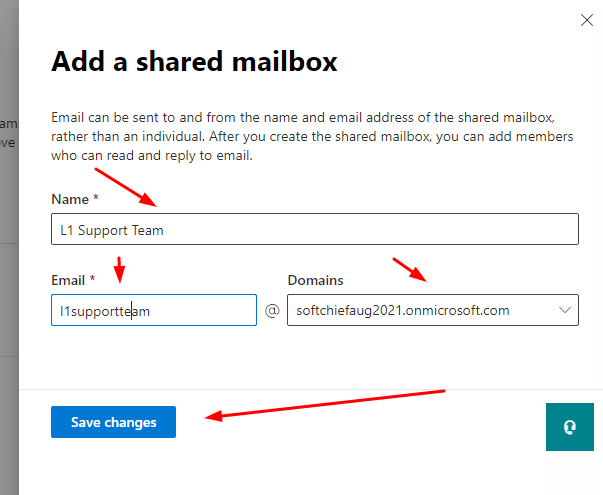
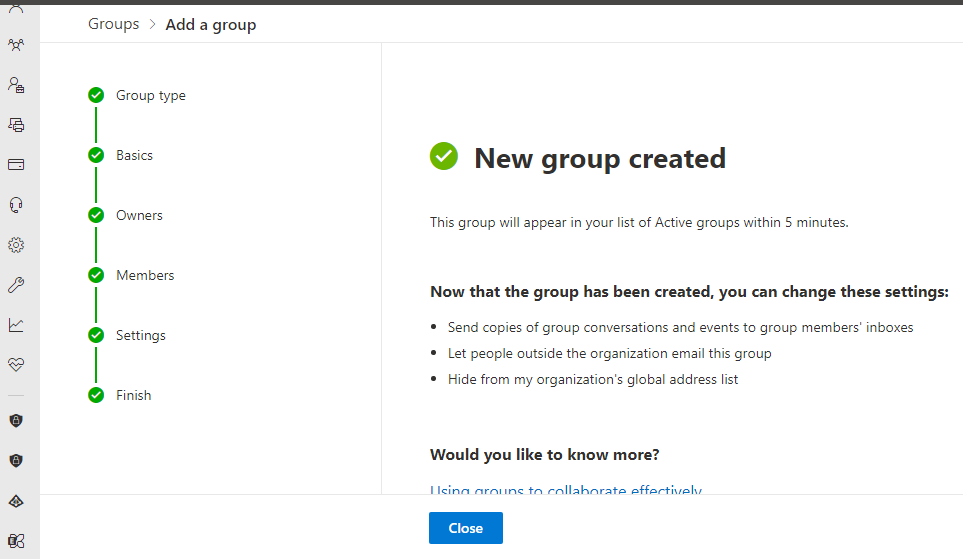
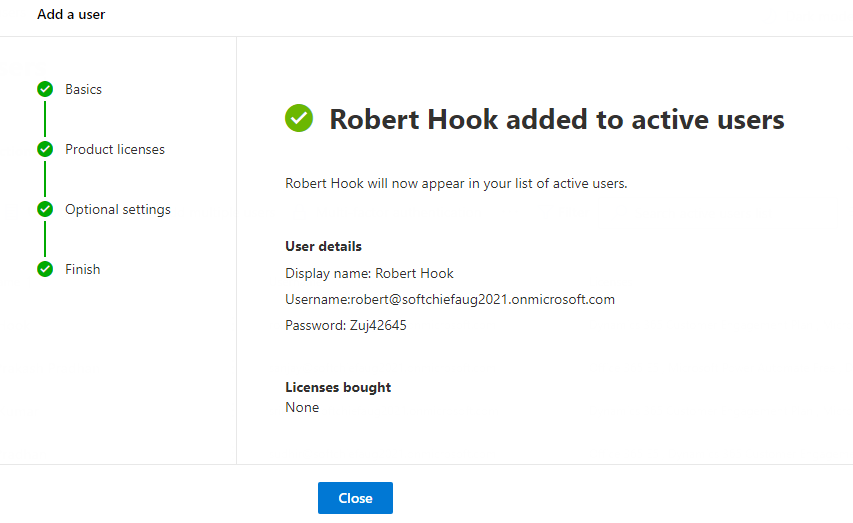
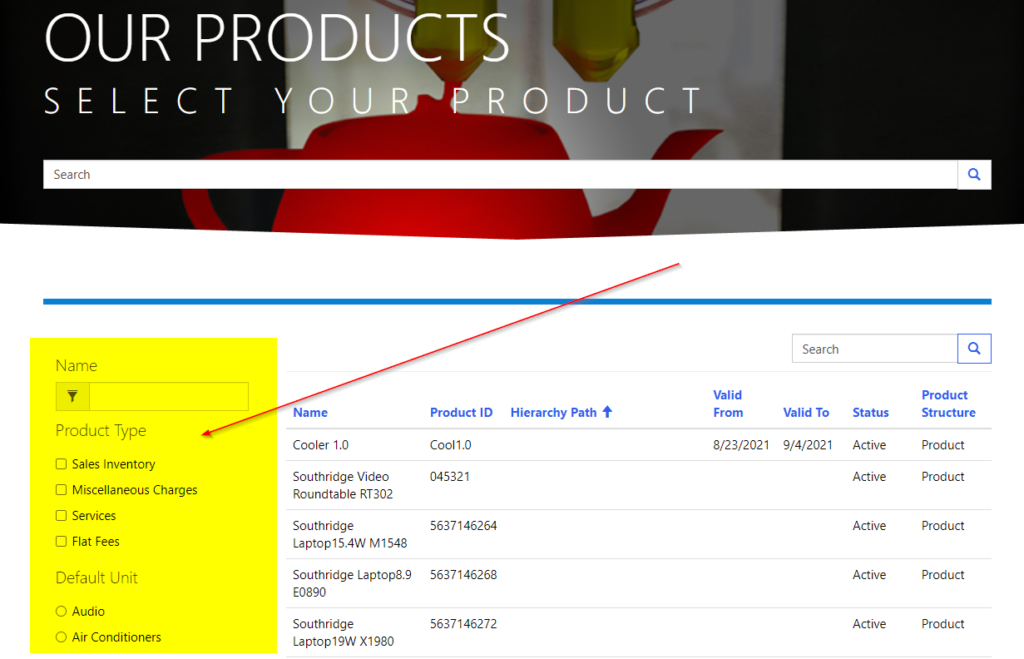
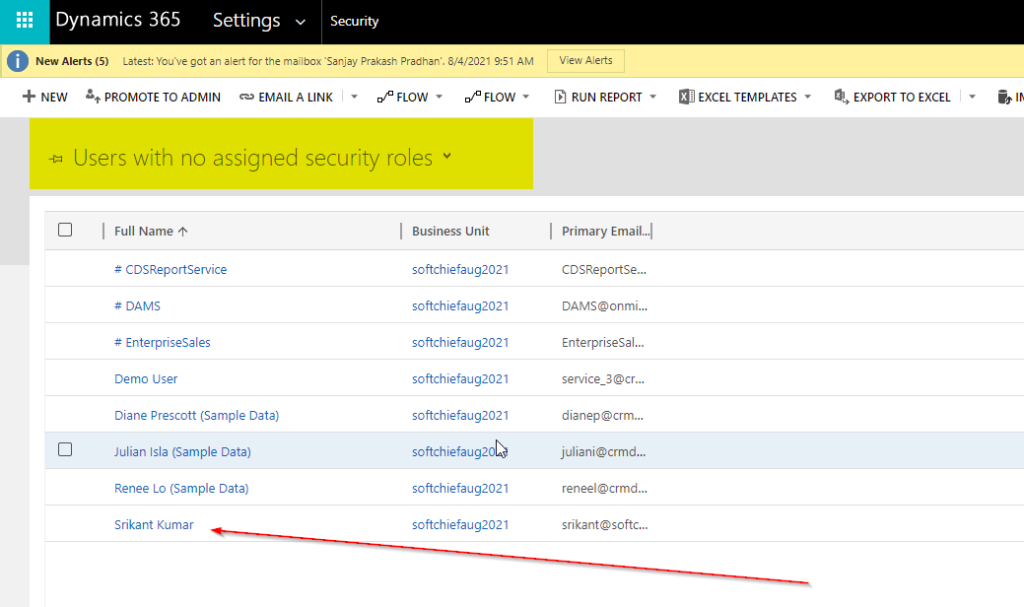

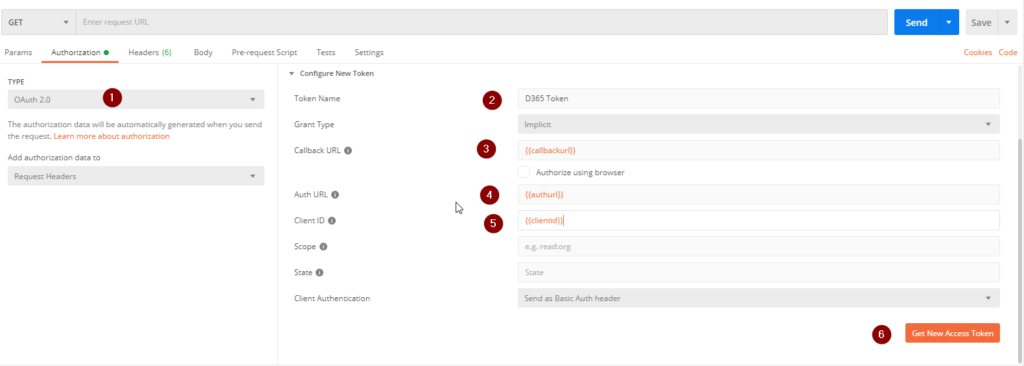
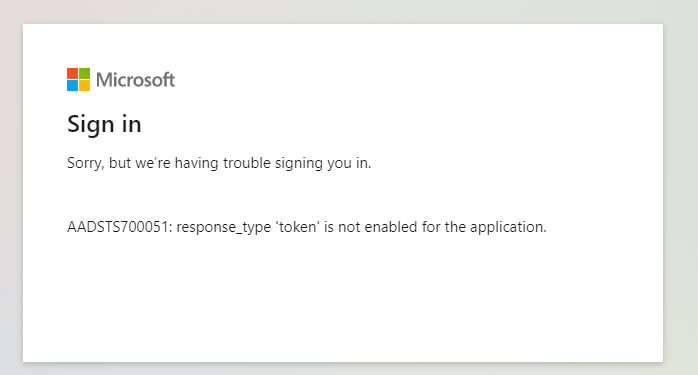
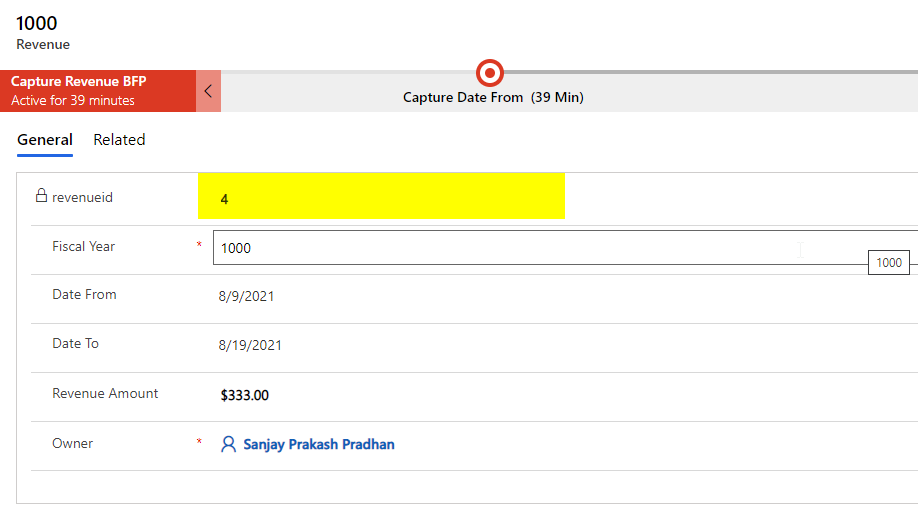
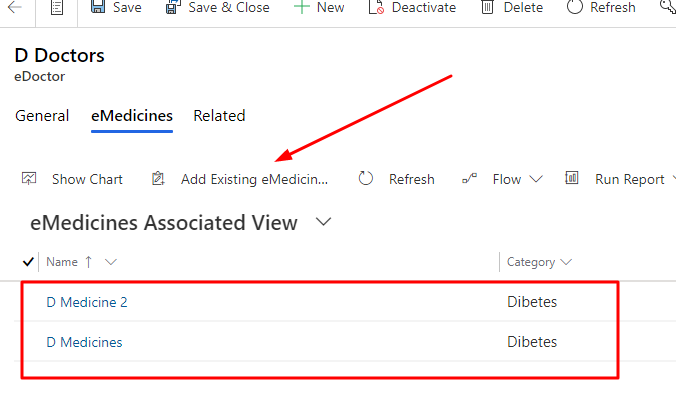
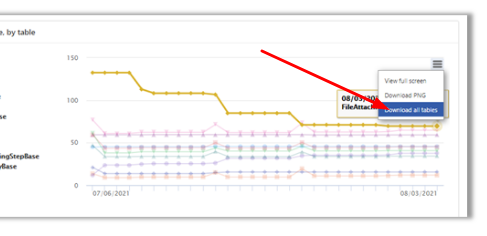
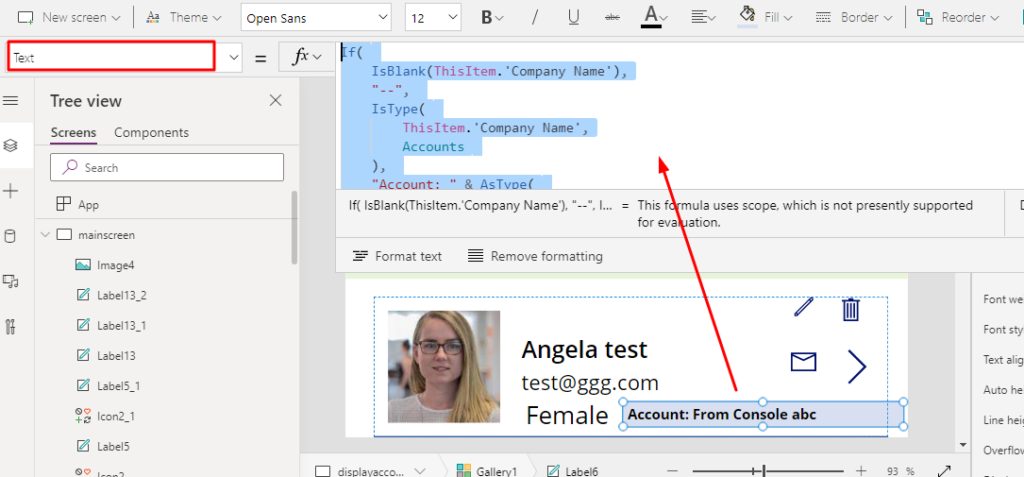
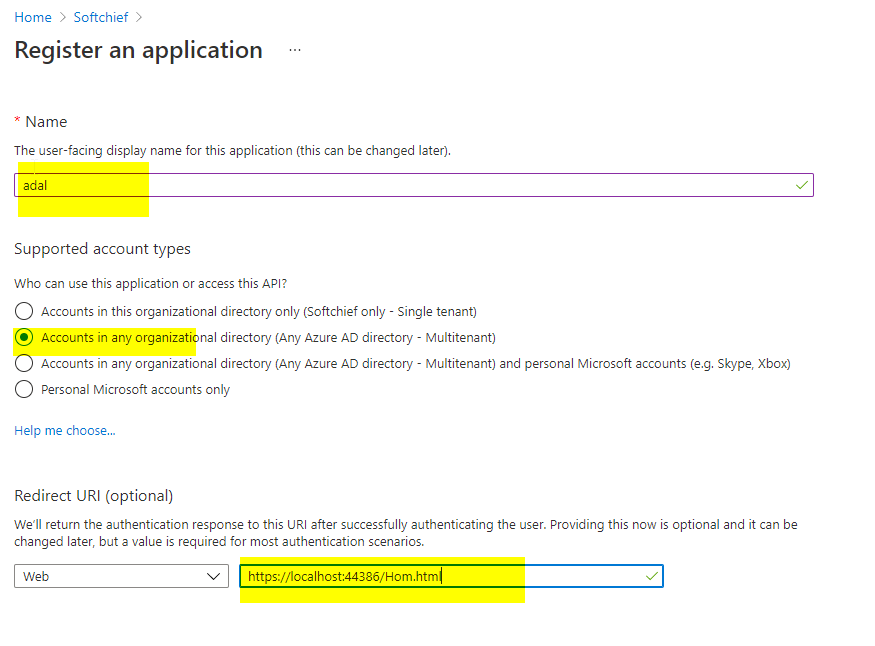
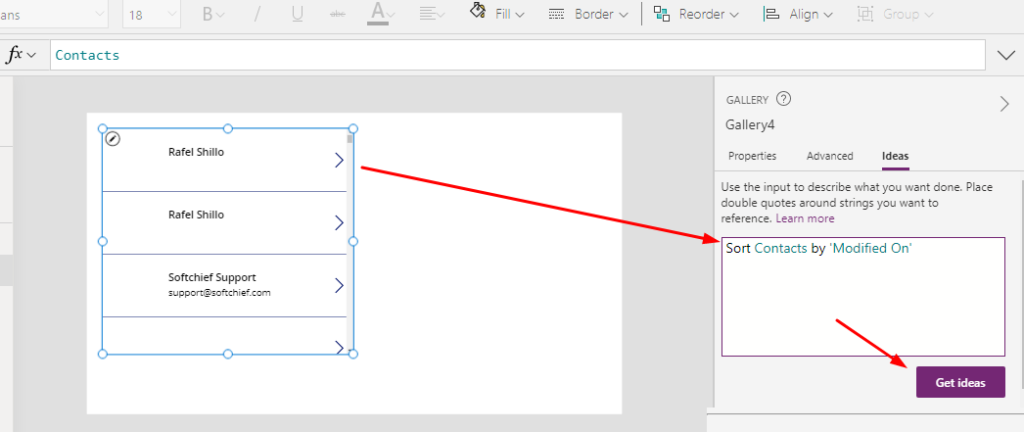
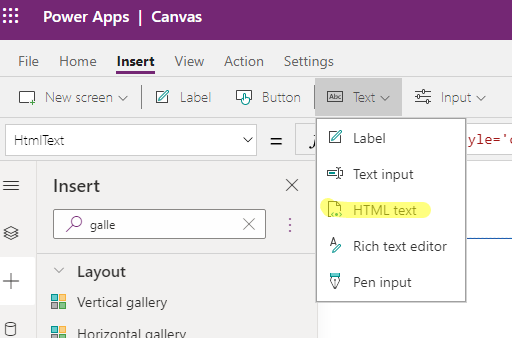
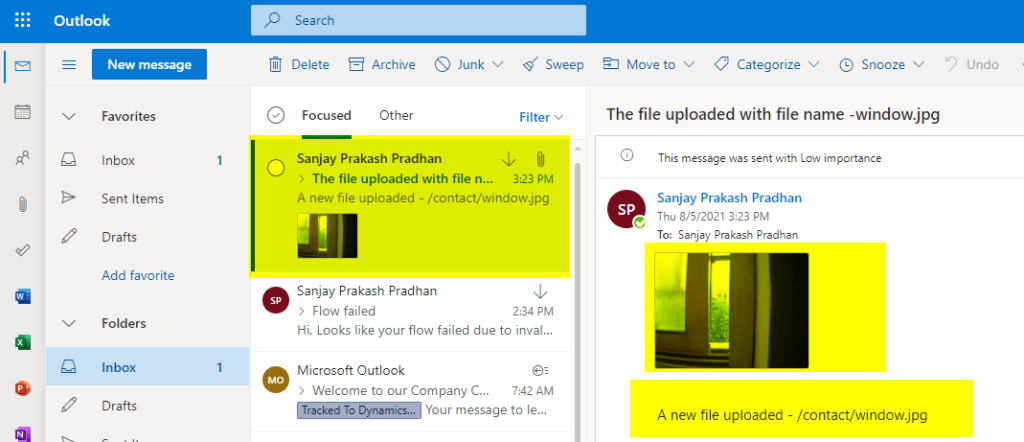
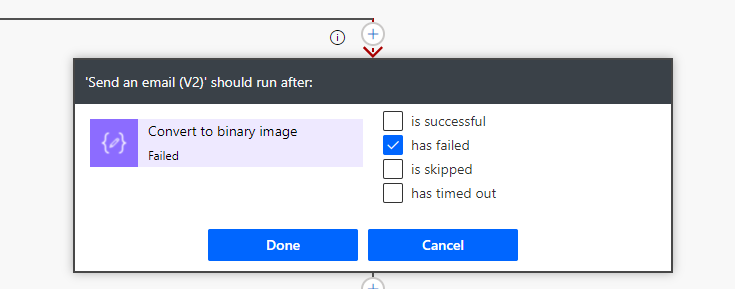










Do not forget to Add Comments or Notes in Every Action Step in Power Automate or Flow
As a best practice we add comments to our code while developing so that any other user or developer can understand what our code snippet is all about. To have this commenting and note functionality Microsoft Power Automate has a Add Note feature that developers and power users can use for a better visibility and…
Read more