Convert a Phone Call to a Case and Resolve in Dynamics 365 CE
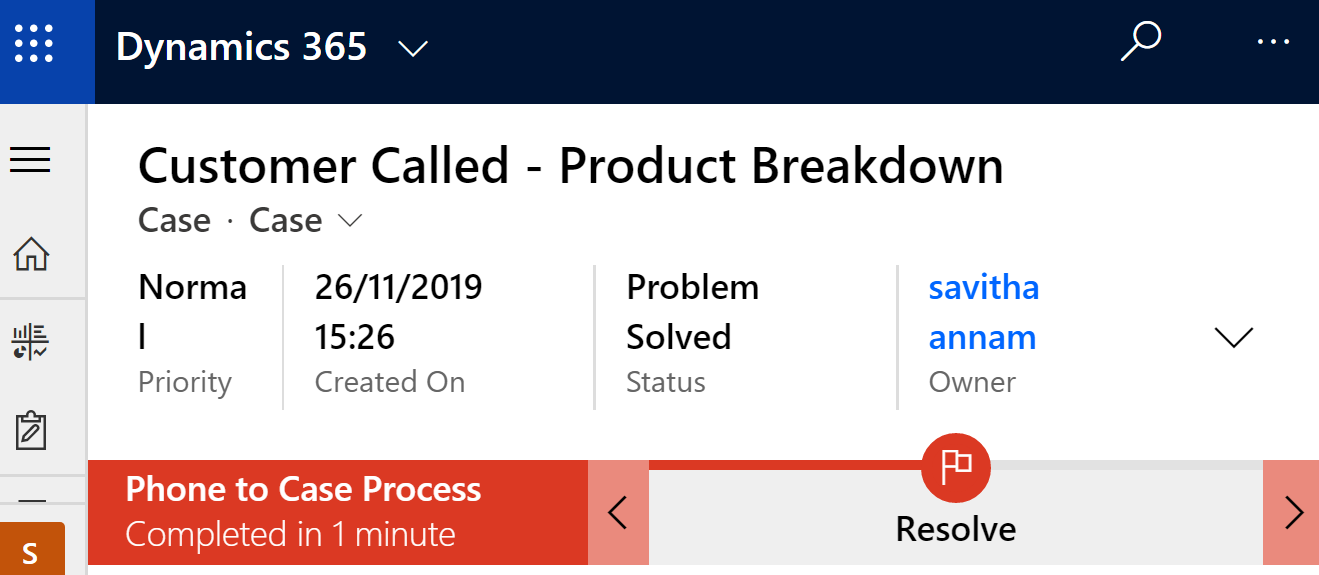
Lets there is a scenario where customers are calling to customer representative and the customer represtative has to store this information as a service case in Dynamics 365 customer engagement application. Now lets see how this can be done.
First of all we have to navigate Sales App and then select the record where the customers are stored. Lets Say Account. Click on Accounts and Open the customer/account who is called. Lets say the account is TailSpinToys which is a dummy account in Dynamics 365 CE.

Open the Account and go to Related section or in the Timeline you can click the plus (+) button to select Phone Call.

Add mandatory fields such as Owner, Subject, Call From (Automatically populated as Account if Direction is Incoming), Call To is Current login user or any other user we can lookup and Direction as Incoming. As the call came from customer so the phone call is captured as Incoming.

After providing the above information now we can provide additional informations such as Phone number(From which the account called), Description, Duration of the Phone call, Due date on ehich the call received, Regarding as Account record. Now click Save and Close to create the phone call record.

It closes the Phone call window and now click Related TAB of the Account and select Activities. The Open Activity Associated View will Open and here we can see all related activities for this account.


Select the Phone call activity and open it Now you can Find a button called as “Convert To”. If it is not visible open the Ellipse so that you can find it.

Click Convert To and Select as Convert To Case. Once Clicked, It will prompt to capture the subject if it is a Query type case or Maintenance type case and A new Service Case record gets created in the system.

The below Case record gets created with the Phone call in the timeline.

Now user can add more information to Case and close the case with proper information and resolution data.
Once user clicks Resolve Case button It will promt the below screen to capture additional Data.

Now clicking Resolve button will make the Case Read-Only and Resolved.

This is a typical Case creation process from Phone call we have discussed.
Thanks for reading the article. Hope this helps.
Don’t miss the chance to participate in the upcoming Internship Program which will be done using Microsoft Dot Net Web Development Full Stack Technology. The new batch will be starting from May 20, 2024. We will have most experienced trainers for you to successfully complete the internship with live project experience.
Why to choose Our Internship Program?
Industry-Relevant Projects
Tailored Assignments: We offer projects that align with your academic background and career aspirations.
Real-World Challenges: Tackle industry-specific problems and contribute to meaningful projects that make a difference.
Professional Mentorship
Guidance from Experts: Benefit from one-on-one mentorship from seasoned professionals in your field.
Career Development Workshops: Participate in workshops that focus on resume building, interview skills, and career planning.
Networking Opportunities
Connect with Industry Leaders: Build relationships with professionals and expand your professional network.
Peer Interaction: Collaborate with fellow interns and exchange ideas, fostering a supportive and collaborative environment.
Skill Enhancement
Hands-On Experience: Gain practical skills and learn new technologies through project-based learning.
Soft Skills Development: Enhance communication, teamwork, and problem-solving skills essential for career success.
Free Demo Class Available










