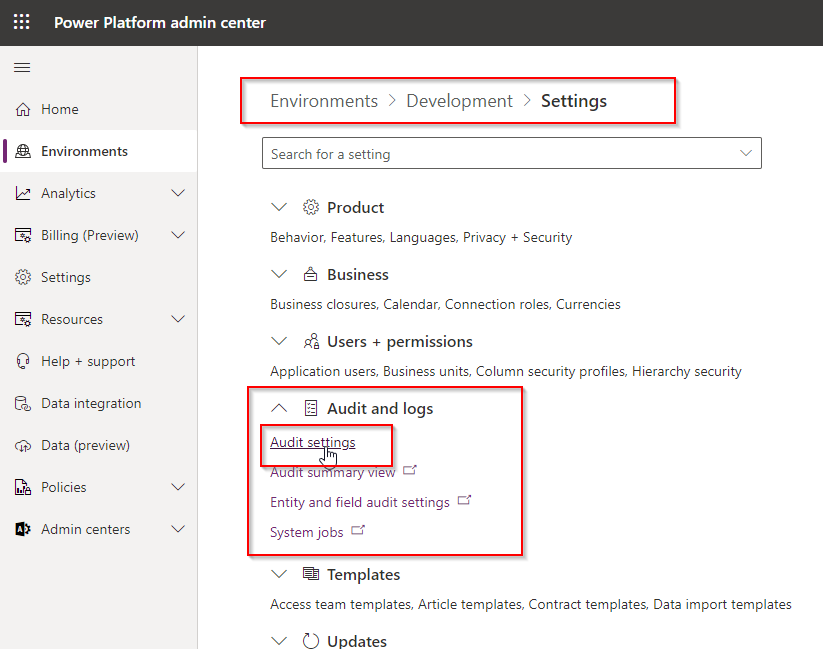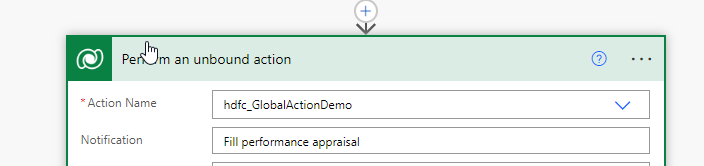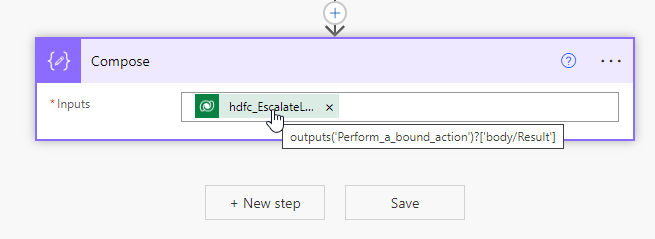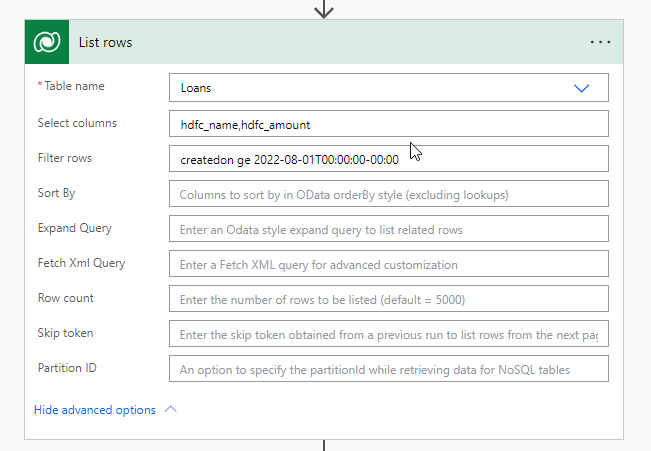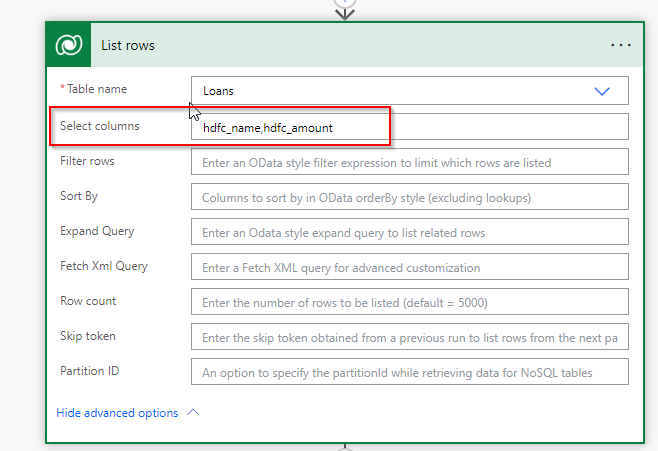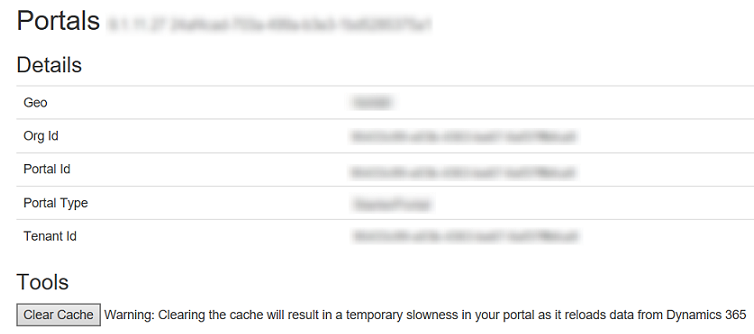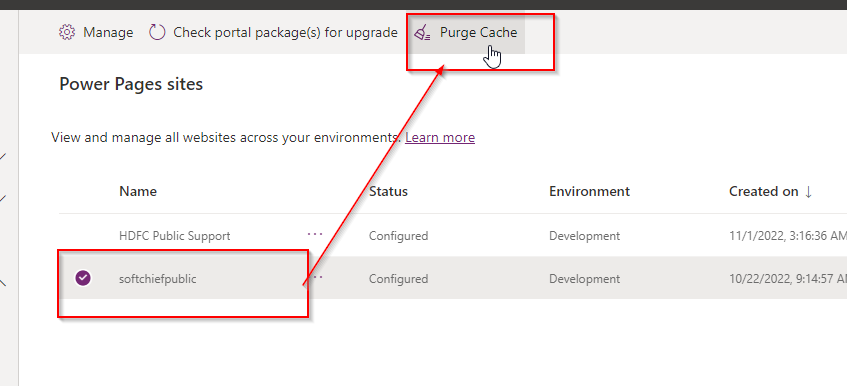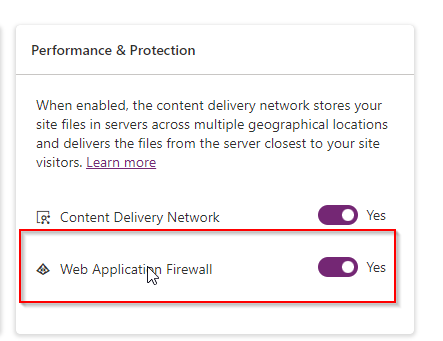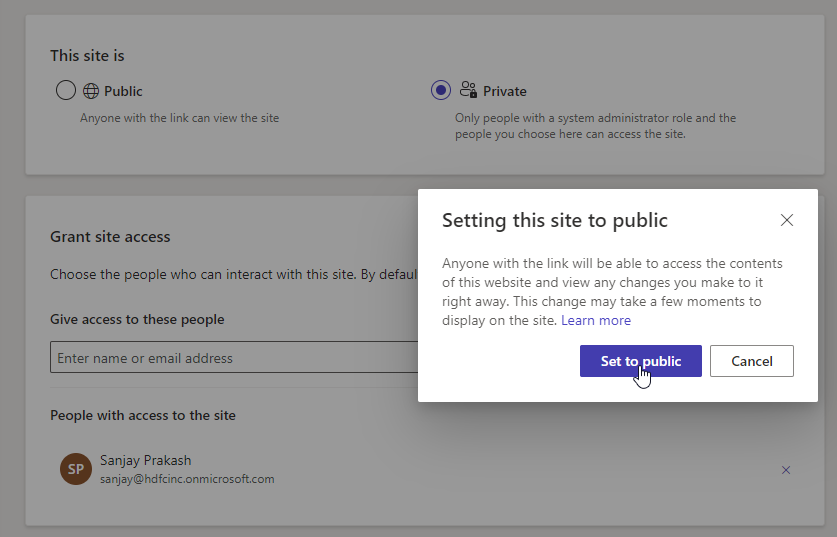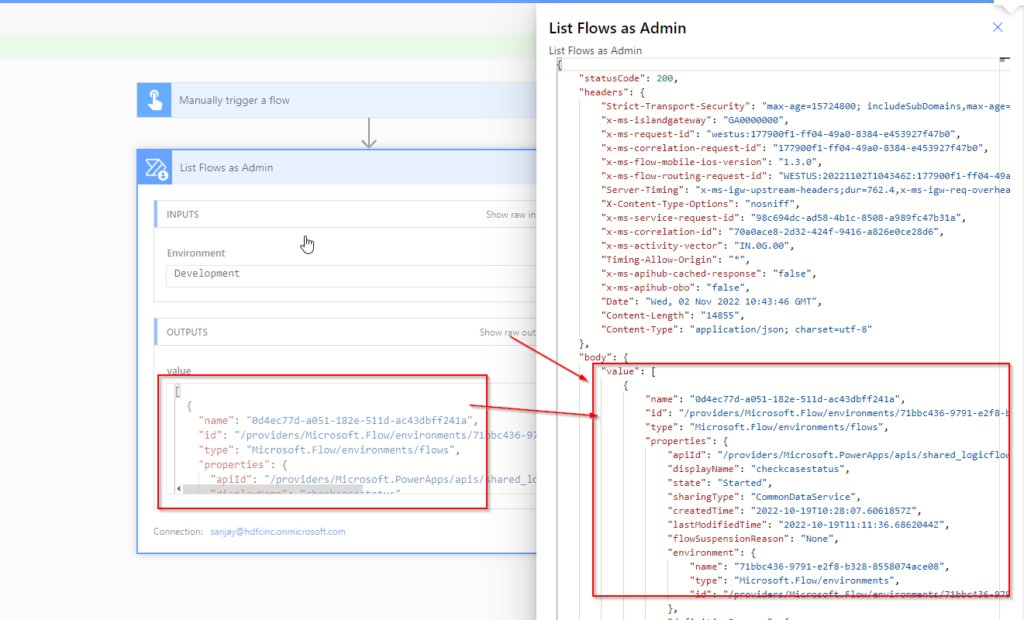Retain Audit logs in 30 days or configure as per business need in Dataverse
You can enable auditing to track data changes. But when you keep the auditing enabled, it will keep the log table increasing with audit logs which will take the database size. So to cleanup audit data every 30 days follow below step. Navigate to https://admin.powerplatform.microsoft.com/home and select correct environment from environment list. Click Settings and…
Read more