View Details Page configuration for an Entity List for Dynamics 365 CE Portal
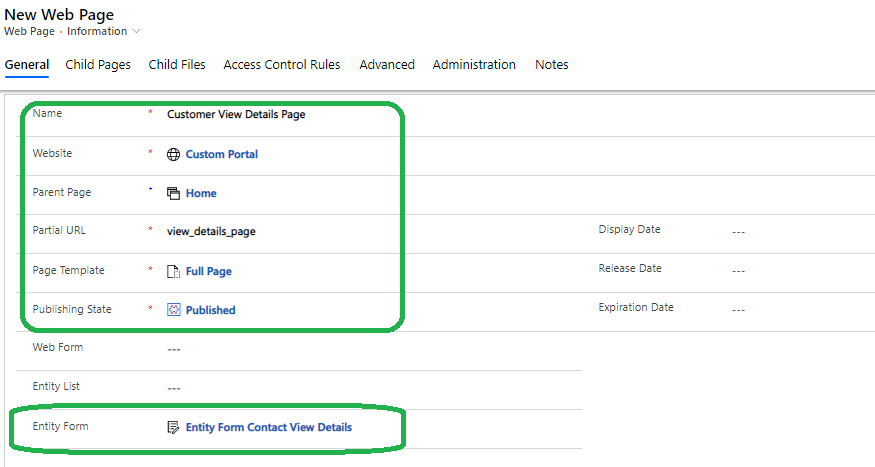
Entity List is reponsible to show a list of records from Dynamics 365 or Common Data Service. In a list we may display less columns lets say Customer name and email but if there is a requirement that on click of the list item some more fields should be visible such as address, phone number etc. So how to do that?
For this Dynamics Portal offers a View Details Page configuration by which we can create a web page with a Entity Form associated with it with required Fields to show and attaching the Web page with the View Details lookup field of the Entity List.
lets see how to configure.
Step-1: Create a new Entity Form in Portal App
Open Portal App and Navigate to Entity Form then create new Entity form with below information.
- Name : Entity Form Contact View Details
- Entity Name : Contact (Select from Dropdown)
- Form Name: Portal Contact (Select from Dropdown)
- Tab Name : details (Select from Dropdown)
- Mode : ReadOnly
- Record Source Type : Query String
- Website : Custom Portal (For this case-Use your own)
After providing the information Save the Entity Form.

Step-2: Create a View Details Web page and associate Entity Form
Now navigate to Webpages link and Create a new webpage with below information:
- Name : Customer View Details Page
- Website : Custom Portal
- Parent page : Home
- Partial URL : view_details_page
- Page Template: Full Page
- Publishing State : Published
- Entity Form : Entity Form Contact View Details (Important)
After adding this inforamation save it and check the Localized content section if the Entity form is associated.

Step-3 : Associate View Details Web Page with the Entity List already created.
Go to the Entity List and select the entity list called as “Entity List Contact”. navigate to the section called as “View Details” and provide the below informations.
- Web page for Details View : Customer View Details page
- Details Button Label : View Details

NOTE : Web link set modification not required as we dont want to show the View Details page as a link to users rather this page will trigger when a list item is clicked.
Now save the Entity List. Now to test the application go to the Power APP Portal Editor studio and click on “Sync Configuration” and after completion click on “Browse Website”. Then click on Customer Menu to load the list.

Now the Page will look like as below. You can see the Full name will now look like a link for all rows.

On clicking of the Full name it will open up the View Details Page.

NOTE : The form name decides what data are to be displayed.
Thanks for reading. Next article will exaplain how to configure Create New Record.
Don’t miss the chance to participate in the upcoming Internship Program which will be done using Microsoft Dot Net Web Development Full Stack Technology. The new batch will be starting from May 20, 2024. We will have most experienced trainers for you to successfully complete the internship with live project experience.
Why to choose Our Internship Program?
Industry-Relevant Projects
Tailored Assignments: We offer projects that align with your academic background and career aspirations.
Real-World Challenges: Tackle industry-specific problems and contribute to meaningful projects that make a difference.
Professional Mentorship
Guidance from Experts: Benefit from one-on-one mentorship from seasoned professionals in your field.
Career Development Workshops: Participate in workshops that focus on resume building, interview skills, and career planning.
Networking Opportunities
Connect with Industry Leaders: Build relationships with professionals and expand your professional network.
Peer Interaction: Collaborate with fellow interns and exchange ideas, fostering a supportive and collaborative environment.
Skill Enhancement
Hands-On Experience: Gain practical skills and learn new technologies through project-based learning.
Soft Skills Development: Enhance communication, teamwork, and problem-solving skills essential for career success.
Free Demo Class Available










