Editable Grids in Dynamics 365
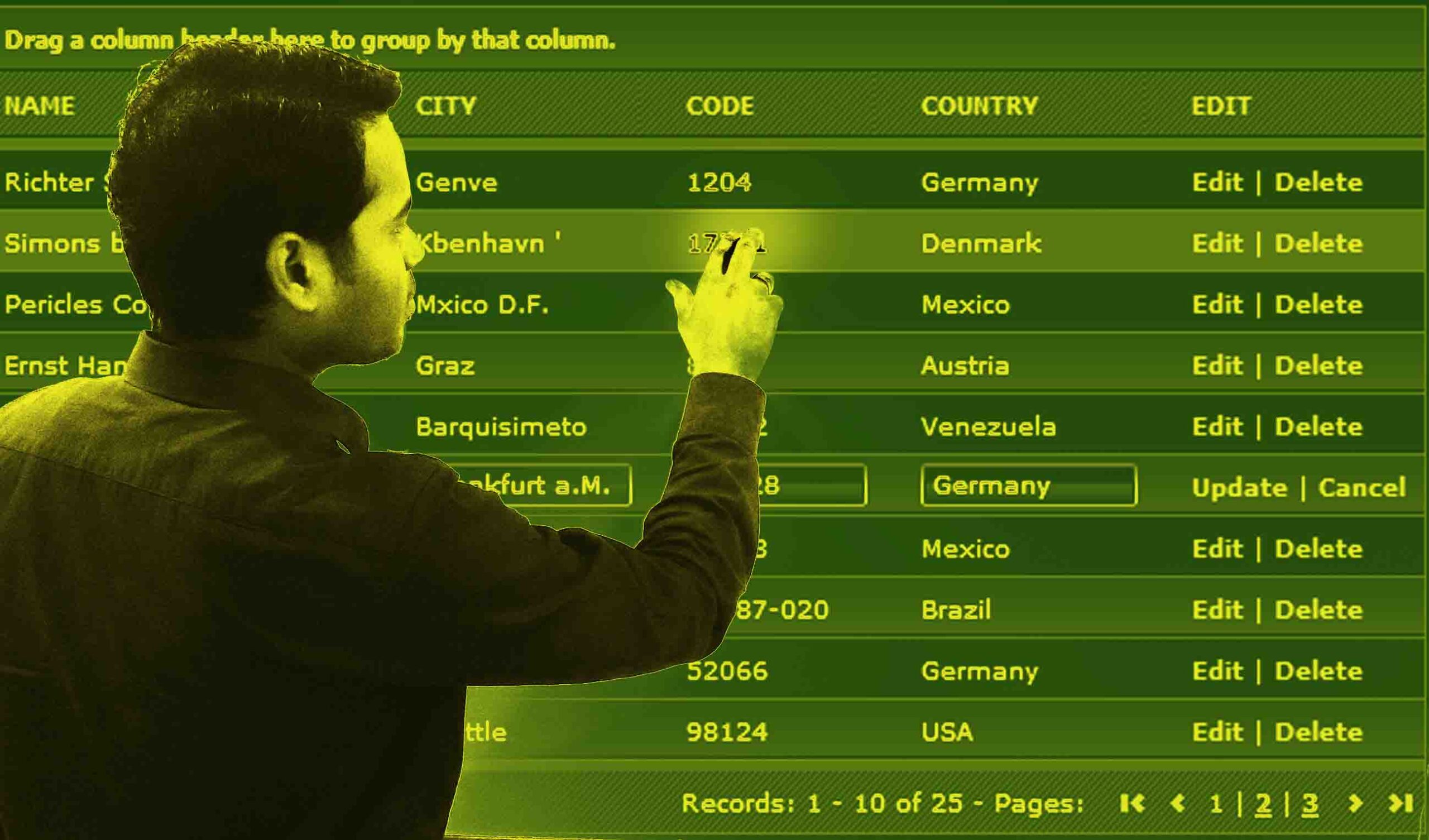
Dynamics 365 has a great feature called as Editable Grids. Here I will show you how to add an editable grid on an Customer form.
Editable grids, one of the most highly requested features for Microsoft Dynamics 365, provide rich inline editing in main grids and sub-grids so you can update the information you need with fewer clicks.
Editable grids support:
- In-grid editing of records at the entity or sub-grid level
- Web and mobile clients
- Navigation using a keyboard or mouse
- Grouping and Sorting (Able to group by/sort by any column on current view)
- Filtering
- Moving and resizing columns
- Pagination
- Lookup configuration
- Calculated fields and Rollup fields
- Business rules
- Hierarchical view
- Enabling or disabling of cells based on security role
The Editable Grids control is available for Dynamics CRM Online and Dynamics CRM On-Premises.
Watch the video here to learn how to configure editable grid and work. if you can also read the whole article to understand the steps to be followed.
STEP-1: Open Dynamics 365 and Go to Settings -> Customizations

STEP-2: Select Customize the System

STEP-3: Select the entity and select the form to add the editable control

STEP-4: Select Insert TAB and Add a new TAB with one column (optional)

STEP-5: Insert Subgrid

STEP-6: Set the subgrid properties to point to the target entity and select Controls and Click Add Controls.

STEP-7: Select Editable Grid

STEP-8: Check the radio buttons for the Editable Grid Options

STEP-9: Click SAVE

STEP-10: Click Publish

STEP-11: Go back to main window and open a customer view

STEP-12: Open the customer and check the editable grid in action.

Supported Data Types by Editable Grid
- Editable Grid supports most of data types except:
- State
- Customer type field
- Composite field
- Partylist
- Lookup entity related fields
- Editable Grid respect read-only grid metadata and configurations
- Editable Grid support the below JavaScript events for home grid and sub-grids:
- OnRecordSelect
- OnSave
- OnChange
- Editable Grid support the below entity level Business Rules:
- Show error message
- Set field value
- Set business required
- Set default value
- Lock or unlock field
Thanks for reading the article. Please subscribe the Youtube channel and follow the site for more exciting tutorials.











