Goal Management in Dynamics 365 Customer Engagement Explained
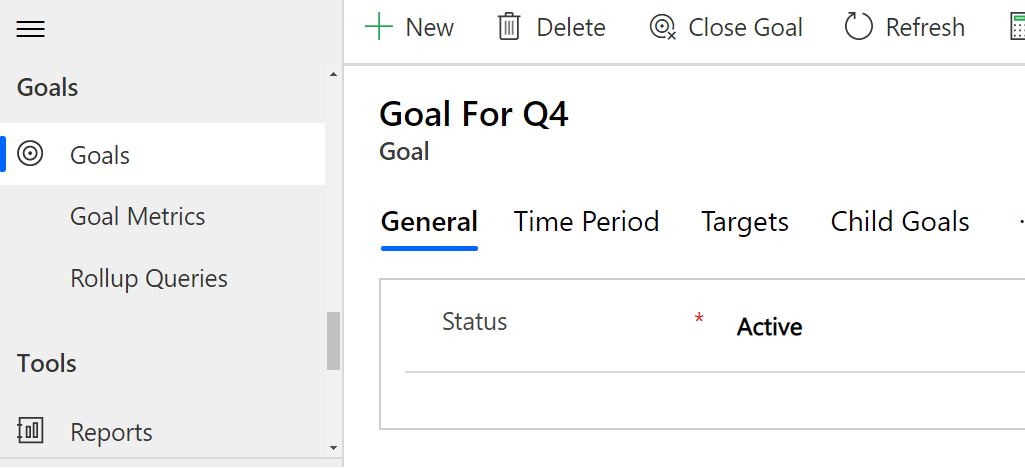
Goal management is a very important process of every organization to achieve a targeted aim. Lets say an organization set a goal to increase its revenue by $2 Million in next quarter. So to achieve this organization assign goals to each sales person and the goals get evaluated at the end of the next quarter to analyse if the goals achieved or not.
So Dynamics 365 CE provides Goal management entities such as Goal, Goal Metrices for this purpose. Goal Metrices are defined as Number or Currency.
Lets work with Goals and Goal Metrices in a hands-on way. For this First navigate Sales and then left side you will find Goal. To create Goal we need to create the Goal Metrices. So click on Goal Metrices from the left side link.
Goal Metrics indicate the criteria against which the goals are being set. We can configure Goal Metrics on three points:
- Number of Cases
- Revenue earned
- Number of product units

We will analyse the Revenue earned Goal Metric to understand more. Open the Revenue Metric. Here we can observe that the metric type is selected as “Amount” and Amount data type as “Money”.

The metrics can be of two types: Count and Amount. Count can be used in metric types, such as the number of cases resolved or the number of product units sold, where we are interested in the actual number of items.
The Rollup Fields subgrid defines the collection of variables that are used in the calculation of the actual and in-progress fields. In the Revenue metric, we used the summation of the actual earned revenue in won opportunities as the actual earned revenue,and the summation of the estimated revenue in the in-progress opportunities as the in-progress estimated revenue field.

After the Metrics is defined now we can create Goal records. Select Goal and click Add new.

In the General section we need to fill below options:
- Name: Give a name of the goal
- Parent Goal: This should be filled if there are some parent goals or a goal containing this goal as a child goal
- Goal Metric: This is the metric used for creating the goal for us it is Revenue
- Goal Owner: This field should contain the sales member responsible for the goal to achieve.
- Manager: This field should contain the name of the manager of the sales member to whom this goal will be rolled up. The manager can view the Dashboard to see the progress.
Next we have to provide Time period details of the Goal.

- Goal Period Type : Fiscal Period/ Custom Period (If Custom period is selcted you have to provide custom date from and date to)
- Fiscal Period: This is the period for which the goal is defined
- Fiscal Year: This is the year for which the goal is defined
- From: This is the date from which the goal is defined
- To: This is the date to which the goal is defined
The Next important configuration is setting the Goal Target.

Target: This is the target revenue amount defined in the goal
using this process above we can add the goals for different sales persons by assigning the Goal Owner.
When the sales manager closes any Opportunity as won, the actual revenue defined in the opportunity will be added to the target that the sales member has already achieved.
The Manager can navigate to Sales Dashboard to see the performance of the sales persons in the course of time in Home page dashboard of Sales.

Dashboard
Thanks for reading.











