Convert a Phone Call to a Case and Resolve in Dynamics 365 CE
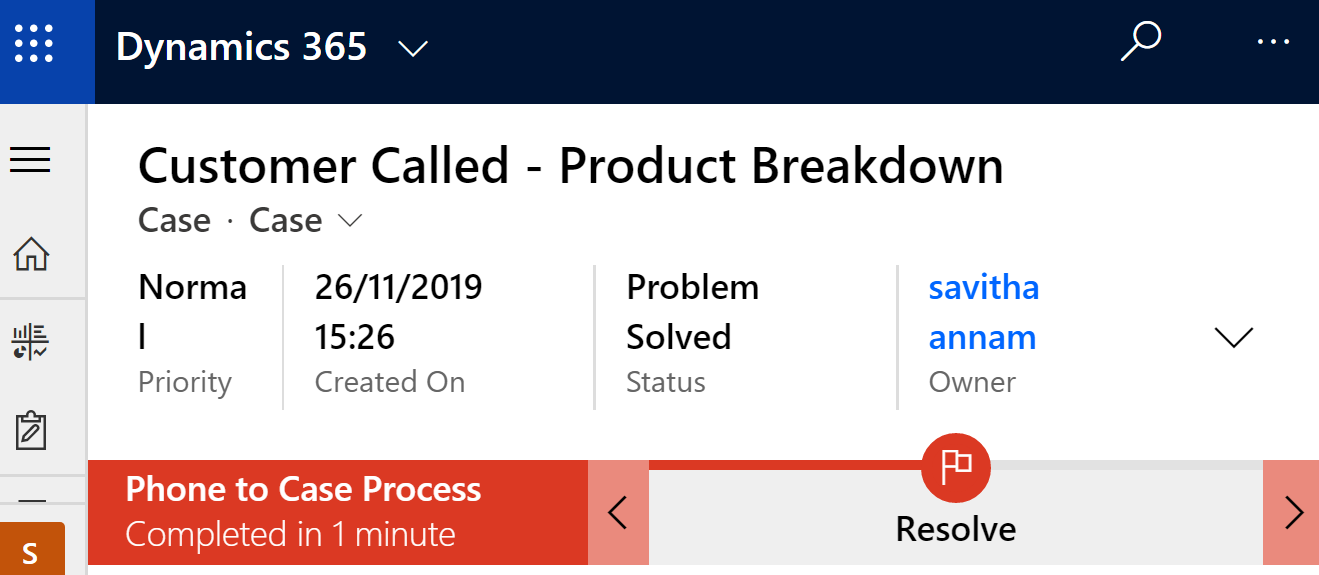
Lets there is a scenario where customers are calling to customer representative and the customer represtative has to store this information as a service case in Dynamics 365 customer engagement application. Now lets see how this can be done.
First of all we have to navigate Sales App and then select the record where the customers are stored. Lets Say Account. Click on Accounts and Open the customer/account who is called. Lets say the account is TailSpinToys which is a dummy account in Dynamics 365 CE.

Open the Account and go to Related section or in the Timeline you can click the plus (+) button to select Phone Call.

Add mandatory fields such as Owner, Subject, Call From (Automatically populated as Account if Direction is Incoming), Call To is Current login user or any other user we can lookup and Direction as Incoming. As the call came from customer so the phone call is captured as Incoming.

After providing the above information now we can provide additional informations such as Phone number(From which the account called), Description, Duration of the Phone call, Due date on ehich the call received, Regarding as Account record. Now click Save and Close to create the phone call record.

It closes the Phone call window and now click Related TAB of the Account and select Activities. The Open Activity Associated View will Open and here we can see all related activities for this account.


Select the Phone call activity and open it Now you can Find a button called as “Convert To”. If it is not visible open the Ellipse so that you can find it.

Click Convert To and Select as Convert To Case. Once Clicked, It will prompt to capture the subject if it is a Query type case or Maintenance type case and A new Service Case record gets created in the system.

The below Case record gets created with the Phone call in the timeline.

Now user can add more information to Case and close the case with proper information and resolution data.
Once user clicks Resolve Case button It will promt the below screen to capture additional Data.

Now clicking Resolve button will make the Case Read-Only and Resolved.

This is a typical Case creation process from Phone call we have discussed.
Thanks for reading the article. Hope this helps.











