View Details Page configuration for an Entity List for Dynamics 365 CE Portal
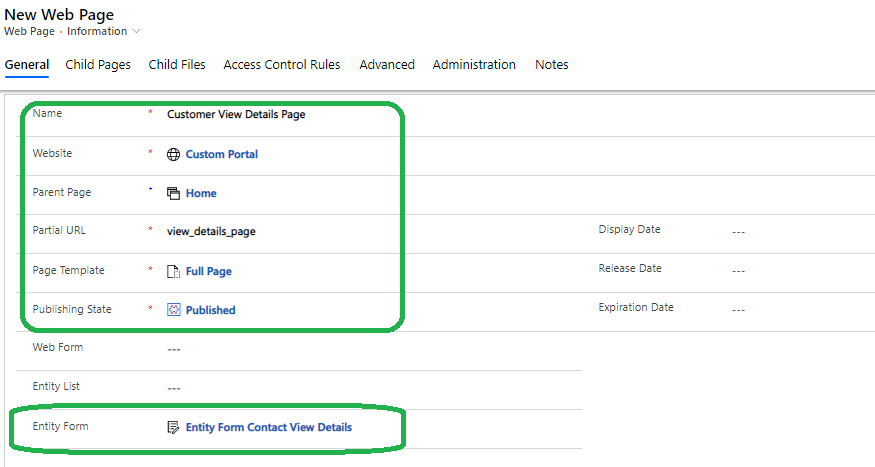
Entity List is reponsible to show a list of records from Dynamics 365 or Common Data Service. In a list we may display less columns lets say Customer name and email but if there is a requirement that on click of the list item some more fields should be visible such as address, phone number etc. So how to do that?
For this Dynamics Portal offers a View Details Page configuration by which we can create a web page with a Entity Form associated with it with required Fields to show and attaching the Web page with the View Details lookup field of the Entity List.
lets see how to configure.
Step-1: Create a new Entity Form in Portal App
Open Portal App and Navigate to Entity Form then create new Entity form with below information.
- Name : Entity Form Contact View Details
- Entity Name : Contact (Select from Dropdown)
- Form Name: Portal Contact (Select from Dropdown)
- Tab Name : details (Select from Dropdown)
- Mode : ReadOnly
- Record Source Type : Query String
- Website : Custom Portal (For this case-Use your own)
After providing the information Save the Entity Form.

Step-2: Create a View Details Web page and associate Entity Form
Now navigate to Webpages link and Create a new webpage with below information:
- Name : Customer View Details Page
- Website : Custom Portal
- Parent page : Home
- Partial URL : view_details_page
- Page Template: Full Page
- Publishing State : Published
- Entity Form : Entity Form Contact View Details (Important)
After adding this inforamation save it and check the Localized content section if the Entity form is associated.

Step-3 : Associate View Details Web Page with the Entity List already created.
Go to the Entity List and select the entity list called as “Entity List Contact”. navigate to the section called as “View Details” and provide the below informations.
- Web page for Details View : Customer View Details page
- Details Button Label : View Details

NOTE : Web link set modification not required as we dont want to show the View Details page as a link to users rather this page will trigger when a list item is clicked.
Now save the Entity List. Now to test the application go to the Power APP Portal Editor studio and click on “Sync Configuration” and after completion click on “Browse Website”. Then click on Customer Menu to load the list.

Now the Page will look like as below. You can see the Full name will now look like a link for all rows.

On clicking of the Full name it will open up the View Details Page.

NOTE : The form name decides what data are to be displayed.
Thanks for reading. Next article will exaplain how to configure Create New Record.











