Create a Office 365 Group and Add users in the group
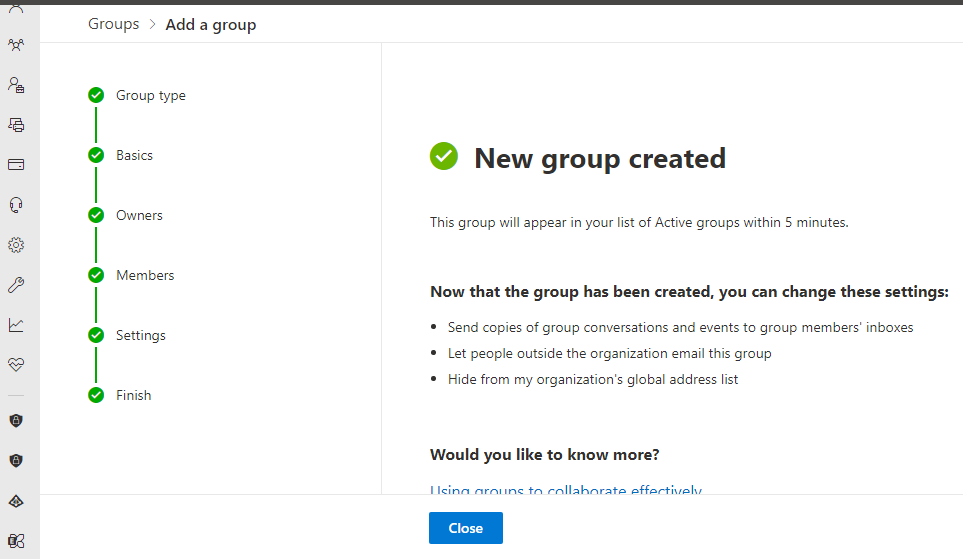
Microsoft Says “Microsoft 365 Groups is a service that works with the Microsoft 365 tools you use already so you can collaborate with your teammates when writing documents, creating spreadsheets, working on project plans, scheduling meetings, or sending email.”
So the point here is by creating a group we can collaborate with each other that are specific to a group. For example you can create a group called as “Customer Support Group” and after that we can add user to it. so that the group can interact with each other in MS Teams.
First let us create users in Office 365. To know how to create users in Office 365 or Dynamics 365 you can read here. After you can created required users. Now we will create Group.
Open Office 365 and navigate to Groups. Click on Active Groups and choose Add a Group.

You can choose below groups.
- Microsoft 365 – Creates a group email to collaborate. You can also add Microsoft Teams for group conversations, files, and calendars.
- Distribution – Creates an email address for a group of people.
- Mail-enabled security– A distribution list that can also be used to control access to OneDrive and SharePoint.
- Security– Controls access to OneDrive and SharePoint and can be used for Mobile Device Management for Microsoft 365.
Let us choose Microsoft 365.

Now in the next screen provide Group Name and Description. Click Next. Then Assign a Owner now. A group can be owned by one or multiple users. Add Owners and click next.
In next screen add required members to the group. Click Next.

Now provide an email address as Group email address. Choose privacy as Public or Private group. Then click checkbox to create a MS Teams group for collaboration.

Now review and create the Group.

Now the Group is successfully created.
Hope this helps.











