use of Enable Rule using Field Value for commands buttons in Dynamics 365 Forms (Ribbon Workbench Part -5)
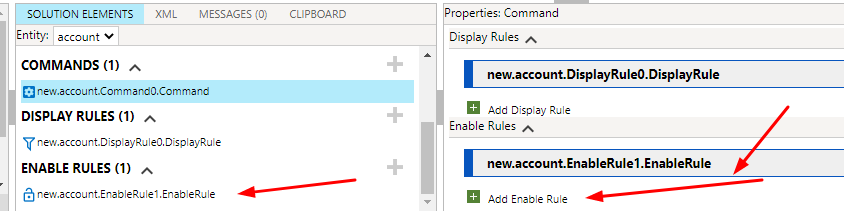
This is a post of ribbon workbench series blog. To completely understand this blog you have to read all previous blogs.
The blogs are given here.
- part – 1 – how to install ribbon workbench
- par-2 – how to to add button in dynamics 365 using ribbon workbench
- part-3 – how to add JavaScript function for button using ribbon workbench
- part-4 – how to hide command button using Display Rule on field value condition in dynamics 365
Now in this blog we will see how we can use Enable Rule for a command button so that we can enable or disable command button as per our condition.
Step:1- Open Ribbon workbench and select the form section button to add Enable Rule.

Add Step and choose Value Rule as we want to disable and enable button on some field values.

After Add step Value Rule provide the logical name of field and the value. I Want to disable when the Industry is selected as WholeSale whose choice value is 33.

Now associate the Enable Rule for Command of button.

Now Publish the Ribbon Workbench and Test after Publish,.












