Get Manager information for a user in power automate and send email
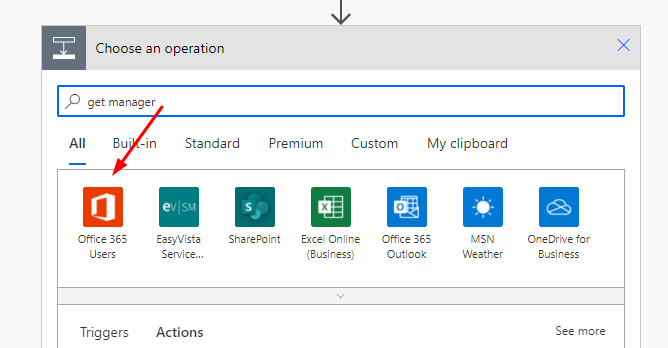
Getting manager information is very common in business apps such as Escalation emails, SLA notifications etc. So Let us see how we can get manager information for a user.
First open Power Automate and create a new Instant Flow and choose the trigger manually click button flow. Give a name to the flow and add a input parameter to provide message.

Now add an action Get Manager using Office 365 Users connector.

After selecting the connector use action Get Manager (V2). It will auto sign in using current login user credential.

In the User(UPN) field assign the dynamic value as User email.

Now add another action to send email using Office 365 Outlook connector and use Send an Email (V2). In the To field assign Mail dynamics field from Get Manager (V2) step.

The final flow look like below.

Define mail subject and body then save the flow and test. This flow will send email to the users manager who clicked the button to run the flow.

Hope this helps.
Follow my blog for more trending topics on Dynamics 365, Azure, C#, Power Portals and Power Platform. For training, Courses and consulting, call to us at +91 832 886 5778 I am working more for community to share skills in Dynamics 365 and Power Platform. Please support me by subscribing my YouTube Channel. My YouTube Channel link is this : https://www.youtube.com/user/sppmaestro











