How to create a scheduled flow in power automate
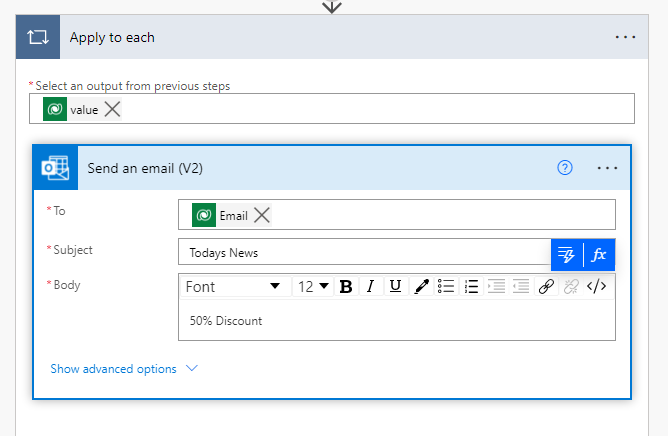
Using Power automate we can create a flow to run on a time schedule. Lets say you want to send a daily email to all contacts regarding some news form your company then how can you do this. The Scheduled flow in Power automate is used for this scenario. Follow the steps below:
Step-1: Login to Power Automate and create a new scheduled cloud flow
In Power automate screen create a new flow of type scheduled cloud flow and give a name lets say “Send News in Email to contacts” as name.

You have to provide the trigger timing details. Define the Starting date and time and repeat frequency. As we want to run it daily so choose repeat every 1 day.

Step:2 – Add action to read contacts
Now add a new action to list rows of contact records from Dataverse. Use Dataverse connector and action as List rows. It will connect the Dataverse.

Use table name as Contact

Add another step as loop as the loop will go through the list records and send email. use Apply Each loop using Control connector.

Now inside the loop add value as list and add another action Office 365 Outlook to send email. define to address as contact email using dynamic panel and mail subject and body.

Now if you test the flow will trigger daily basis and send email.
Hope this helps.











