Advanced Form in Power Portal Complete tutorial – Business Use Case and Practical Usage
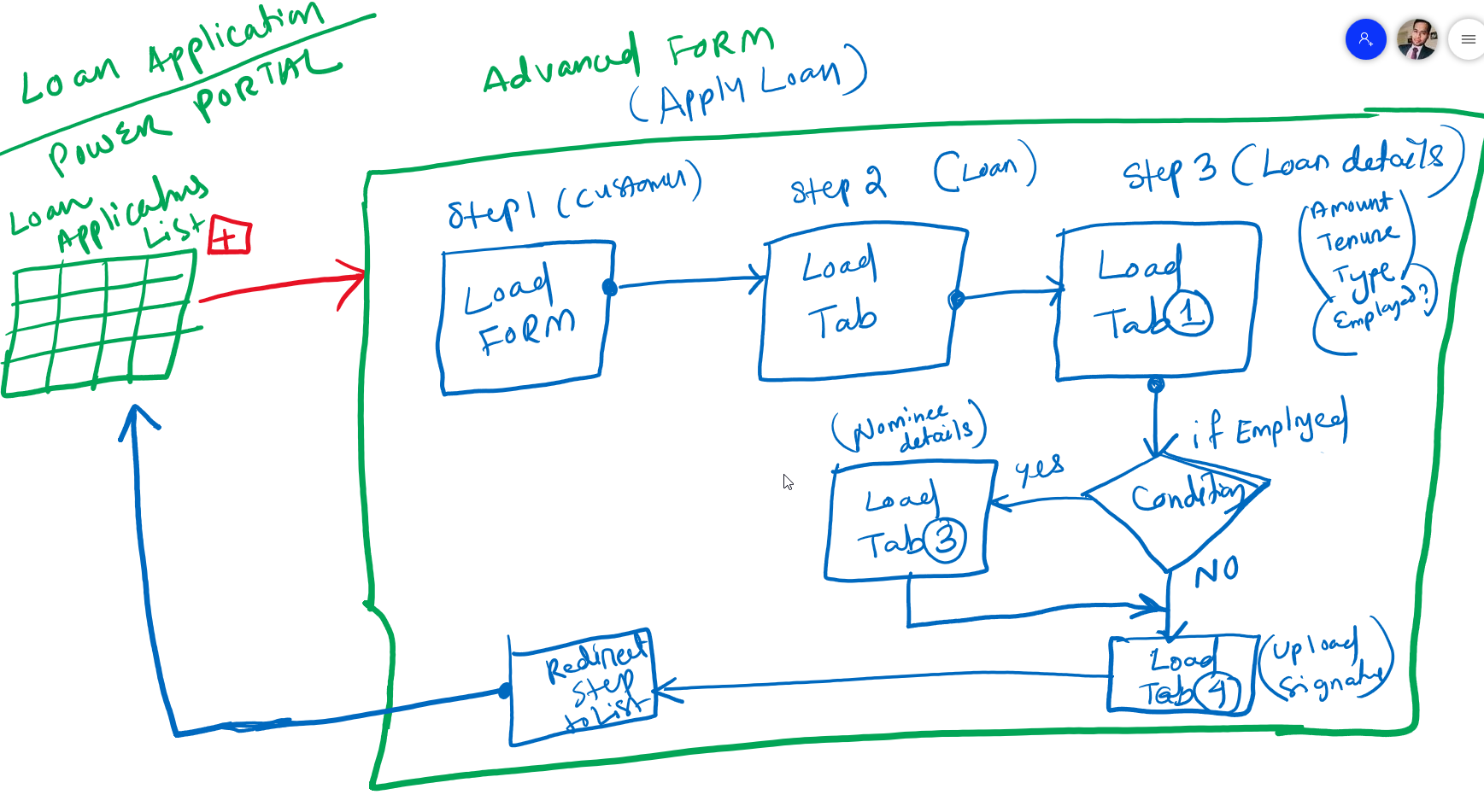
Advanced Form in Power Portal gives advanced configuration designing Forms to interact with Dataverse. Here in this post I will explain by taking a business usecase.
Business Use case
Most of the Banking (BFS) and financial intuitions configure forms to apply loans online as a self service tool. You can leverage Portal Advanced form for this as Loan application requires many steps with conditions configuraions.
Solution
The below diagram represent about the application we are going to build.
There are 3 tables involed.
- Contact (OOB table) to represent customer.
- Loan (Custom Table) to represent Loan record for a customer
- Loan Details (Custom Table) to represent more about a load.

Step 1: Prepare Dataverse Solution
First step is to prepare a Dataverse solution with all required components. Add Contact and two custom table Loan and Loan Details.
Build Contact (1) -> Loan( N) and Loan(1) -> Loan Details (N) relationship.

Step 2: Build Advance Form in Portal Management App

Step 3: Display Advanced form on Web Page
Read here : http://sh034.global.temp.domains/~logyscal/softchief/2022/03/28/how-to-display-advanced-form-on-power-portal-page/
You can create multiple Advanced Form steps such as Load Form, Load TAB, Redirect, Condition.

Now once you render the form will look like below:

Next Step:

Next step

Now it will run condition if Is Employed is YES then ask Nomination other wise upload record step.

Now the steps are correctly working.
Hope this helps.
Follow my blog for more trending topics on Dynamics 365, Azure, C#, Power Portals and Power Platform. For training, Courses and consulting, call to us at +91 832 886 5778 I am working more for community to share skills in Dynamics 365 and Power Platform. Please support me by subscribing my YouTube Channel. My YouTube Channel link is this : https://www.youtube.com/user/sppmaestro











