How to add Dynamics 365 Apps inside Microsoft Teams
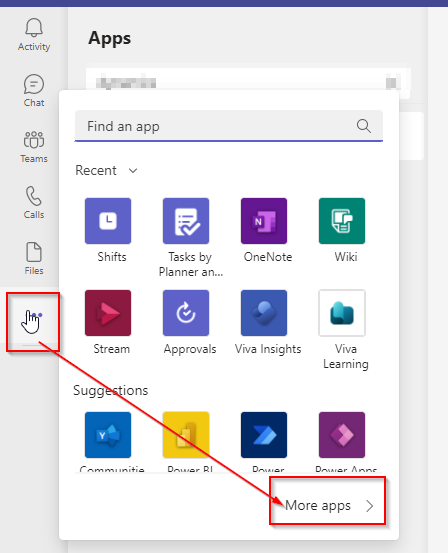
Microsoft Teams is a hidden treasure. You can leverage Teams to add multiple diversified native and external apps from within the Teams App without navigating to external window. Follow steps below to add Dynamics 365 Apps inside Teams Apps.
Step : 1 – Open Teams App and click Add App
Open office.com using your official credential and click on Teams App.

Now the Teams app will open. Navigate to left panel from Teams and click on 3 dots. Choose More apps option from the list.

type Dynamics 365 inside textbox and hit enter, it will display Dynamics 365 App. Click the Dynamics 365 App.

Now click on Add option from the pop-up.

Now the App is added into Teams
Step : 2 – Configure Settings for the Dynamics 365 App
After the App is added you have to configure settings. Click on Settings and Select Environment. Select an App from the dropdown list and click Save Changes.

Now the Dynamics 365 App is successfully connected. Click on My Dashboard.
Now it will display the Dynamics 365 App you chosen.

Hope this helps.
Follow my blog for more trending topics on Dynamics 365, Azure, C#, Power Portals and Power Platform. For training, Courses and consulting, call to us at +91 832 886 5778 I am working more for community to share skills in Dynamics 365 and Power Platform. Please support me by subscribing my YouTube Channel. My YouTube Channel link is this : https://www.youtube.com/user/sppmaestro











