How to add products inside an opportunity in Dynamics 365 CE CRM Sales Hub App
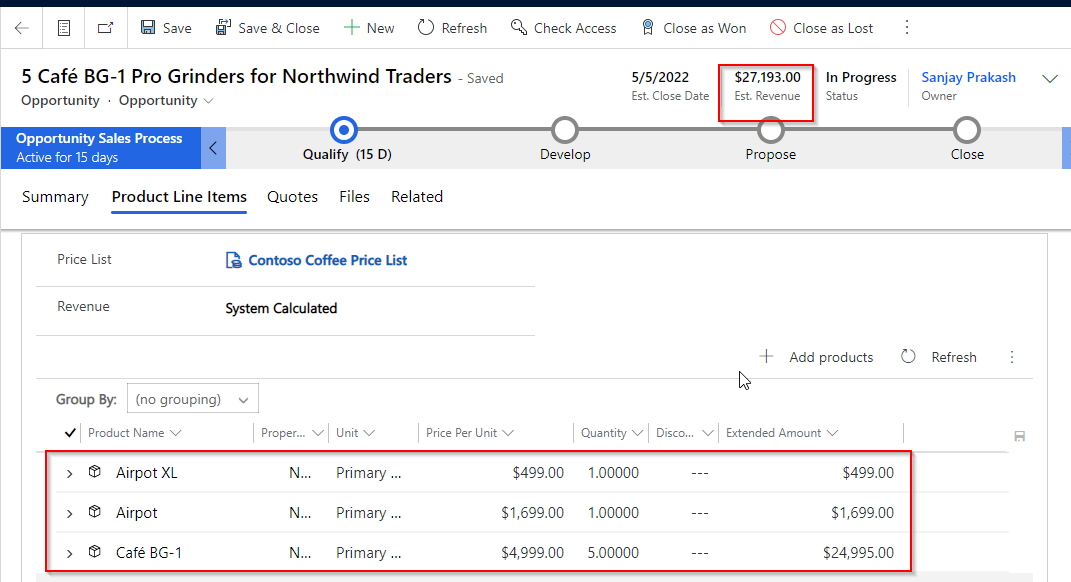
In Sales Hub App in Dynamics 365 CE/CRM Sales Life Cycle, Opportunity management is an important concept. In Opportunity, you can associate products with quantities the customer asked for. In this post you will know how to add products into an opportunity record.
First open the Opportunity record in which you want to add products. Follow below steps to add products.
Step 1 – Choose Price List and Revenue
On opportunity form, select product line Items TAB. and Choose a Price List from the lookup and Choose Revenue as System Calculated.
Note : You can use Revenue as System Calculated or User Provided. In case of User Provided option, you can override the product price in opportunity level. Now Save the Record.

Step 2 – Choose Products
Now click on + Add Products command from the products subgrid.

It will open a new brand screen to add products. Microsoft introduces a new experience to make it easy for sellers to search their catalogs, find products, and add them to opportunities.

In the new screen, you can search products, filter add products with multiple quantity and click Add option. You can now add multiple products with different units and quantities without going to another screen.

Once all products added, click Save to Opportunity button.

This will save all products to back form.

Now you can see the Estimated revenue is updated as per products.

Hope this helps.
Follow my blog for more trending topics on Dynamics 365, Azure, C#, Power Portals and Power Platform. For training, Courses and consulting, call to us at +91 832 886 5778 I am working more for community to share skills in Dynamics 365 and Power Platform. Please support me by subscribing my YouTube Channel. My YouTube Channel link is this : https://www.youtube.com/user/sppmaestro











