Configure a Community Portal in Power Portal using Power Apps
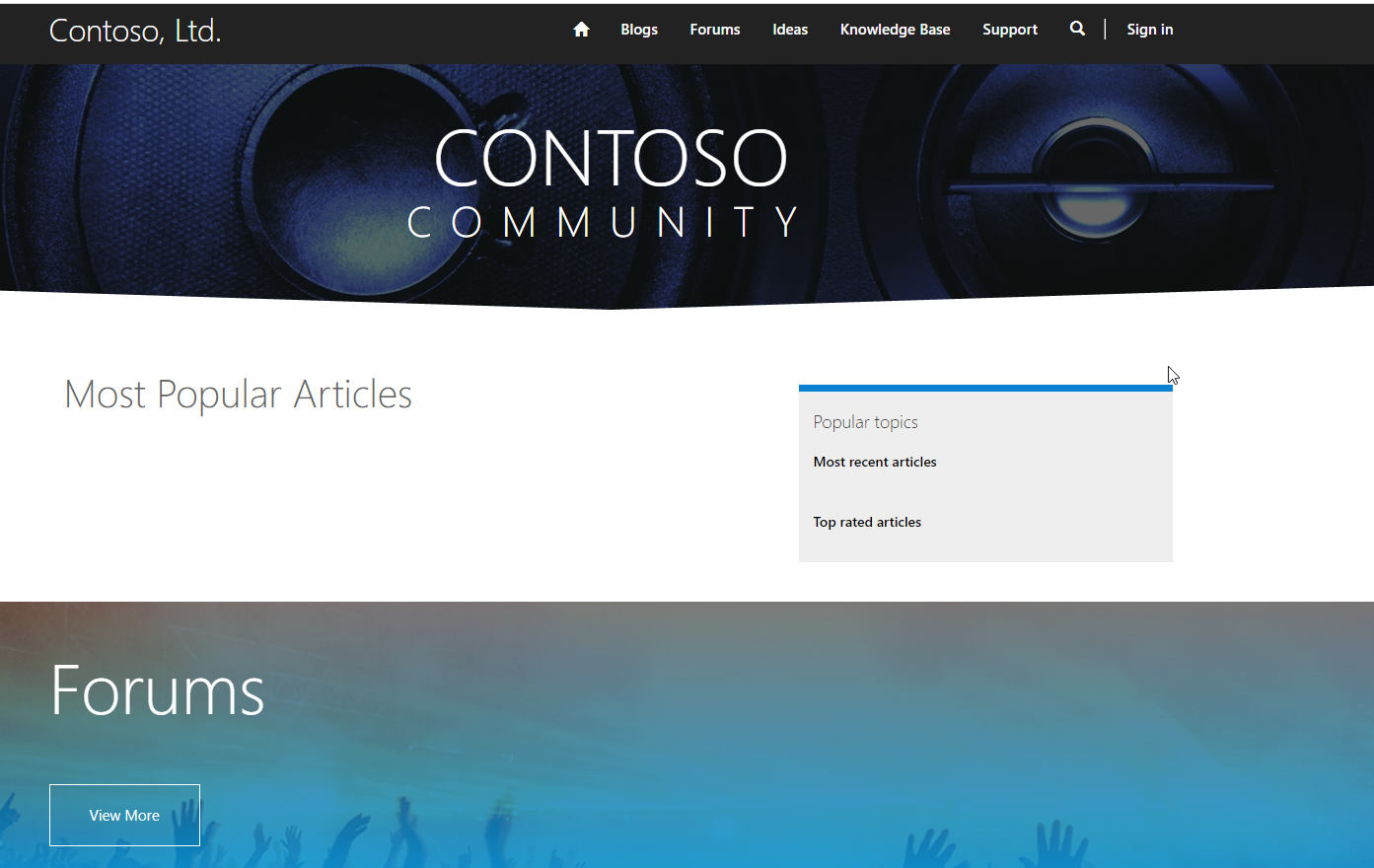
Microsoft provides many pre-build templates so that you can use it as a template without creating start from scratch portal. The templates contains all pre-built resources and components you can use. The pre-build portals are available as below.
- Community Portal
- Customer Self Service Portal
- Partner Portal
- Employee Self Service Portal
- Customer Portal
In this post you will come to know how to configure a Community Portal in Power Apps for an environment. Follow below steps to do this.,
Step 1 – Create Community Portal using template
Open make.powerapps.com and select correct environment. Click on +Create option and go to start with template section and scroll down to pick Community Portal.

Give a name of portal and address of the portal. The address must be unique.

Now click Create. It will create the community portal app with companion Portal Management model driven app. It may take some time around 15 to 20 minutes to configure the app.
To check the app status, go to apps option and check the status.

After sometime you will see the portal app is ready.

Step 2 – Open Community Portal in Browser
In the app list click the app option and choose Browse.

This will open the web portal app in action mode with menu items and some pre-built sections with content. You can customize all content using portal studio editor or portal management model driven app.

Step 3 – User Registration
Users can register themselves in community portal using sign-in option by giving email, password and username. If you are already a licensed user of Dataverse then use Azure AD to signup with same credential.

Once you register it will take you to update profile page where you can provide more information about you and update profile.
Features of Community Portal
Community power portal has many features explained below.
Raise case or support ticket
You can use support feature to raise a case from community portal. Click on Support and create new support ticket.

After you submit a new case it will added to list and a record is created in Case table in customer service module.

Now customer service representative can handle the case.
Users can browse knowledge base, participate in Ideas and forums. You can also write blogs using this community portal. Make sure you have been assigned correct webrole.
hope this helps
Follow my blog for more trending topics on Dynamics 365, Azure, C#, Power Portals and Power Platform. For training, Courses and consulting, call to us at +91 832 886 5778 I am working more for community to share skills in Dynamics 365 and Power Platform. Please support me by subscribing my YouTube Channel. My YouTube Channel link is this : https://www.youtube.com/user/sppmaestro











