Excel Operation Power Automate Get Records from Excel and Update in Dataverse

Here you will know how to extract records from an excel and insert records into Dataverse table.
Follow the below steps.
Step 1 : Prepare Excel Sheet with Table Insertion
First you need to open the excel with data and insert a table to encapsulate the total record with header row.
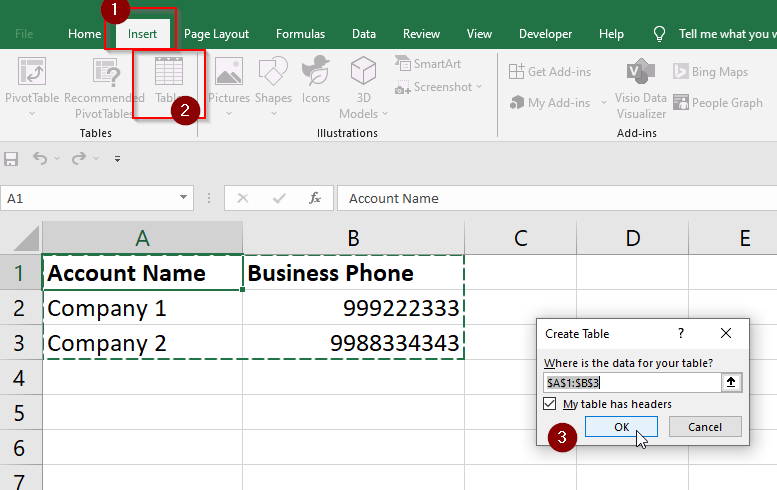
Now save the excel and upload in OneDrive Business.
Step 2 : Prepare Power Automate
Login to make.powerautomate.com and choose your environment. Now click on +Create option and select Instant Cloud Flow. You can choose any trigger as per your business need.
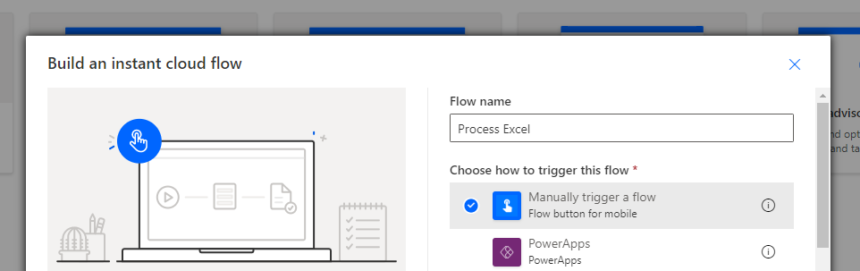
Now the trigger is identified. You need to add an action to read the Excel table data. Click Add Action and choose Excel Online Business.
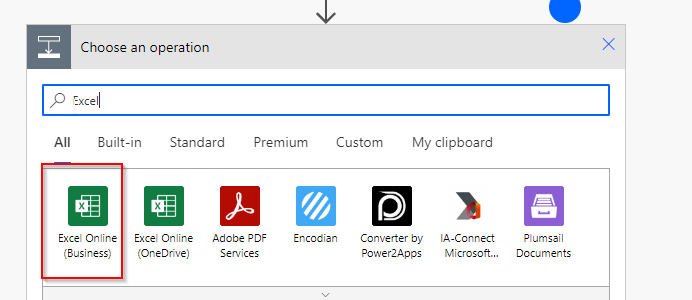
After the connector selection select an action from the list as per your need. Here for the demo choose List rows present in a table.
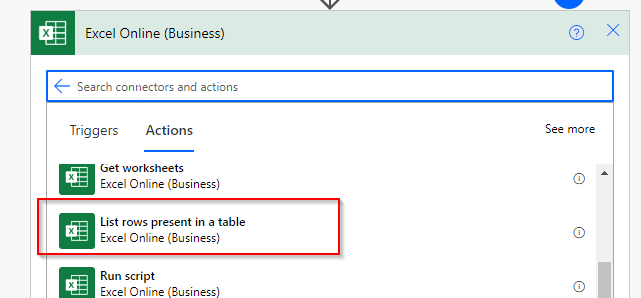
Select Location as OneDrive, Document Library as OneDrive and File as the excel file you uploaded in OneDrive Business. Select the Table as you have added in first step.
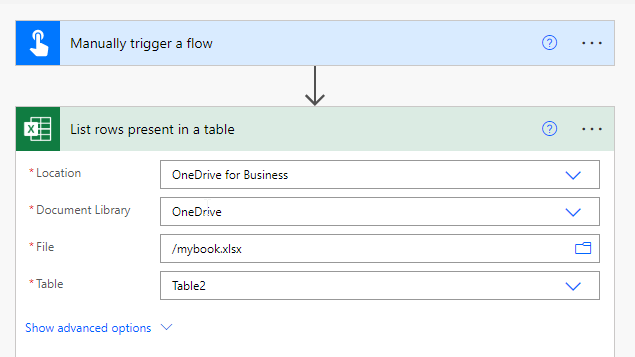
Now add another action to loop through all records from the excel and insert into Dataverse. Add Apply to each action using Control connector and assign Value field from Dynamic content under Excel action.
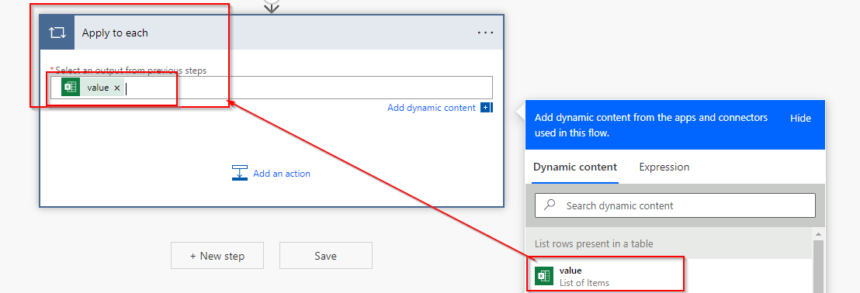
Inside the loop and another action by using Dataverse connector and Choose action as Add a new Row. Select the table where you want to insert for this demo its Account. Now assign corresponding fields of account from dynamic content using excel actions fields.
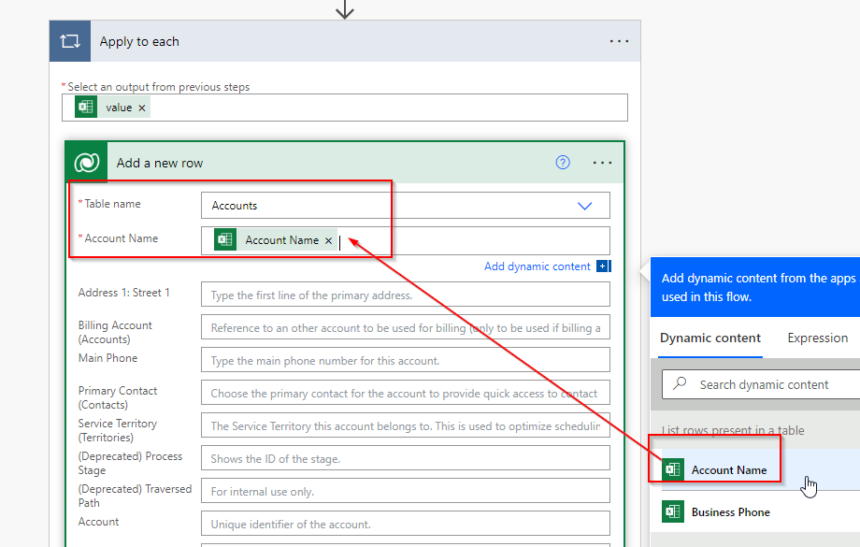
And Now save the Power Automate Flow. You have done it.
Now you can test. Click on Test button and choose manually and click Test -> Continue and Run Flow.
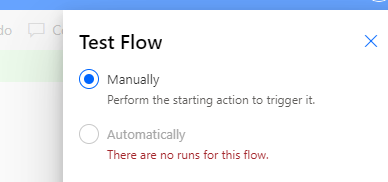
Now the result is here if you go to account table, the new records are created.
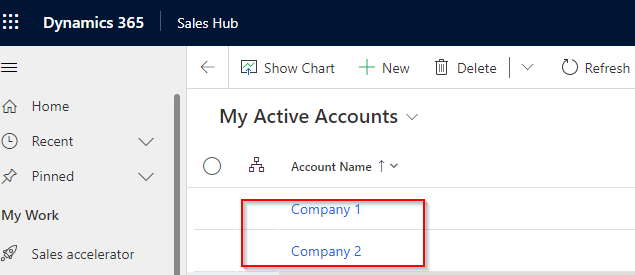
Hope this helps.











