Generate QR Code/ Bar Code using Power Automate with Dataverse
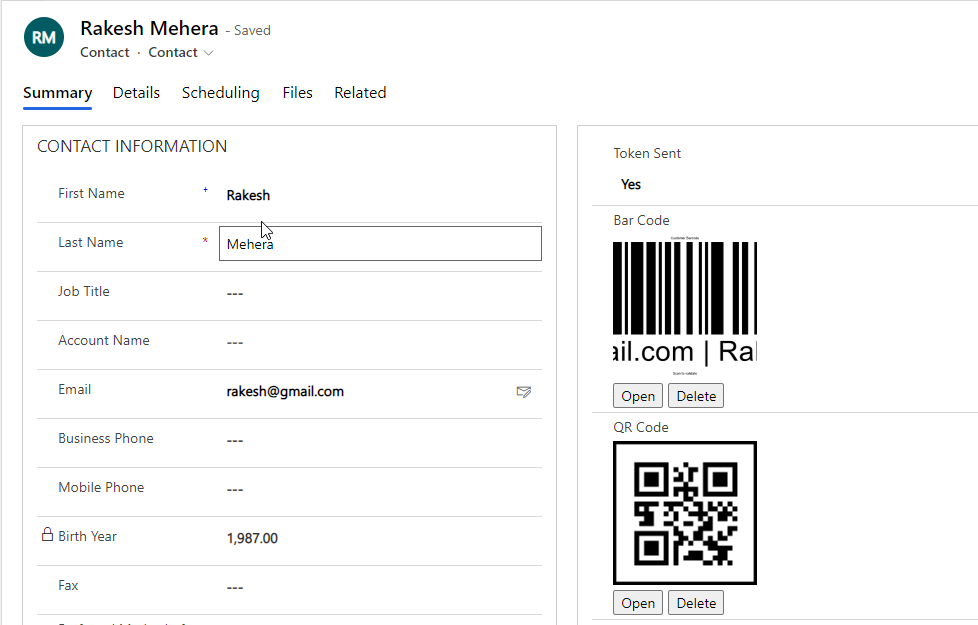
You can generate QR codes/ Bar codes and store the QR code/ Bar code against a Dataverse record as an image file. Follow the below steps to achieve this business needs.
Step 1 : Prepare Dataverse Table with Columns
Open Power Apps and Navigate to Solutions and choose your solution with correct environment. Add respective table to store QR/Bar code.
Here Contact table is used in this demo. Below is the screenshot of columns added into contact table to store bar code. the data type is image.
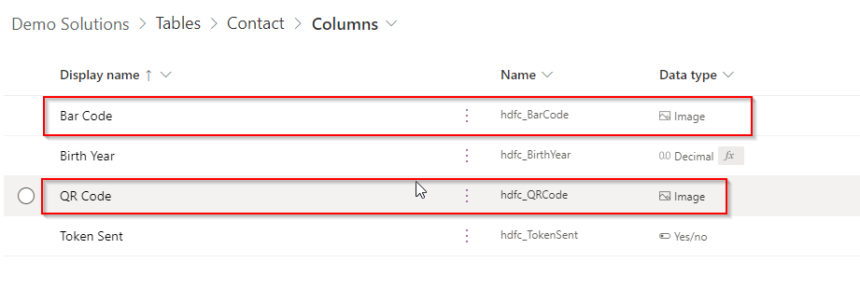
Also added Token Sent Boolean field to trigger the Power Automate.
Step 2 : Generate API Key for QR code/Bar code generation
Now you have to use https://www.encodian.com/ website to generate an API key to use in Power Automate Encodian connector for QR Code generation. provide your information to generate API Key. Once success the API key will be sent to your email addess.
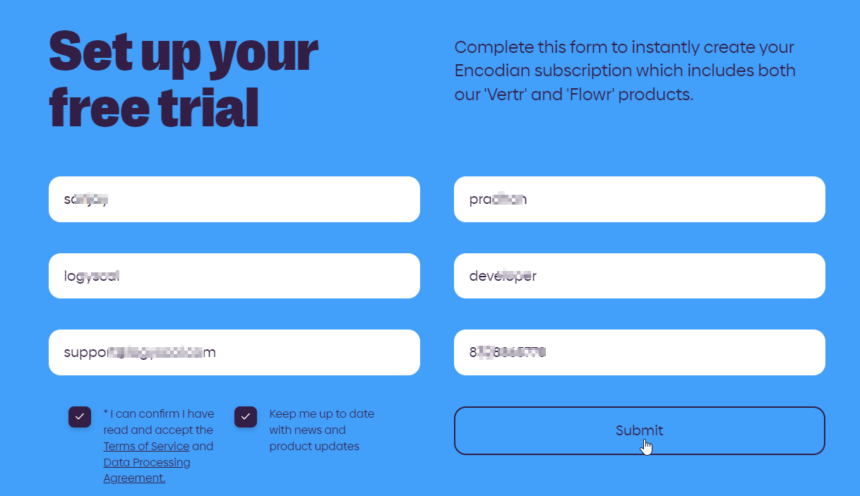
Note the API key. The sample API key looks like 83d96959-8396-48fc-bea5-18b497fb2655.
Step 3 : Configure Power Automate to generate QR code and save in Dataverse
In your solution add a new power automate and choose type as automated cloud flow. Choose Microsoft Dataverse as Connector. Trigger is “when a row is added or modified”. Select the column which will trigger the power automate once the value is modified.
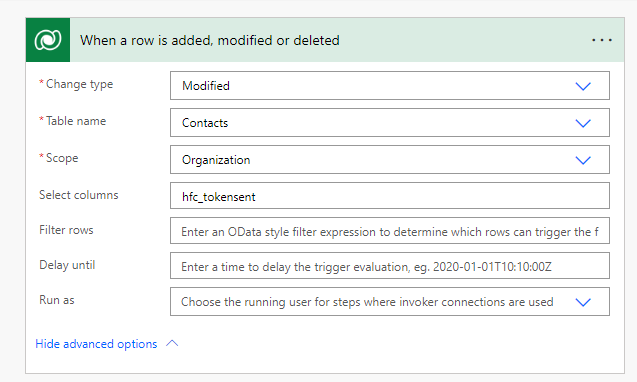
Add a new action step to use connector Encodian.

Add first Barcode action step and then QR Code action step. Provide a name of connection of your choice and supply the API key generated in previous step.
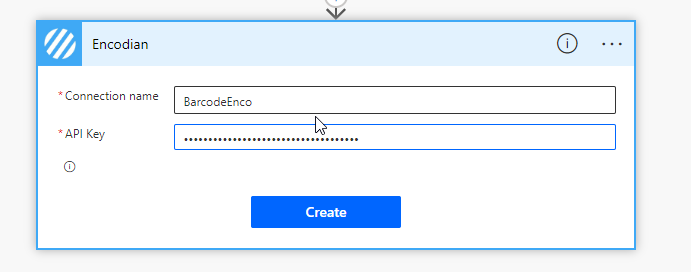
Specify options for Barcode Type, Data that you want to include in BARCODE, IMAGE Format, Captions as you wish.
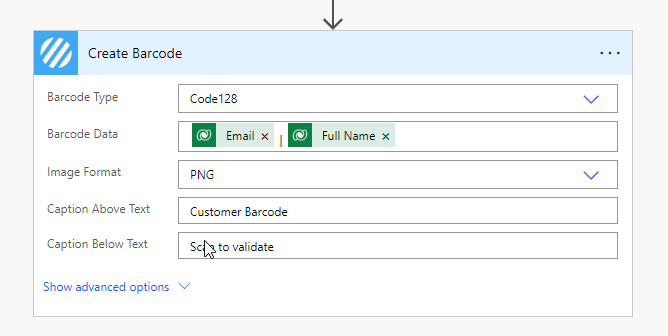
Next add QR generate action step and follow same procedure to supply values. Supply Barcode data and Image format.
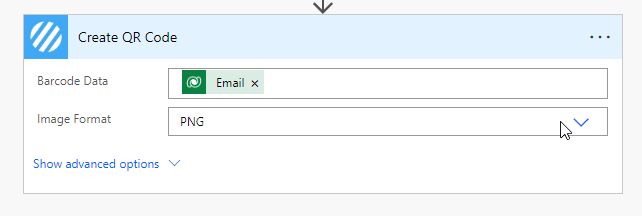
Add a new step to store the Barcode and QR code into Dataverse record. use connector Dataverse and upload a file or image action. In Table choose Contacts, Row ID choose as contact record ID from dynamic panel from trigger step. Column name choose Barcode column to store Barcode image. In content assign File content option of Create Barcode step.
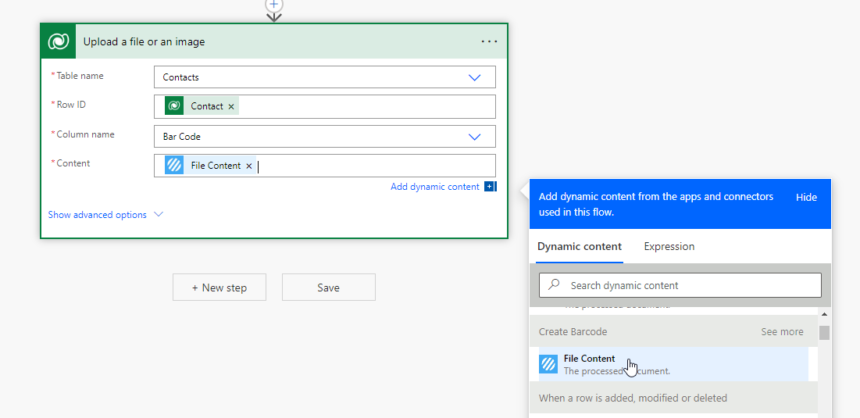
Repeat the step above for QR code store.

Now you are done.
This is the final flow.
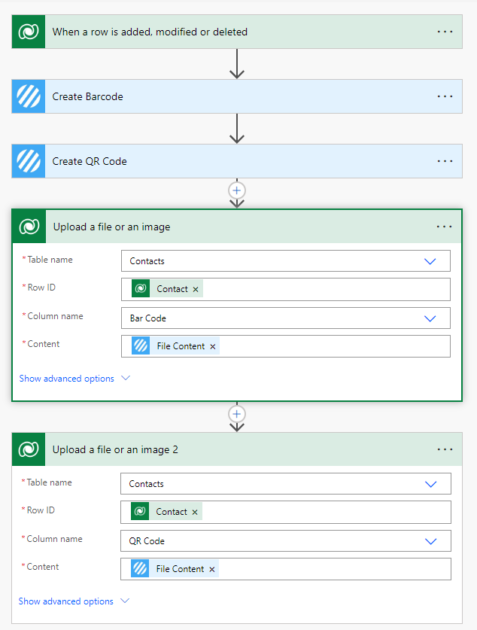
Step 4 – Test the Power Automate
Open the Contact form and update the Token sent field value as yes and you will see after sometime the flow will run and attach the barcode and QR code against the record. (Make sure to publish your solution)
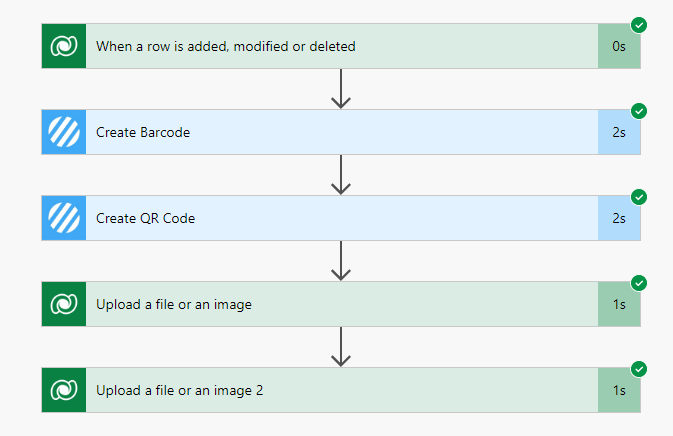
You can check the Dataverse record to see if the QR and bar code generated.
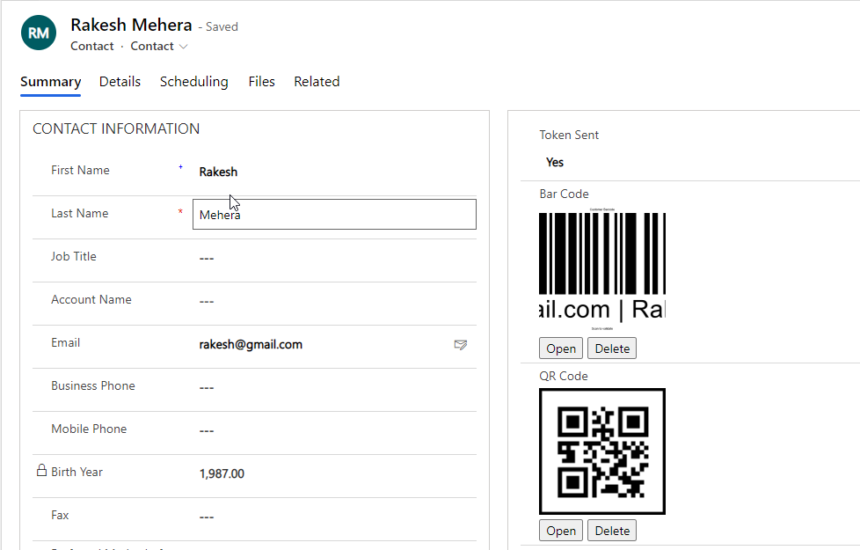
Hope this helps.
In next post you will see how to add this QR code and Barcode in a document template and send the document to customer.
Follow my blog for more trending topics on Dynamics 365, Azure, C#, Power Portals and Power Platform. For training, Courses and consulting, call to us at +91 832 886 5778 I am working more for community to share skills in Dynamics 365 and Power Platform. Please support me by subscribing my YouTube Channel. My YouTube Channel link is this : https://www.youtube.com/user/sppmaestro
Don’t miss the chance to participate in the upcoming Internship Program which will be done using Microsoft Dot Net Web Development Full Stack Technology. The new batch will be starting from May 20, 2024. We will have most experienced trainers for you to successfully complete the internship with live project experience.
Why to choose Our Internship Program?
Industry-Relevant Projects
Tailored Assignments: We offer projects that align with your academic background and career aspirations.
Real-World Challenges: Tackle industry-specific problems and contribute to meaningful projects that make a difference.
Professional Mentorship
Guidance from Experts: Benefit from one-on-one mentorship from seasoned professionals in your field.
Career Development Workshops: Participate in workshops that focus on resume building, interview skills, and career planning.
Networking Opportunities
Connect with Industry Leaders: Build relationships with professionals and expand your professional network.
Peer Interaction: Collaborate with fellow interns and exchange ideas, fostering a supportive and collaborative environment.
Skill Enhancement
Hands-On Experience: Gain practical skills and learn new technologies through project-based learning.
Soft Skills Development: Enhance communication, teamwork, and problem-solving skills essential for career success.
Free Demo Class Available











2 Responses
[…] my previous article to know how to generate QR Code and bar code using power automate and upload in image column in […]
[…] you want to know how to generate Barcode/QR code read this article written for this […]
Comments are closed.