Debug a Published canvas App using Monitor Feature inside Power Apps
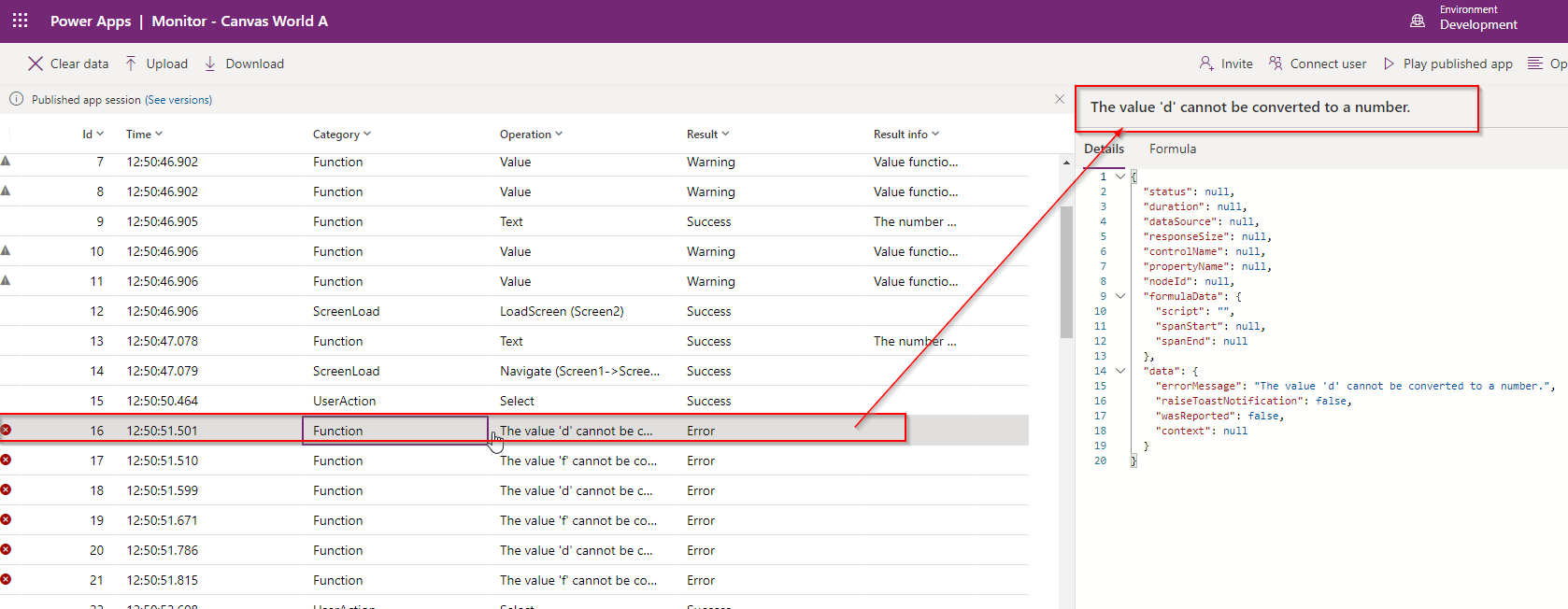
If you have published a canvas app and it throws some error and you want to debug, you can do it. First you have to enable the Debug published feature for your power apps using power apps settings.
Open the Power Apps studio and go to settings and enable the feature given the below screenshot.
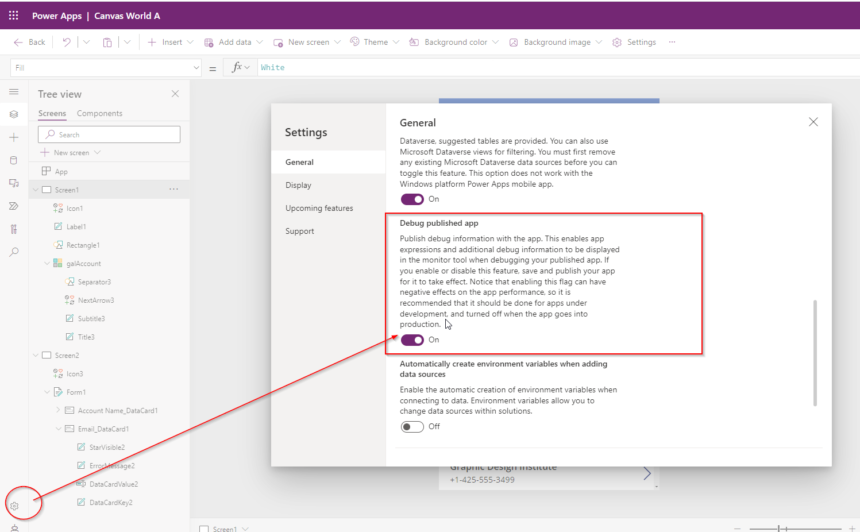
Once the feature is enabled, navigate to app list in your environment and select more option for the app and select monitor.
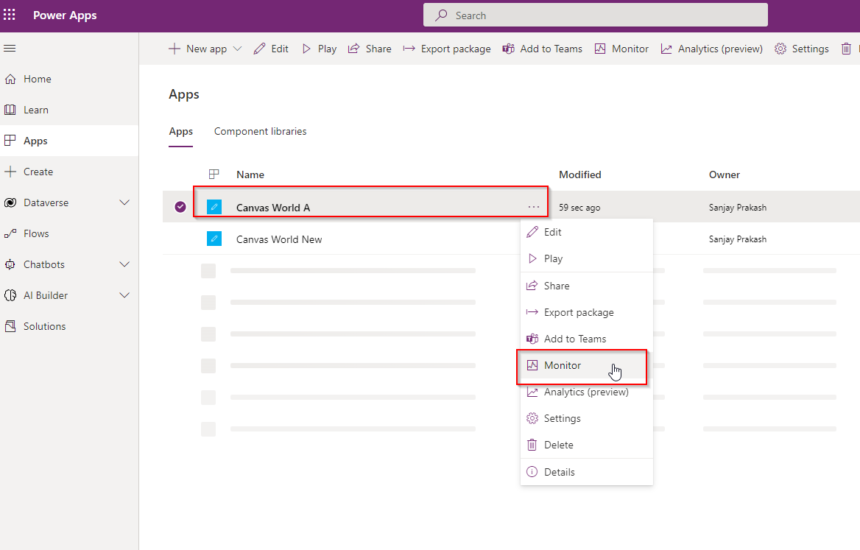
The monitor option will open Monitor tool. You can now run the app using Play published app button from monitor screen.

When the app starts, you will see a recording icon left top screen of the app.
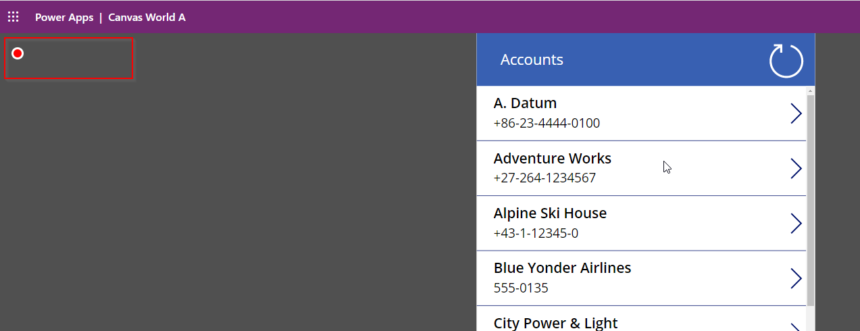
If you go to Monitor screen, you will see all the activities performed on app load listed.
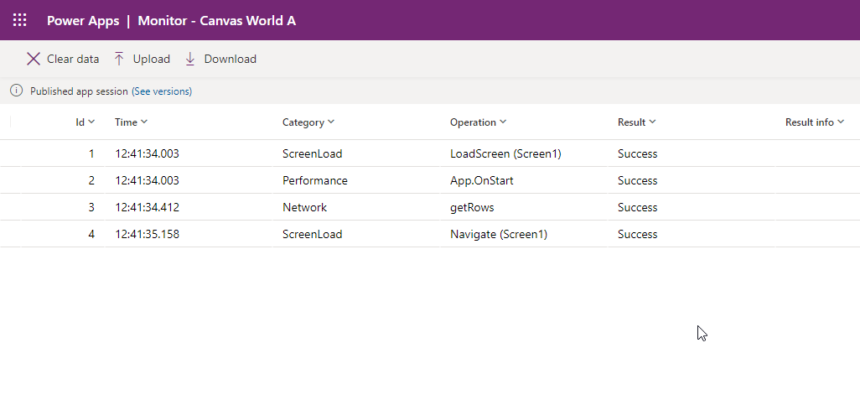
Now Try to trigger the event using your button. I am trying to intentionally send normal text in CURRENCY field to see if errors are capturing for debugging. Edit the CREDIT LIMIT field to provide new value and click Save button which Patch the new data change.
Now go to opened monitor tool to check.
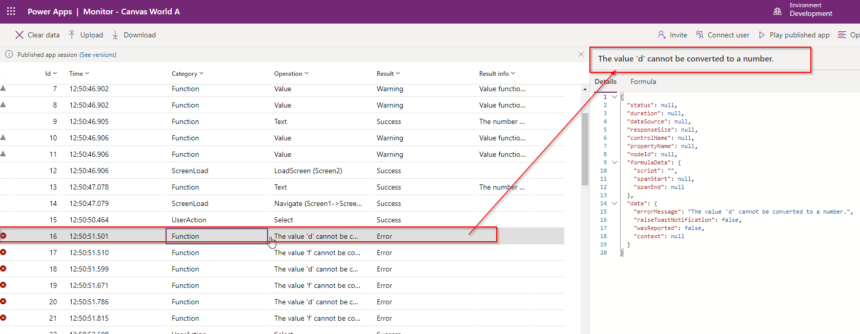
Hope this helps.
Follow my blog for more trending topics on Dynamics 365, Azure, C#, Power Portals and Power Platform. For training, Courses and consulting, call to us at +91 832 886 5778 I am working more for community to share skills in Dynamics 365 and Power Platform. Please support me by subscribing my YouTube Channel. My YouTube Channel link is this : https://www.youtube.com/user/sppmaestro











