Power Automate (Who Can Access the Flow Permission) With Request HTTP Calls
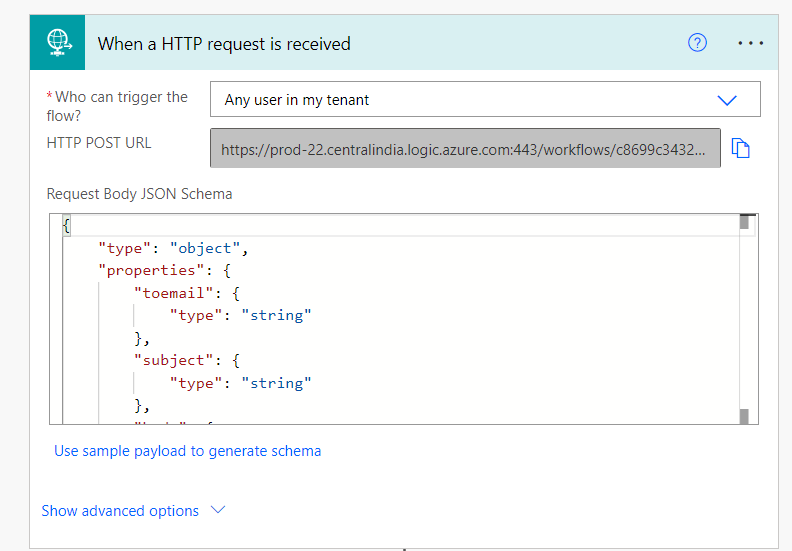
Microsoft newly introduced a Security feature for Request trigger by using which you can secure the WEB API Calls in Power Automate with HTTP Calls.
Follow below Steps.
Step 1 – Configure a Flow with Request Trigger
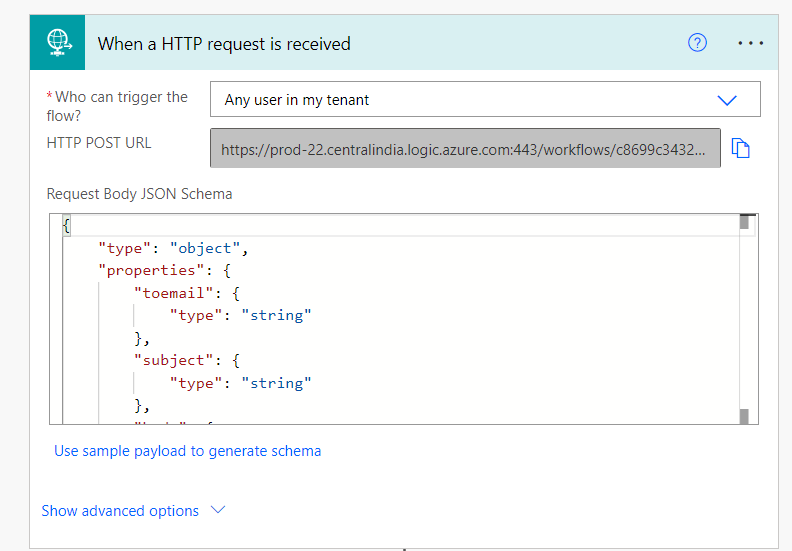
Step 2 – Use below JSON to generate Schema
{
"toemail": "sppmaestro@gmail.com",
"subject": "The medicine till now not approved",
"body": "Td."
}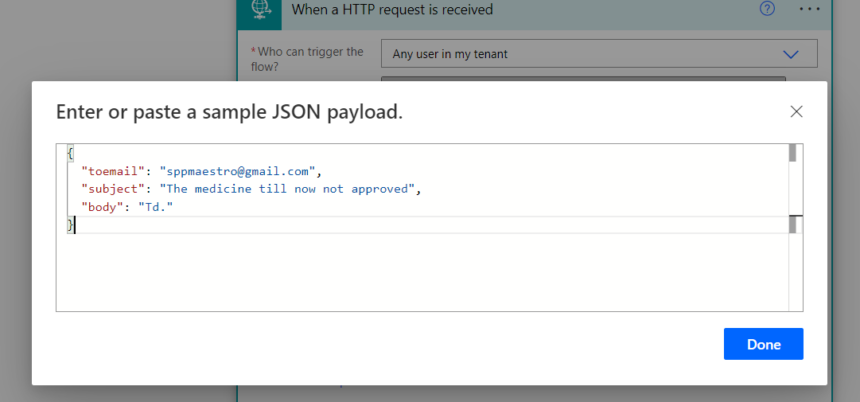
Step 3 – Add Send Email step and connect to dynamic content
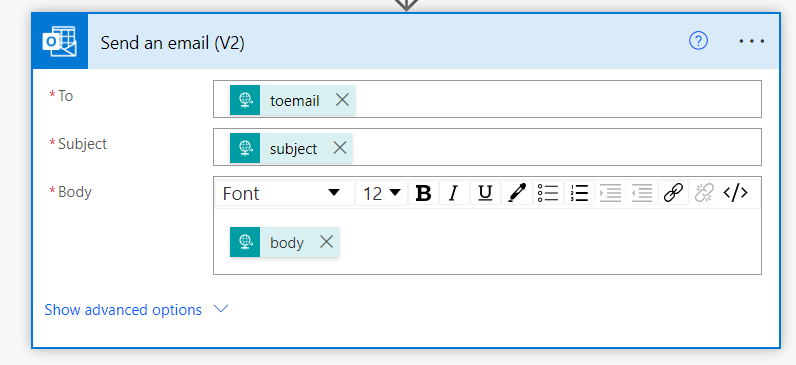
The Final Flow looks below.
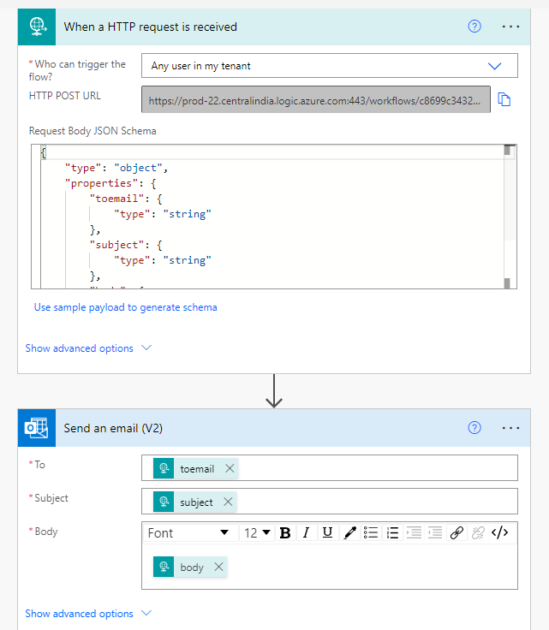
Step 4 – Add New App Registration and add permissions
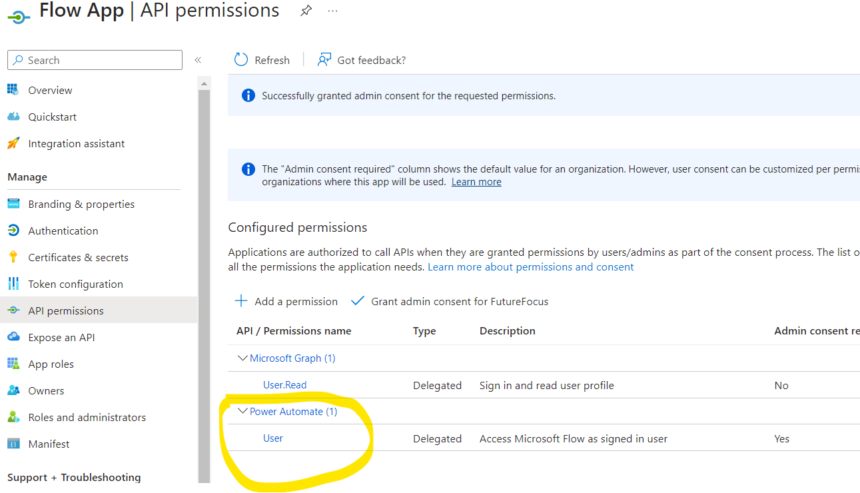
Noter Client IDs, Tenant IDs from the App.
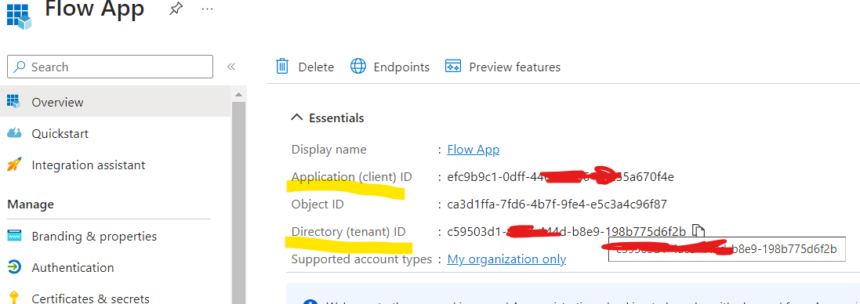
Add Secrets and note it as it will be used in next flow.
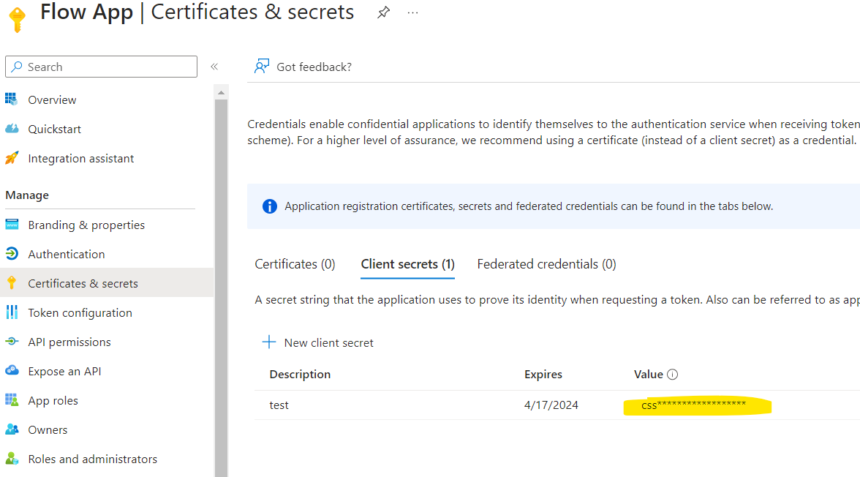
Step 5 – Create another Power Automate flow and add a trigger of your choice
Here I have added, automated trigger and when a new record created in Dataverse.
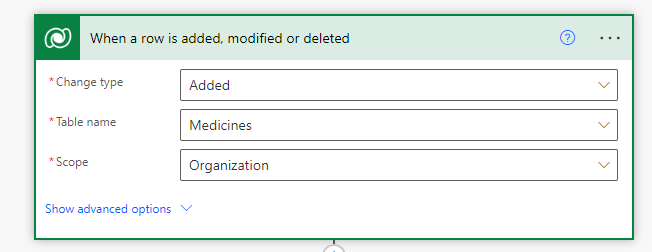
Second action use HTTP connector and select HTTP Action and inside HTTP add URI copied from first flow request trigger.
| URI | https://prod-22.centralindia.logic.azure.com:443/workflows/c8699c3432588888ba1d0a7cb107e43d7/triggers/manual/paths/invoke?api-version=2016-06-01 |
| Body | { “toemail”: “sppmaestruiio@gmail.com”, “subject”: “A new medicine is created”, “body”: “TYou have to approve it..” } |
| Tenant | c59503d1-4acd-444d-7778-198b775d6f2b |
| Audience | https://service.flow.microsoft.com/ |
| Client ID Credential Type Secret | efc9b9c1-0dff-446a-8986-333333334454 Secret css8Q~fdfdfdfdfdfu9798797f9d7f9 |
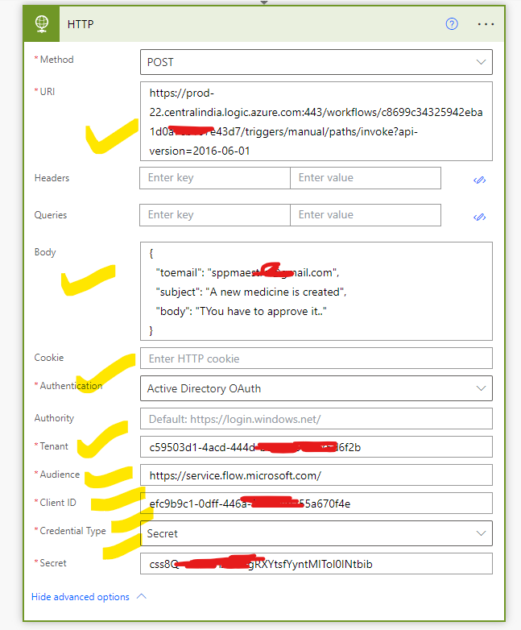
Now Done Save the Flow and try.
Once you create a record the second flow will run which call first flow as HTTP request is sent from flow 2 to flow 1 and flow 1 will process the request and do the action.
Watch full video here.
Hope this helps.











