Decrement field value automatically using workflow in dataverse or dynamics 365

In Dataverse (formerly known as Common Data Service) or Dynamics 365, you can decrement a field value automatically using workflows. Here’s a general outline of how you can achieve this using a workflow:
Here’s a more detailed step:
- Create a new workflow: Navigate to the settings area in Power Automate or Dynamics 365, find the appropriate entity, and create a new workflow.
- Define the trigger: You might want the workflow to trigger on record creation, record update, or based on certain conditions. Choose the appropriate trigger for your scenario.
- Add conditions (if necessary): If you want the decrement to happen only under specific circumstances, add conditions to check for those circumstances.
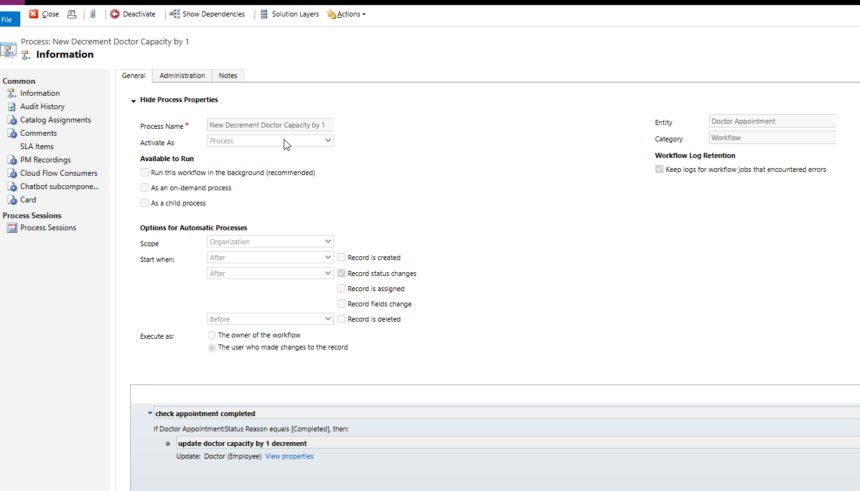
- Update the field: Add an update record step to the workflow. In this step, you’ll specify the field you want to decrement and the value by which you want to decrement it.
- Specify the decrement value: Depending on your requirements, you can specify a fixed value to decrement the field by, or you can dynamically calculate the value based on other fields or conditions. On the Update Table Set Property, The form will open and on the form, select the field you want to decrement, select operator as Decrement By, Dont Click Add Button, Enter a default value 1 or as desired to decrement from orgiginal field and lastly click OK.
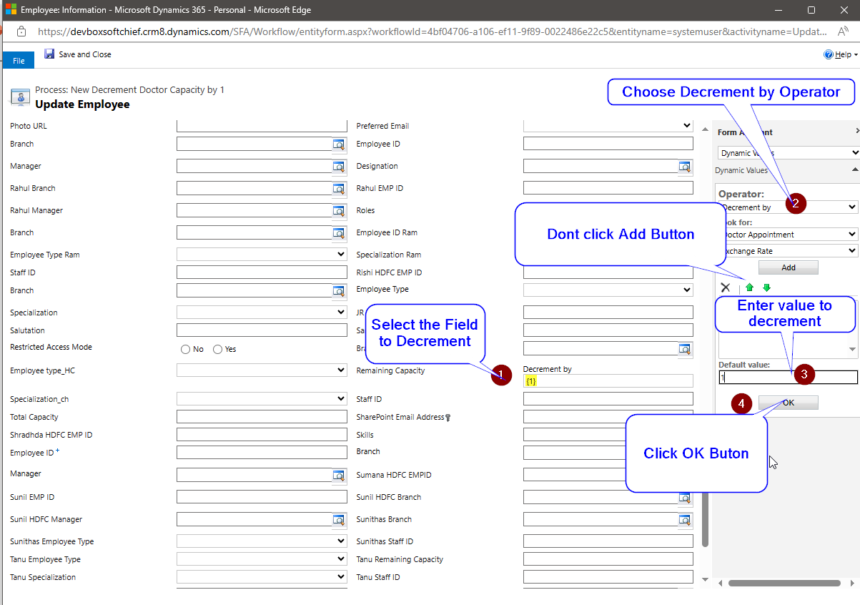
- Save and activate the workflow: Once you’ve configured the workflow, save it and activate it. After activation, it will automatically run based on the trigger conditions you specified.
This operator selection can be extended to use Decrement By, Increment By, Set TO and Multiply by opeations in business logic.
Hope it helps.











