Save Outlook email attachments in OneDrive using Power Automate
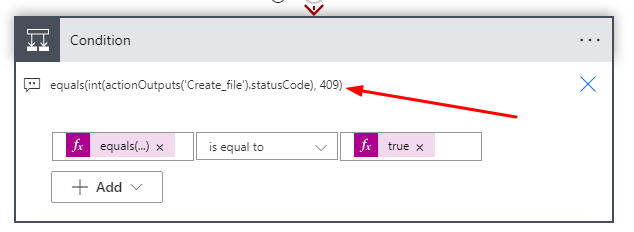
Open Power Automate and Create new flow and name it as per your wish. Use connector outlook and trigger is “When a email received”. make sure to use Include Attachment and Only with Attachment as YES.

Now we have to read all attachments and loop through the attachment and connect OneDrive to create document. In the OneDrive Connector use Action Create File and select a folder and now assign File name and File Content using Dynamic panel.

Now for some reason if the create file failed we can retry. Use a condition step and also configure Run after for the condition step if the create file step failed.


in the condition step use the below expression to check if the file created status is failed.
equals(int(actionOutputs(‘Create_file’).statusCode), 409)
Then use retry create file step and before that do a 30 second delay.

Now we are done let us test.
Run the Flow and send an email to the mailbox with an attachment.

Now after the flow runs the file is created in OneDrive.

Hope this helps.











