Enable Custom Entity for the Dynamics 365 App for Outlook for tracking activities
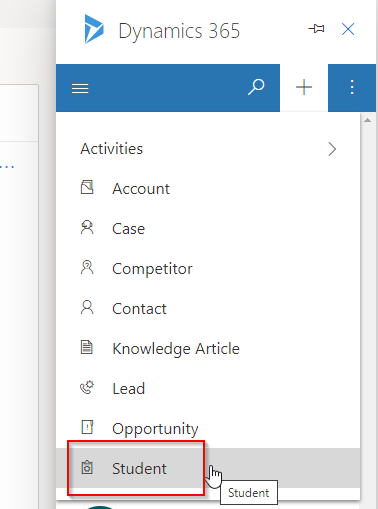
To enable custom entities or other entities inside Dynamics 365 Apps for outlook follow below steps:
Watch video here or scroll to read the blog for steps:
Step 1 : Edit Dynamics 365 App for Outlook
go to make.powerapps.com. choose correct environment. click on Apps area. Search Dynamics 365 App for outlook App. Click on Edit.

This will open App designer window. Click on Entities asset and search the entity which you want to enable. For me its Student so i have select Student.


Now Save the App and Publish.
Step 2 : Refresh Outlook app and test
Now open outlook and select an email. Click options and choose + sign.
Here you can see your custom entity.


Hope this helps.
Follow my blog for more trending topics on Dynamics 365, Azure, C#, Power Portals and Power Platform. For training, Courses and consulting, call to us at +91 832 886 5778 I am working more for community to share skills in Dynamics 365 and Power Platform. Please support me by subscribing my YouTube Channel. My YouTube Channel link is this : https://www.youtube.com/user/sppmaestro











