Import Contacts From Excel Sheet to Dynamics 365 CE Contact Entity in Bulk
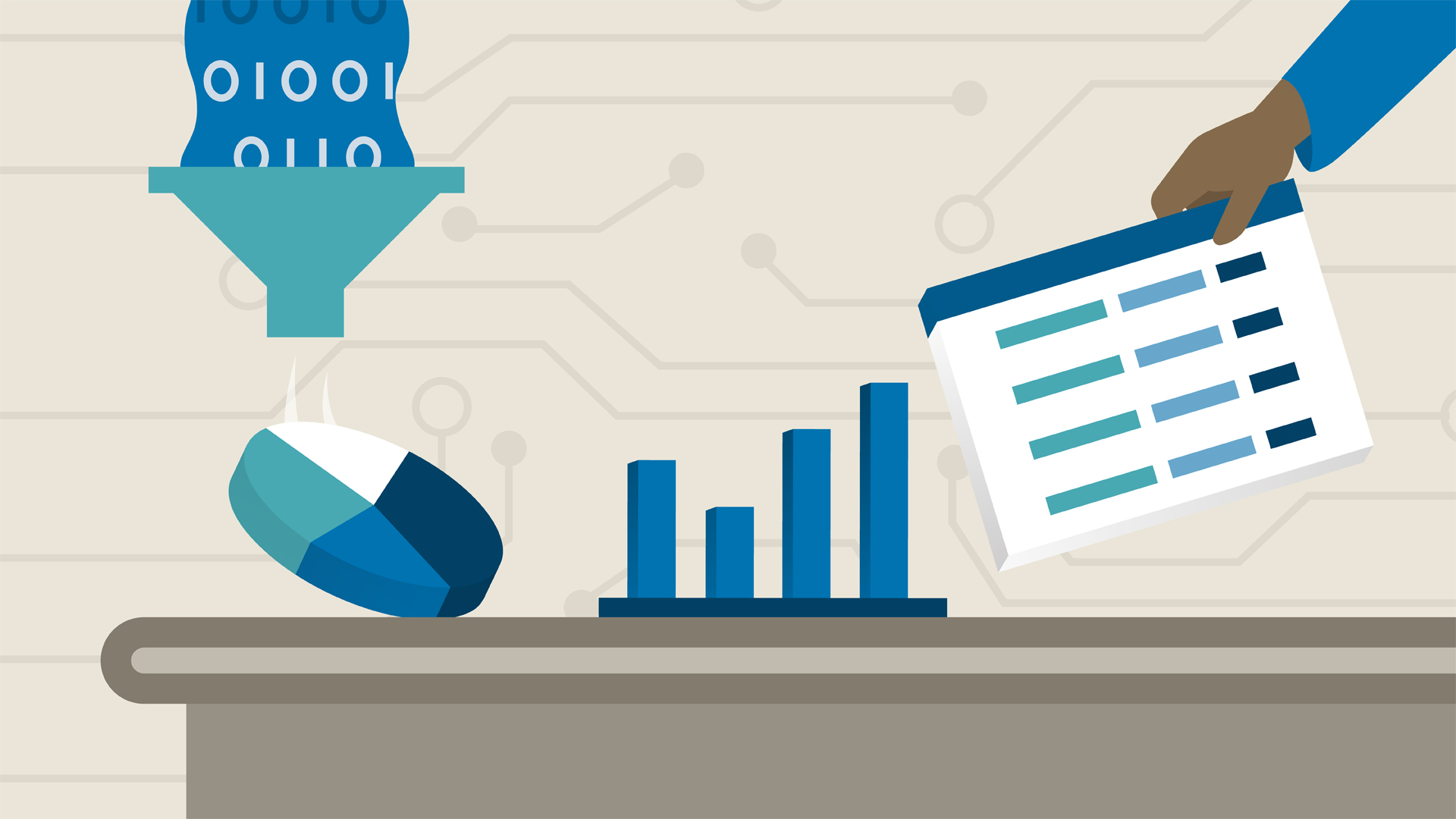
Dynamics 365 Customer Engagement provides a very flexible way to import data into the system using robust Data Import in-built tool and it automatically maps the columns from excel sheets to entity fields.
Lets say we have an excel sheet with below data.

Now we want to import to our Dynamics 365 CE Contact entity. For this click on the Sales App and navigate to Contact grid. There you will find a Button at top called as “Import From Excel”. It will open a Side Panel as below.Now Click on Choose File and click Next.

Then it will promot you to further proceed.

At this stage you can do Review the Column Mapping or Finish Imports.

If you click Review mapping then it will display all associated mappings of Excel sheet Columns and Dynamics 365 CE Entity Contact Fields.

If there are some unmapped columns then it will prompt to map otherwise if you are sure not to map proceed with Import by clicking OK. Once Imported it will prompt the success message.

Then Click Done to finish. Now you can check in My Imports option in Advanced Settings-> Data Management -> Imports.

Thank you for reading the article. Hope this helps.











