Enable Search, Edit Page size in Dynamics 365 Portal
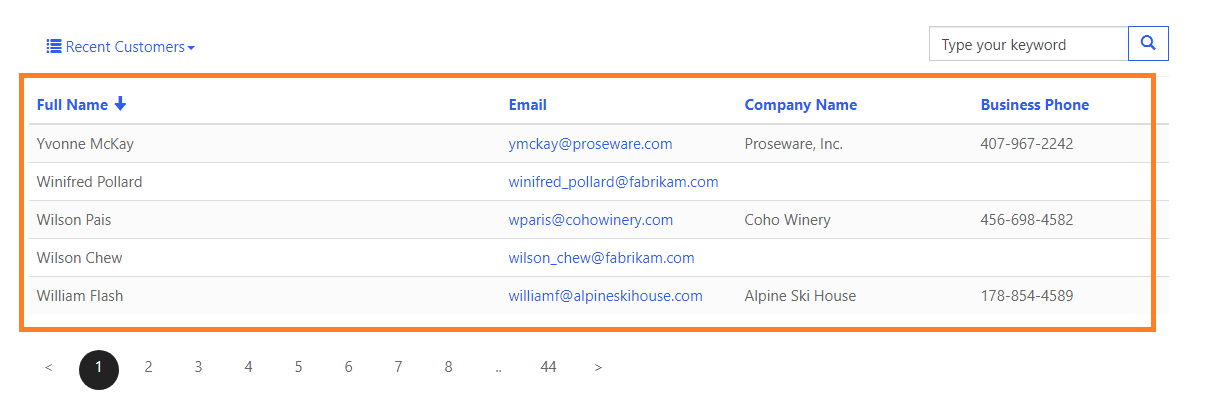
Open the Entity List and scroll down to see Search section and check the Enabled checkbox as given below screenshot. Also you can provide a Placeholder text for the searchbox lets say “Type your keyword”, Define a Tooltip as “Search Records in the List”. After that Save the Entity List.

Now in the Power Portal Studio perform “Sync Configuration” and “Browse Website” to test if the Serach box is added or not. In the below screenshot we can see the search box is added.

Now let’s change the Page size on the Entity List from 10 to 5 as per below screenshot.

The list now will show 5 records on page with paging.

The columns are sorting enabled you can click on header column to sort.











