Send Camera Image from Canvas APP to Power Automate and Save in SharePoint
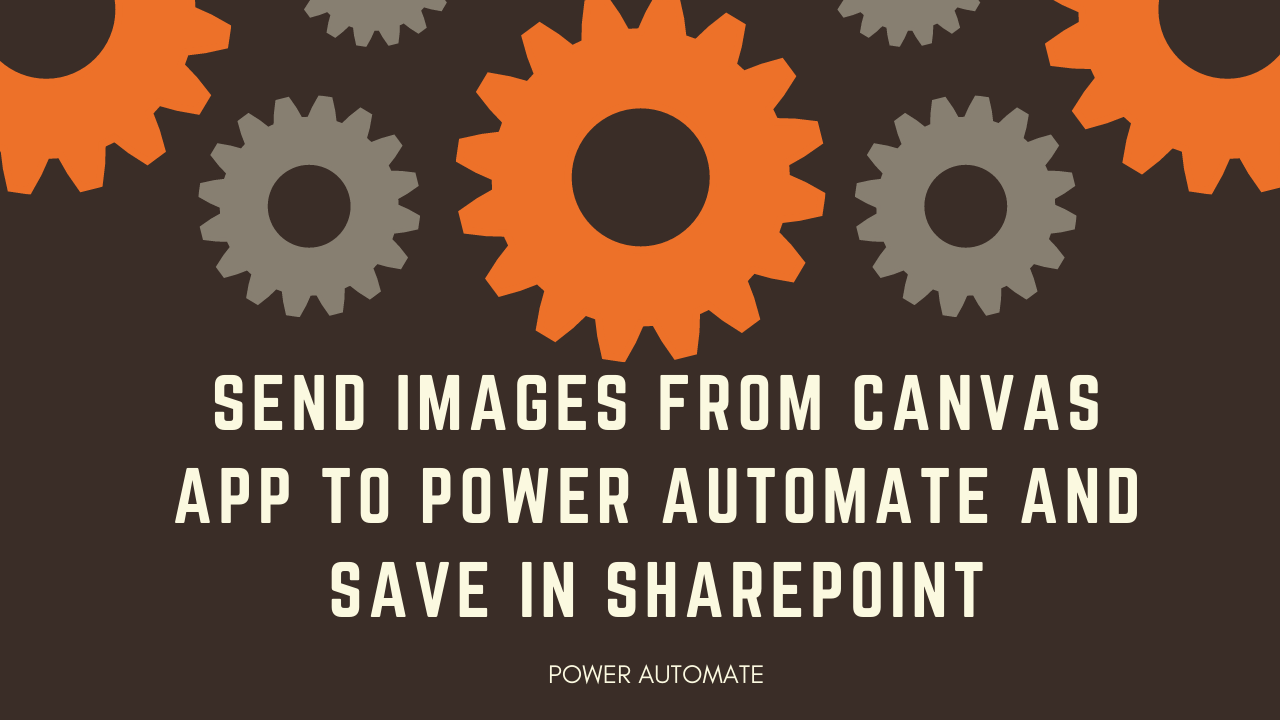
Follow the steps below to achieve this.
Step:1 – Create a Canvas APP with Camera and Image Control with a button

Step:2 – Create a Power Automate with below Trigger and Actions

Important Note :
In File Content use the dataUriToBinary method.
dataUriToBinary(triggerBody()['Createfile_FileContent'])
Step:3 – Call Power Automate from Button click using below functions. My Flow name is PushImagetoSharePointFolder.

Now when you run the Canvas APP the file will be saved in SharePoint.

I hope it helps you.











