How to add users in Office 365 online
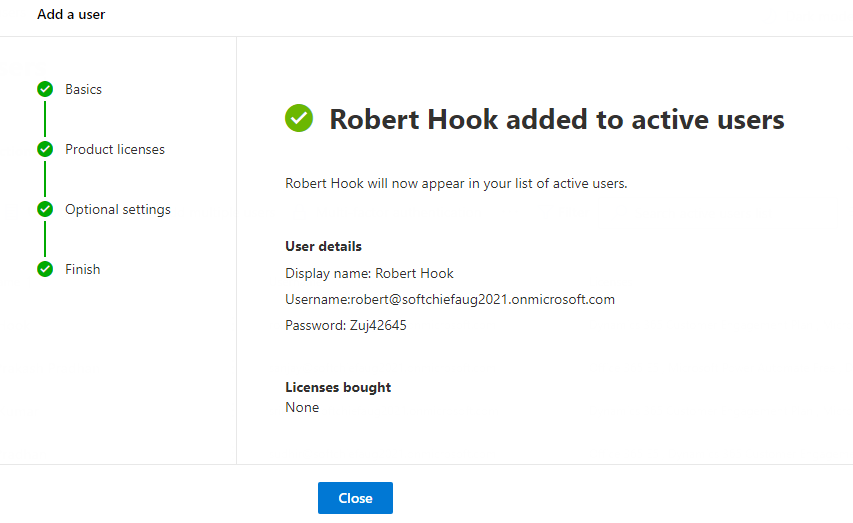
For Dynamics 365 online the Users are added using office 365 online then it will be synched automatically to Dynamics 365. Follow the steps below to add users.
Open https://www.office.com/apps and click on Admin icon.

Now in the Admin screen Expand Users menu. if you don’t find users menu click on Show All Option to see the Users menu. now Expand the Users menu then click on Active Users. In Active Users view you can see all users of your organization which are active. Click on Add a user.

Give First name, last name, user name and select automatically generate password true and click Next. If you want you can give password as per your choice so that user can change on first login.

Now Assign a Product License. if you want to just create the user without Product license chose Create user without product license. After that Click Next.

Now define if the user is an admin user or normal user. Normally for Dynamics 365 users we select normal user after the user configured we assign a security role in power platform admin center. To see how you add security role for a user for Dynamics 365 you can read he article here.

After you press Next Review and click Finish Adding the User.

Now we successfully created the user in Office 365.

now you can see the user in Active users view.

NEXT : You can now assign a security role for the user just created for Dynamics 365. Read Here.












One Response
[…] us create users in Office 365. To know how to create users in Office 365 or Dynamics 365 you can read here. After you can created required users. Now we will create […]
Comments are closed.