Sales Insight in Dynamics 365 – Sales Accelerator in details
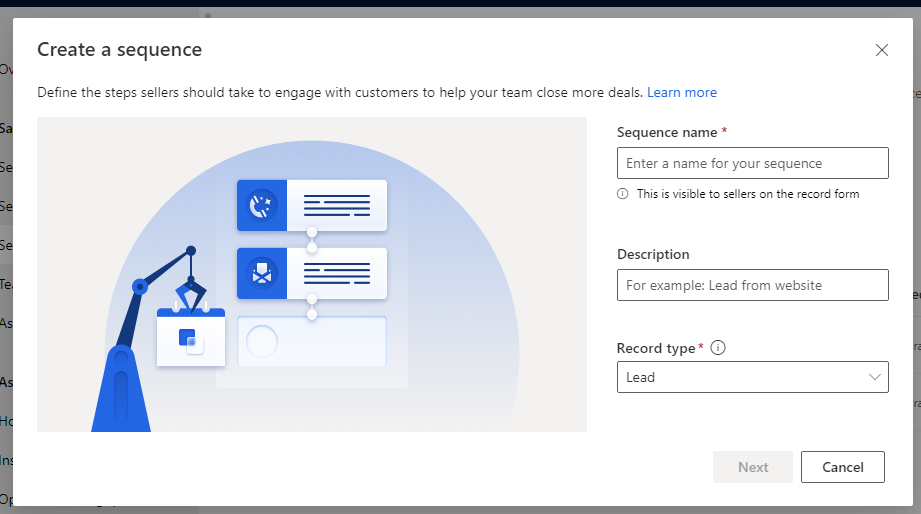
In this post I will explain about how to use Sales Accelerator feature in Sales Insight for Dynamics 365 Sales. This is s series blog of my previous blog. If you have not read the first blog read here using below link.
Now lets start. Go to Sales Insight Settings from Sales Hub app and click on Setup under sales accelerator. Using Sales Accelerator We can help team focus on what matters most with a prioritized work list and seamlessly integrated engagement, assignment rules and productivity tools.

Add Sample Data for Sales Accelerator
Click on Sample Data link to install sample data. In the pop-up screen click Add Sample Data.

The sample data will take some time to install. After installed Next Define team access. Define which security role will have access to sales accelerator. If you want to allow access to Assignment Rules and Sales Accelerator chose the radio buttons or select specific role then click Next.

You can configure Seller Availability so that we can allow sellers to set working hours and vacation days so that sequence steps, lead and opportunities can be assigned accordingly.

Next you can Create rules to automatically assign leads and opportunities to your seller by enabling Automate lead and opportunity assignment.

Next choose what type of content should populate in seller work lists.

Next Automate activity creation and click Next.

You can also setup integrated calls.

Finally Click Publish to take effect. You will see the message below.

lets see in action. Go to Sales Area in sales Hub and select Sales Accelerator. Then you can see the work list and close the activities.

Users can set the working hours availability using Settings option in Sales Accelerator.

Personal settings Availability settings.

You can define the Auto Advance concept.

Steps and Activities settings.

Create a Sequence in Sales Insight
We can create timed sequences of activities to optimize the sales cadence for your team. Each step in the sequence generates a work item in the sales accelerator work list for the seller to whom it’s assigned.
Click on Sales Insight Settings and choose Sales Accelerator. Then click Sequence and create a new sequence. You can edit existing sequence also. Give a name, description and Record Type. For this demo its Lead. Then click Next.

Now we can add steps like Email, Automated Email, Phone Call, Task, Set wait time to our sequence. Automated steps can be added like Update field or advance to another topic.

click on Email Activity and provide Title and Description and choose a Email Template and Save it.

Now we can add new step or use conditions or we can use LinkedIn Actions.
use a condition field step and choose Annual Revenue greater than 5000 $.

if the condition is rue add wait step to wait 1 day and create a task to followup.

Add a Task step.

now save the Sequence at top button click and Activate. Now create a segment.
Create a Segment
We can create groups of leads or opportunities by defining different conditions for each segment and assign to a sequence.

You can edit existing segment. or create new segment. Create a segment by configuring a condition annual revenue > 5000 $ and save and Activate.
Now associate the segment with Sequence. Open the newly created sequence and add segment.

Now select the Segment and associate.

You can connect Leads also. Now enable Assignment rules for segment and sequence. Add new rule as Lead Assignment rules.

In the rule define name, and select eligible Leads for this rule. you can use all incoming leads or you can select specific leads where you can choose a segment. Select the segment we created.

Now we can assign these leads to seller or a team. You can use Any seller or any given option in the below dropdown. Lets choose Any Seller.

Now select Distribute leads by Round robin or Load balancing option. Then Click Create rule.

Now we will test how all the configurations works in real lead record.
Test Sales Accelerator
Go to Sales Hub app and create a lead with 6000 USD annual revenue.

Now Save the Lead and select Sales accelerator option. You will see the work items.
Hope this helps.











