Download action in Power Portal Entity List configuration
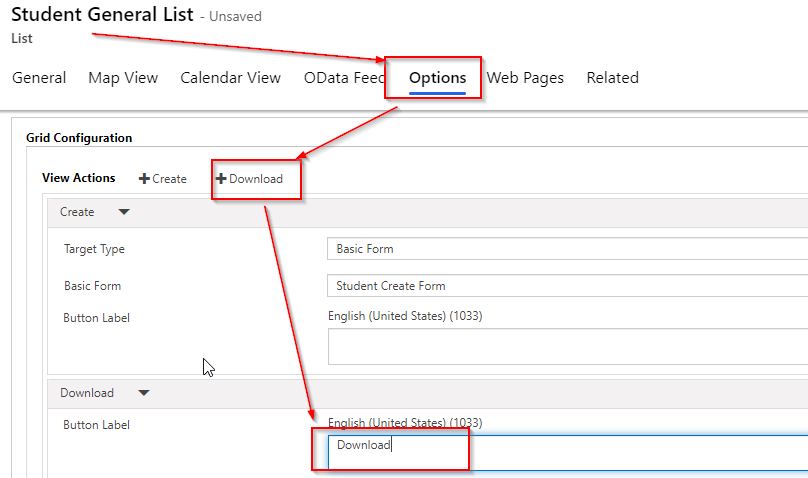
In Power Portal Table List you can configure Download action option so that when you click the Download button the data from the list will be automatically downloaded in the system.
For this open Portal Management Model Driven app and navigate to Lists. Select the List for which you want to enable and in the Options and Grid configuration click Download option, provide a button label.

Now Save the List.
Clear the Portal cache by navigating to <portalurl>/_services/about. Make sure you logged in using portal using AD credential and you are a global administrator.

Now navigate to the page contains the List to verify the download option.

Once you click the button the records will be stored in excel file.
Hope this helps.
Follow my blog for more trending topics on Dynamics 365, Azure, C#, Power Portals and Power Platform. For training, Courses and consulting, call to us at +91 832 886 5778 I am working more for community to share skills in Dynamics 365 and Power Platform. Please support me by subscribing my YouTube Channel. My YouTube Channel link is this : https://www.youtube.com/user/sppmaestro











