Field Service Module in Dynamics 365 CE
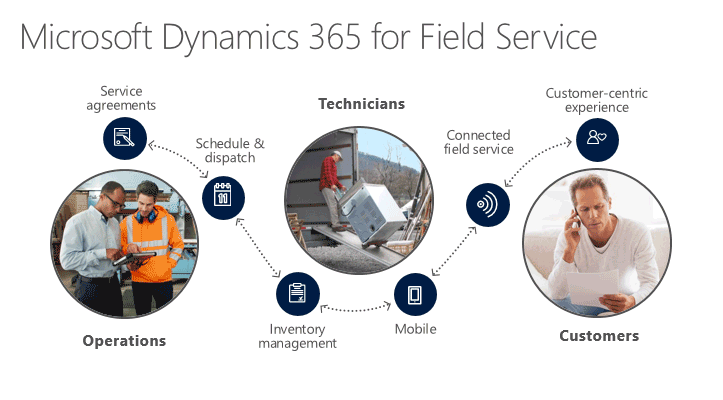
Field Service Module is the basic need for Customer Site Visit Management system. in this module businesses deal with below processes. The Dynamics 365 Field Service business application helps organizations deliver onsite service to customer locations. The application combines workflow automation, scheduling, and mobility to set mobile workers up for success when they’re onsite with customers fixing issues.
you can watch the video to learn field service or you can scroll to read the article.
The first and formost thing is to configure the Field Service in Dynamics 365 using Dynamics 365 Field Service Settings.

Fill the details and save.
The below entities are involved in Field Service Module.
- Work Order
- Bookings
- Schedule Board
- Resource Requirements
- Requirement Groups

1. Work Order
This is a first information record captured from customer query/compaint through a Case record. According to the informations provided in the Work order record the Site Engineer visits client location. A work order stores very important information as given below,
- Service Account and Billing Account for the workorder
- System Status (Un-Scheduled/Scheduled/InProgress/Completed/Posted/Canceled). A very good article explains the whole Work order Life Cycle which is worth reading.
- Type Of Work order as given in the below screenshot

- Work order pricing Information
- Customer Details info address
- products in discussion
- And other related informations
2. Bookings
After Successful creation of Work Order record with required informations Customer Representative can schedule the Work order using Booking process. Geo Code can be used to identify the exact longitude and latitude of an address using Bing Map. Once the Booking button is clicked against an workorder the Schdule Board window opens where we can provide addiotional info for the Booking.

using the Booking Area we can create records for Bookable Resource. A Bookable Resouce can be a Person, Equipment or a physical Place(Facilities).
3. Schedule Board
This is an interactive view of Booking Resources for Work orders. This screen is the one stiop screen to view all resources with time and availibility with location distance parameters.

By default Work Order and project are enabled for Scheduling. But if you want to enable for more entities then you can do it using Scheduling Wizard.

4. Resource Requirements
Before using Schedule Board Booking we need to setup a Resource Requirement. Here

5. Requirement Group
Requirement groups allow you to define groups of resources that would be appropriate for a job and to then schedule all those resources with a single search. With requirement groups, you can mix and match the different types of resources—such as individual field technicians, a whole crew, equipment, or facilities—needed for a job.
lets say, we might use a requirement group to find resources for a work order which requires:
- One field technician with skill X and skill Y
-or- - Two field technicians, one with skill X and the other with skill Y.












