[Solved] User is not showing in Dynamics 365 online users area created in office 365
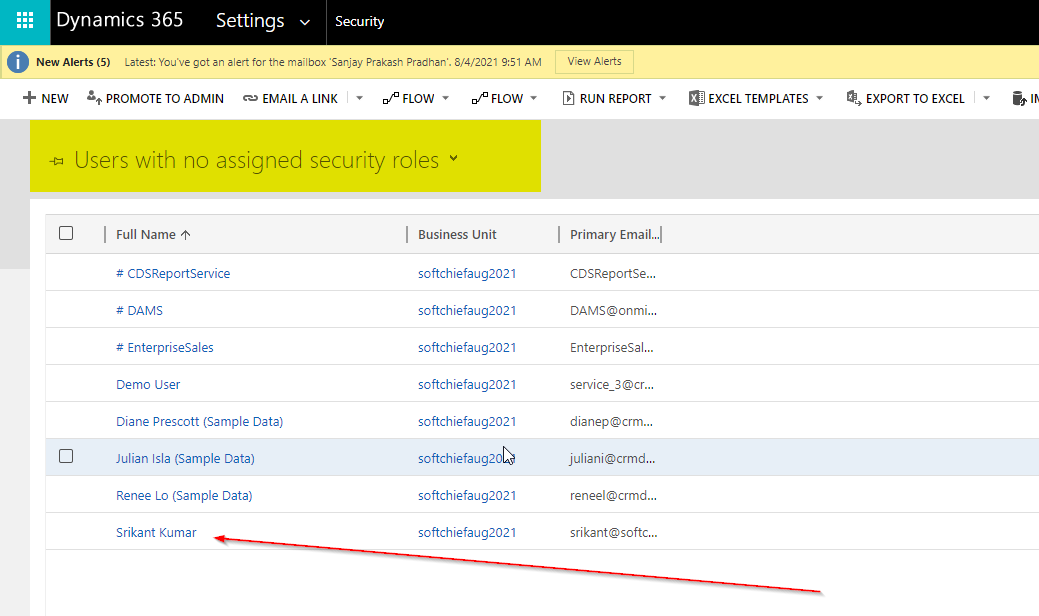
When you create a User using Office 365 for Dynamics 365 online then sometimes it does not appear in Dynamics 365 Advanced Settings-> Users area. Also if you select “Users with no security Roles” then also you cannot find the user to assign a security role. So follow the below method to solve this.
First Add User in Office 365.

Now navigate to Power Platform admin center by using the URL – https://admin.powerplatform.microsoft.com/. Choose your environment and select Settings.

Now in the Setting screen expand Users + Permission option and click users.

Click on Add USER.

Search the user you created and Click Add.

Now the user will be added and if you navigate to Dynamics 365 Advanced Settings user area and choose users with no security role view you can see the user available. Now you can update anything for the user record. Youcan assign a security role there after.

Hope this helps.












One Response
[…] Now define if the user is an admin user or normal user. Normally for Dynamics 365 users we select normal user after the user configured we assign a security role in power platform admin center. To see how you add security role for a user for Dynamics 365 you can read he article here. […]
Comments are closed.